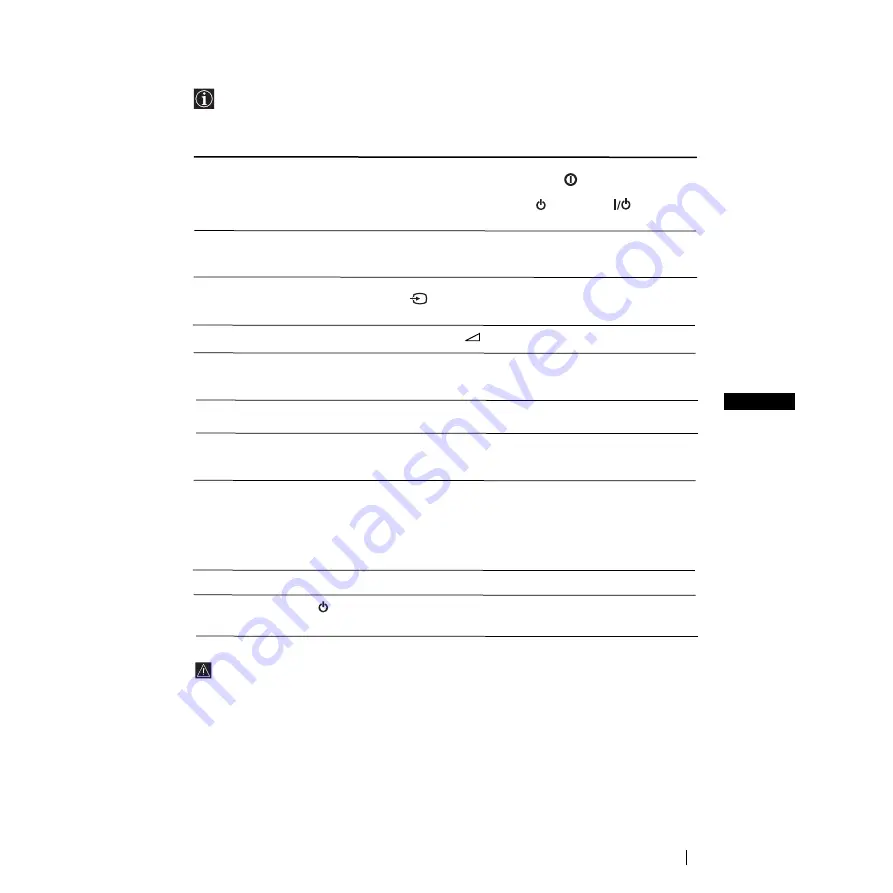
17
GB
Troubleshooting
Here are some simple solutions to the problems which may affect the picture and sound.
Additional Information
Problem
No picture (screen is dark) and no
sound.
Poor or no picture (screen is dark),
but good sound.
No picture or no menu information
from the equipment connected to the
Scart connector.
Good picture, no sound.
No colour on colour programmes.
Distorted picture when changing
programmes or selecting teletext.
Picture slanted
Noisy picture when viewing a TV
channel.
Remote control does not function.
The standby indicator
on the TV
flashes even though the “On Timer”
Solution
• Check the aerial connection.
• Plug the TV in and press the
button on the front of
TV.
• If the standby indicator
is on, press
button on
the remote control.
• Using the menu system, select the “Picture
Adjustment” menu and select “Reset” to return to the
factory settings.
• Check that the optional equipment is on and press the
button repeatedly on the remote control until the
correct input symbol is displayed on the screen.
• Press the
+/- button on the remote control.
• Using the menu system, select the “Picture
Adjustment” menu and select “Reset” to return to
factory settings.
• Turn off any equipment connected to the Scart
connector on the rear of the TV.
• Using the menu system, select the “Picture Rotation”
option in the “Advanced Features” menu to correct the
picture slant.
• Using the menu system, select the “Manual
Programme Preset” menu and adjust Fine Tuning
(AFT) to obtain better picture reception.
• Using the menu system, select the “Noise Reduction”
option in the “Advanced Features” menu and select
“On” to reduce the noise in the picture.
• Replace the batteries.
• Contact to your nearest Sony service centre.
In case of problems, have your TV serviced by qualified personnel. Never open the
casing yourself.
Содержание KV-21FT1B
Страница 18: ...Sony España S A ...
















