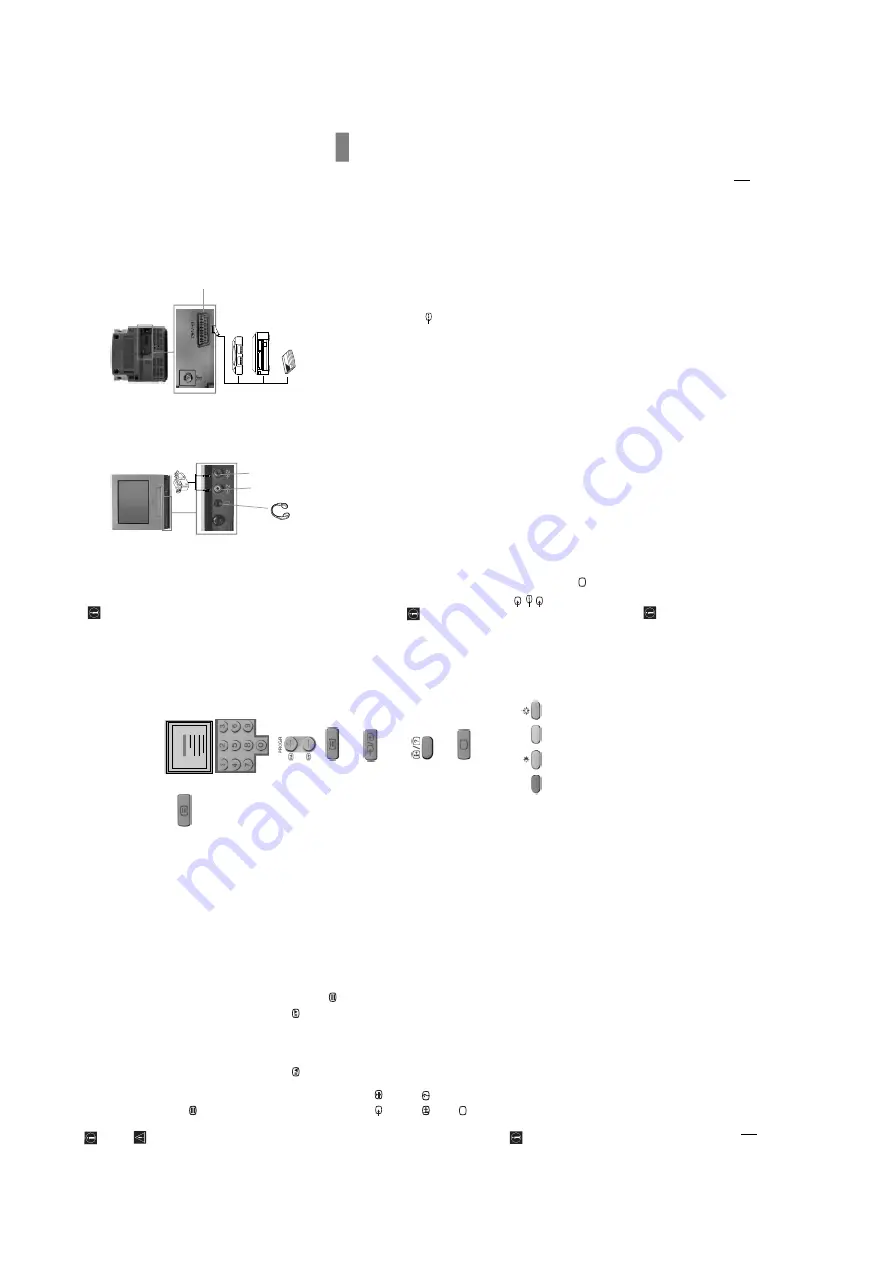
– 14 –
18
Teletext
Teletext
Teletext is an information service transmitted by most TV stations. The index
page
of
the
teletext
service
(usually
page
100)
gives
you
information
on
how
to
use
the
service.
To
operate
teletext,
use
the
remote
control
buttons
as
indicated
below.
Make sure to use a channel (TV Broadcast) with a strong signal, otherwise
teletext errors may occur.
To Switch On Teletext:
After
select
the
channel
(TV
Broadcast)
which
carries
the
teletext
you
wish
to
view,
press
.
To Select a Teletext page:
Input 3 digits for the page number, using the numbered buttons.
•
If you have made a mistake, retype the correct page number.
• If the counter on the screen continues searching, it is because this page is not available. In
that case, input another page number.
To access the next or preceding page:
Press PROGR + (
) o PROGR - (
).
To superimpose teletext on to the TV:
Whilst you are viewing teletext, press
. Press it again to cancel teletext mode.
To freeze a teletext page:
Some teletext pages have sub-pages which follow on automatically. To stop them,
press
/
.
Press it again to cancel the freeze.
To reveal concealed information (e.g: answer to a quiz):
Press
/
. Press it again to conceal the information.
To Switch Off Teletext:
Press
.
Fastext
Fastext service lets you access pages with one button push.
While you are in Teletext mode and Fastext is broadcast, a colour coded menu
appears at the bottom of the teletext page. Press the colour button (red, green,
yellow or blue) to access the corresponding page.
TELETEXT
Inde
x
Prog
ramme
Ne
ws
Spor
t
W
eather
25
153
101
98
TELETEXT
Inde
x
Prog
ramme
Ne
ws
Spor
t
W
eather
25
153
101
98
TELETEXT
Inde
x
Prog
ramme
Ne
ws
Spor
t
W
eather
25
153
101
98
TELETEXT
Inde
x
Prog
ramme
Ne
ws
Spor
t
W
eather
25
153
101
98
TELETEXT
Inde
x
Prog
ramme
Ne
ws
Spor
t
W
eather
25
153
101
98
TELETEXT
Inde
x
Prog
ramme
Ne
ws
Spor
t
W
eather
25
153
101
98
TELETEXT
Inde
x
Prog
ramme
Ne
ws
Spor
t
W
eather
25
153
101
98
TELETEXT
Inde
x
Prog
ramme
Ne
ws
Spor
t
W
eather
25
153
101
98
19
GB
Connecting Optional Equipment
Using
the
following
instructions,
you
can
connect
a
wide
range
of
optional
equipment
to
your
Video
TV set. (Connecting cables are not supplied).
* “
PlayStation
” is a product of Sony Computer Entertainment, Inc.
* “
PlayStation
” is a trademark of Sony Computer Entertainment, Inc.
Using Optional Equipment
In order to get the input signal of a connected equipment onto the TV screen, you need to select the
symbol of the connector to which you have connected the device.
e.g.:
You
have
connected
a
“PlayStation”
to
the
connector
with
the
symbol
:
1/
. Press
the
button
…
on the remote control repeatedly until you see the symbol
…
1 on the screen.
1
Connect your equipment to the designated Video TV socket, as indicated above.
2
To
watch
the
picture
of
the
connected
equipment,
press
the
…
button
repeatedly
until
the
correct
input
symbol appears on the screen.
Symbol
Input Signals
1
•
Audio / video input signal through the Scart connector
C
.
•
RGB input signal through the Scart connector
C
.
2
•
Video and audio input signals through the phono sockets
A
and
B
.
3
Switch on the connected equipment.
4
Press
button on the remote control to return to the normal TV picture.
Editing with another VCR
Using an additional VCR and connecting as it is in the section above “Connecting Optional
Equipment”, you can edit a tape.
Additional Information
1
2
C
“PlayStation”*
VCR
AB
Decoder
Содержание KV-14FV1B
Страница 32: ... 35 36 ...
Страница 38: ...CVM RGB OUT VM CVM BOARD VIDEO section ...
Страница 56: ... 63 64 ...





























