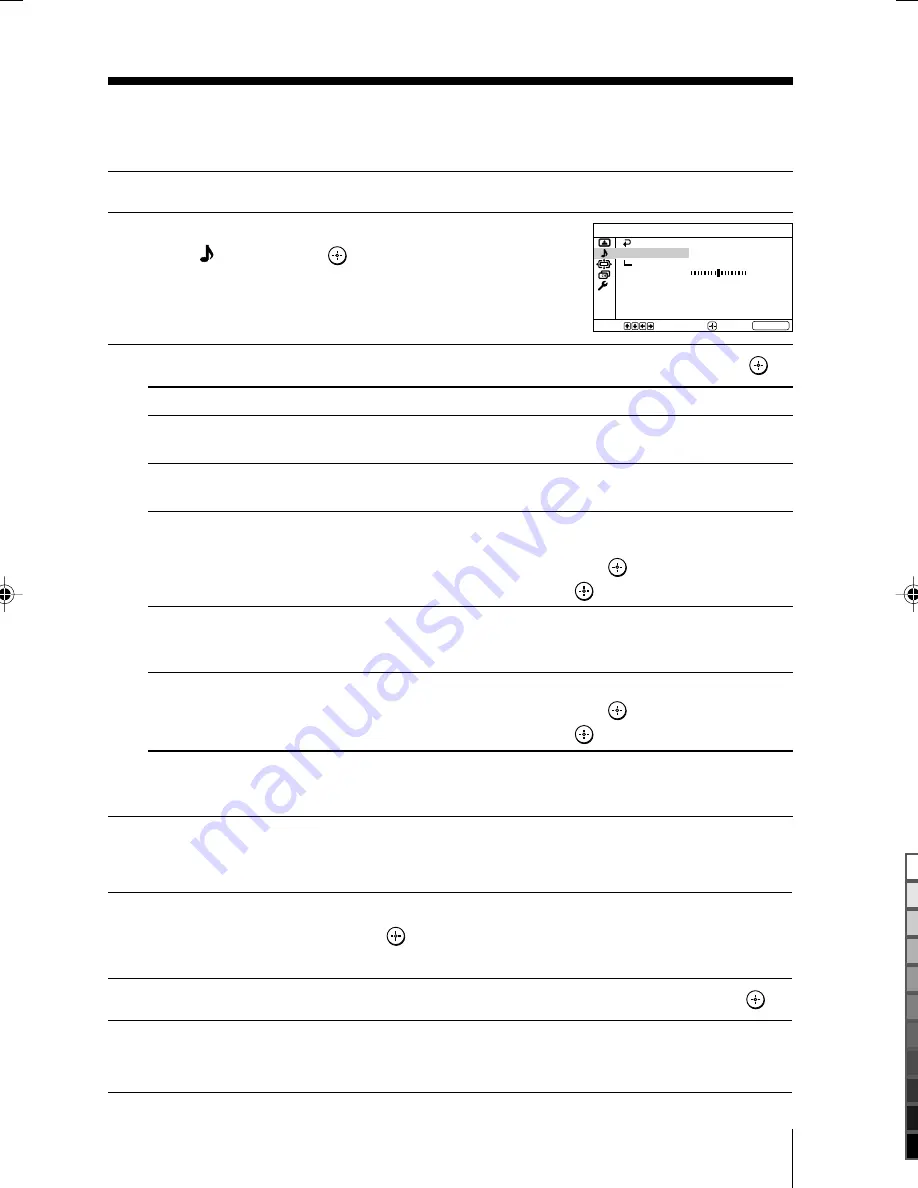
21
Menu Adjustment
Sony KP-FR43M31 (N3) (
GB
) 2-638-297-
11
(1)
x
Changing the “Sound” setting
The “Sound” menu allows you to adjust the sound settings.
1
Press WEGA GATE and select “Settings”.
2
Press
V
or
v
to select the “Sound”
icon ( ), then press
.
3
Press
V
or
v
to select the desired item (e.g., “Sound Mode”), then press
.
Select
To
“Sound Mode”
choose either “Dynamic”, “Standard” or “Custom”*
(see page 12).
“Balance”
Press
v
or
B
to emphasize the left speaker.
Press
V
or
b
to emphasize the right speaker.
“Intelligent Volume”
adjust the volume of all program numbers and video inputs
automatically.
Press
V
or
v
to select “On”, then press
.
To cancel, select “Off”, then press
.
“Surround”
choose either “TruSurround” (surround sound that spreads out
to the rear of a room), “Simulated” (stereo-like monaural sound)
or “Off”.
“Center Speaker”
use your projection TV speaker to optimise vocal enhancement.
Press
V
or
v
to select “On”, then press
.
To cancel, select “Off”, then press
.
* You can adjust the setting to your personal preference in the “Sound Adjustment”
option only when the “Custom” mode is selected.
Sound
Off
Intelligent Volume:
Off
Surround:
Off
00
Center Speaker:
Balance
Sound Adjustment
Select:
End:
Confirm:
WEGA GATE
DRC-MF:
Dynamic
Sound Mode:
Adjusting the “Sound Adjustment” items under
“Custom” mode
1
Press
V
or
v
to select either “Treble”, “Bass” or “BBE” (choose either “High”,
“Low” or “Off”), then press
.
Selecting “Reset” will set your projection TV to the factory settings.
2
Press
V
,
v
,
B
or
b
to adjust the setting of your selected item, then press
.
3
Repeat the above steps to adjust other items.
The adjusted settings will be received when you select “Custom”.
01GB06ADJ-STMMIX.p65
6/16/05, 9:22 PM
21
Black
Содержание KP-FR43M31
Страница 126: ... 153 KP FR43M31 FR43M91 RM GA001 TL1431CZ AP STK394 510 n IC ...
Страница 165: ...2 ...
Страница 200: ...2 ...


























