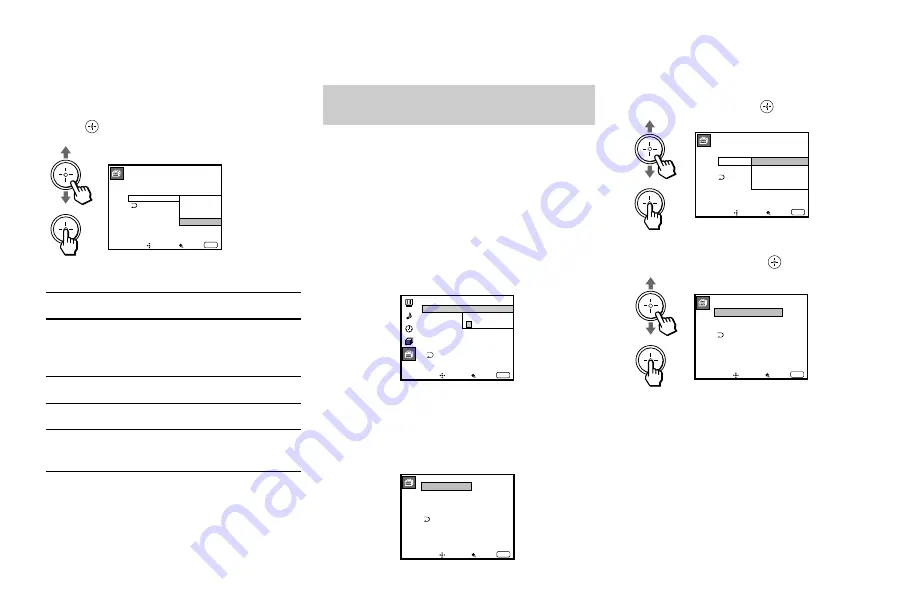
45
3
Move the joystick up or down to select
the type of programs to be blocked, and
press
.
To block ...
No program
(to view any unrated TV
program and movie)
Unrated TV programs
Unrated movies
Unrated TV programs and
movies
4
Press MENU to exit the menu.
Selecting a Custom Rating in
Canada
If you want to select the ratings to be blocked
from “Custom” once you have activated the
Parental Control feature (page 41), follow the
procedure below.
For a detailed description of each rating, see
“What the Ratings Mean” on pages 49 and
50.
1
Select “Parental Control” from the Set Up
menu. (see page 38)
2
Enter your four digit password using the
0–9 buttons.
The Parental Control menu appears.
Make sure that “Country” is set to
“Canada.”
3
Move the joystick up or down to select
“Rating,” and press
.
4
Move the joystick up or down to select
“Custom,” and press
.
(continued)
Select ...
View All
TV
Movie
Both
C u s t o m R a t i n g
Move
B l o c k a l l u n r a t e d
p r o g r a m m i n g
Select
Exit
MENU
T V R a t i n g
M o v i e R a t i n g
U n r a t e d : V i e w A l l
T V
M o v i e
B o t h
V i e w A l l
T V
M o v i e
B o t h
S e t U p
L a n g u a g e :
V i d e o L a b e l
P a r e n t a l C o n t r o l
C a p t i o n V i s i o n : C C 1
D i r e c t P l a y
F l a s h F o c u s : N o
Move
Select
Exit
MENU
P a s s w o r d
_ _ _ _
ch
P a r e n t a l C o n t r o l
C o u n t r y : C a n a d a
P a r e n t a l L o c k :
R a t i n g : C h i l d
C h a n g e P a s s w o r d
Move
Select
Exit
MENU
O n
P a r e n t a l C o n t r o l
Move
A g e s u p t o 6
Select
Exit
MENU
On
C o u n t r y : C a n a d a
P a r e n t a l L o c k :
R a t i n g :
C h a n g e P a s s w o r d
C h i l d
Y o u t h
Y o u n g A d u l t
C u s t o m
C u s t o m R a t i n g
Move
S e l e c t c a t e g o r y
Select
Exit
MENU
E n g l i s h R a t i n g
F r e n c h R a t i n g
U . S . A . R a t i n g




























