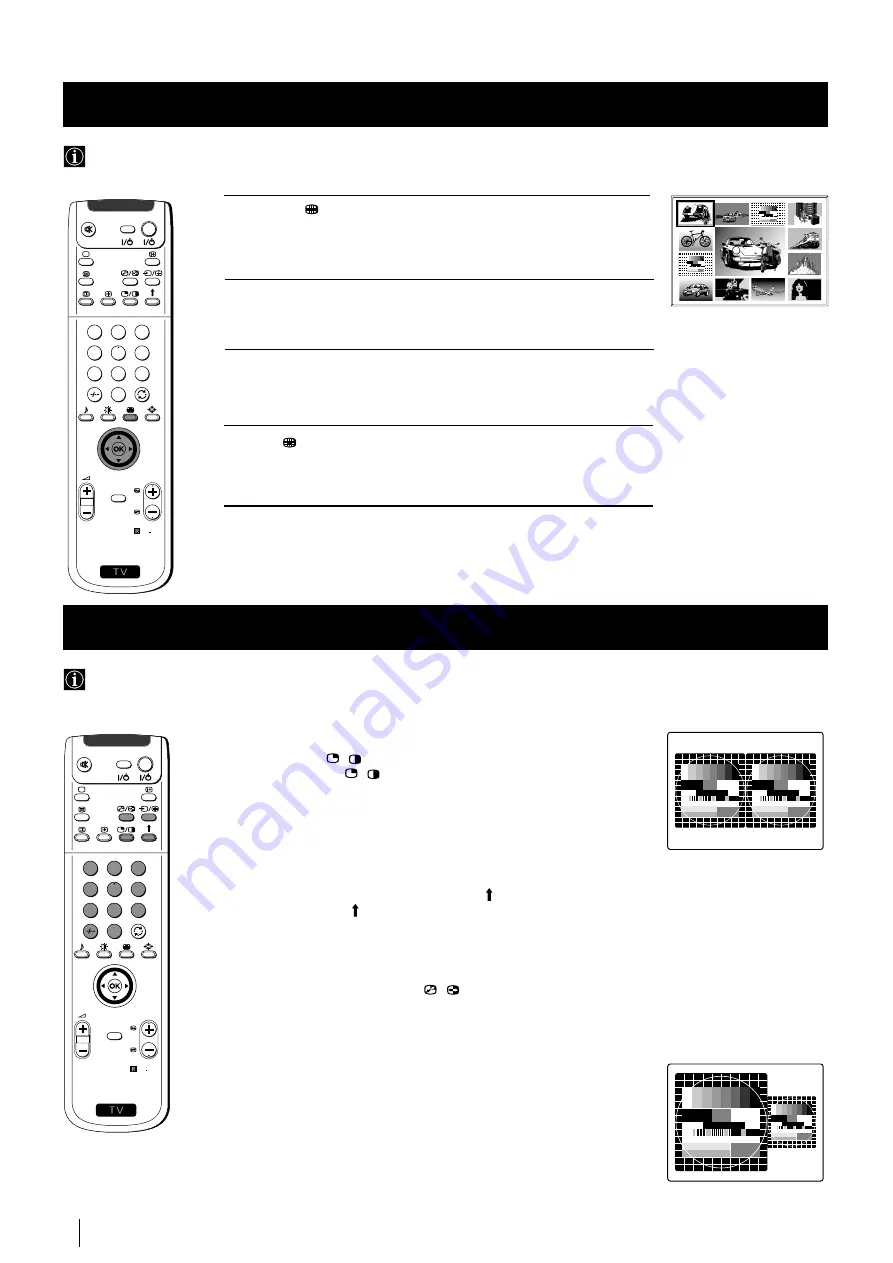
24
1
Press the
button on the remote control to select the PIP mode.
Now 13 programme positions appear on the screen, with the current
channel in the centre.
2
Push the joystick to
$
,
4
,
Z
or
z
to move within the 13 displayed
channels.
3
Press the OK button to select the framed channel. The selected
channel moves to the centre.
4
Press
to return to the normal TV mode.
Menu System
Multi PIP (Picture in Picture) mode displays a succession of 12 still pictures and a 13th that is live. You can manually select which
channel you wish to watch, either full-screen or in the PIP.
Using Multi PIP (Picture In Picture)
03
05
01
06
11
09
08
02
10
07
13
12
04
Switching PAP on and off
Press the button
/
on the remote control to display the two screens
in format 4:3. Press
/
again to switch PAP off.
Selecting PAP source
1
To change the source of the left screen:
With PAP switched on, press the number buttons (to select a TV
channel) or press
…
(to select a video source).
2
To change the source of the right screen:
With PAP switched on, press the button on the remote control.
When the symbol appears at the bottom of the right screen,
press the number buttons (to select a TV channel) or press
…
(to
select a video source).
Swapping screens
With PAP switched on, press the
/
button on the remote control to
swap the two screens.
Zooming the screens
With PAP switched on, push the joystick repeatedly to
Z
or
z
to
change the size of the two screens.
Selecting the sound of the right screen
You can select the sound of the right screen via headphones. With
PAP switched on, refer to the "Adjusting the Sound" section of this
instruction manual and set the option "
l
Dual Sound" to "PAP".
PAP divides the screen into two for watching two channels simultaneously. One of the pictures can be selected to come from a
video source.
The sound of the left screen comes through projection TV loudspeakers, the sound of the right screen is selectable via headphones.
Using PAP (Picture And Picture)
S
RM 892
PROGR
MENU
1
4
7
2
5
8
0
3
6
9
VIDEO
TV
S
RM 892
PROGR
MENU
1
4
7
2
5
8
0
3
6
9
VIDEO
TV
Menu System






























