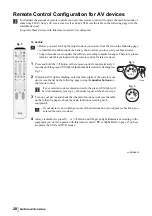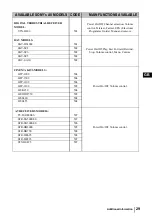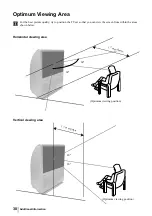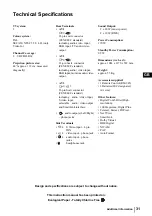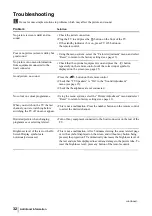17
GB
AV3 OUTPUT
This option allows you to select the source to be output from the Scart connector
3/
3 so that you can record
from this Scart any signal coming from the TV or from an external equipment connected to the Scart connector
1/
1,
2/
2 or right side connectors
4 or
4 and
4.
If your VCR supports SmartLink, this procedure is not necessary.
To do this:
Once you have entered into the "Features" menu as it is explained in the previous page and after selecting the option,
press OK. Then press
v
or
V
to select the desired output signal:
TV
to output the aerial source.
AV1
to output sources connected to
1/
1.
AV2
to output sources connected to
2/
2.
AV4
to output sources connected to
4 or
4 and
4.
AUTO to output the signal that is being viewed on the TV.
• If you select “AUTO”, the output signal will always be the same one that is displayed on the screen.
• If you have connected a decoder to the Scart
3/
3 or to a VCR connected to this Scart, please
remember to change back the “AV3 Output” to “TV” for correct unscrambling.
CONNECTION GUIDE
Even you have already connected the external equipment to the TV set, it is important for you to follow the
instructions of this menu. If you proceed in this way, you will get the optimum picture settings related with the
optional equipment.
To do this:
1
Once you have entered the "Features" menu as it is explained in the previous page and after selecting the option,
press OK. Next press
v
or
V
to chose the equipment you want to connect among the available: SAT (satellite),
Decoder, DVD, GAME, VIDEO or DVD rec. (DVD recorder). Next press
b
to select the equipment chosen
(equipment selected also can be deleted by pressing
B
). Once you have selected all the equipment to be connected,
press
v
or
V
to select "Confirm" and press OK.
2
A new menu will appear showing you on which Scart connector of the rear of the TV should be connected each
equipment. Please connect each equipment according to this information to get the optimum picture setting of the
optional equipment.
We strongly recommend you to follow our connection proposals, but in case you do not agree press
B
or
b
to
select "No" and next press the OK button. A new menu appears on the screen in which you can assign the
connections according to your preferences.
3
Once you have connected the optional equipment, press
B
or
b
to select "OK" and finally press the OK button
of the remote control.
RGB CENTRING
This option is only available if an RGB source has been connected to the TV.
This option allows you to readjust the horizontal position of the picture in case you need to do it when connecting an
RGB source.
To do this:
Once you have entered the "Features" menu as it is explained in the previous page and while watching an RGB
source select the “RGB Centring” option and press OK. Then press
v
or
V
to adjust the centre of the picture
between –5 and +5. Finally press OK to confirm and store.
100 Hz MODE
This option allows you to select the picture quality of moving images depending on your own preference.
To do this:
Once you have entered the "Features" menu as it is explained in the previous page, select this option and press OK.
This option is pre-set to Adv. Dig. Motion (Advanced 100Hz Digital Motion). Although this is the most ideal setting
to produce smooth images and to reduce any blurring that may appear with some moving images, depending on your
own preference, this option can be altered. Press
v
or
V
to select Digital Plus (Advanced 100Hz Digital Plus) and
finally press OK to store your selection.
S
S
S
S
TV Functions