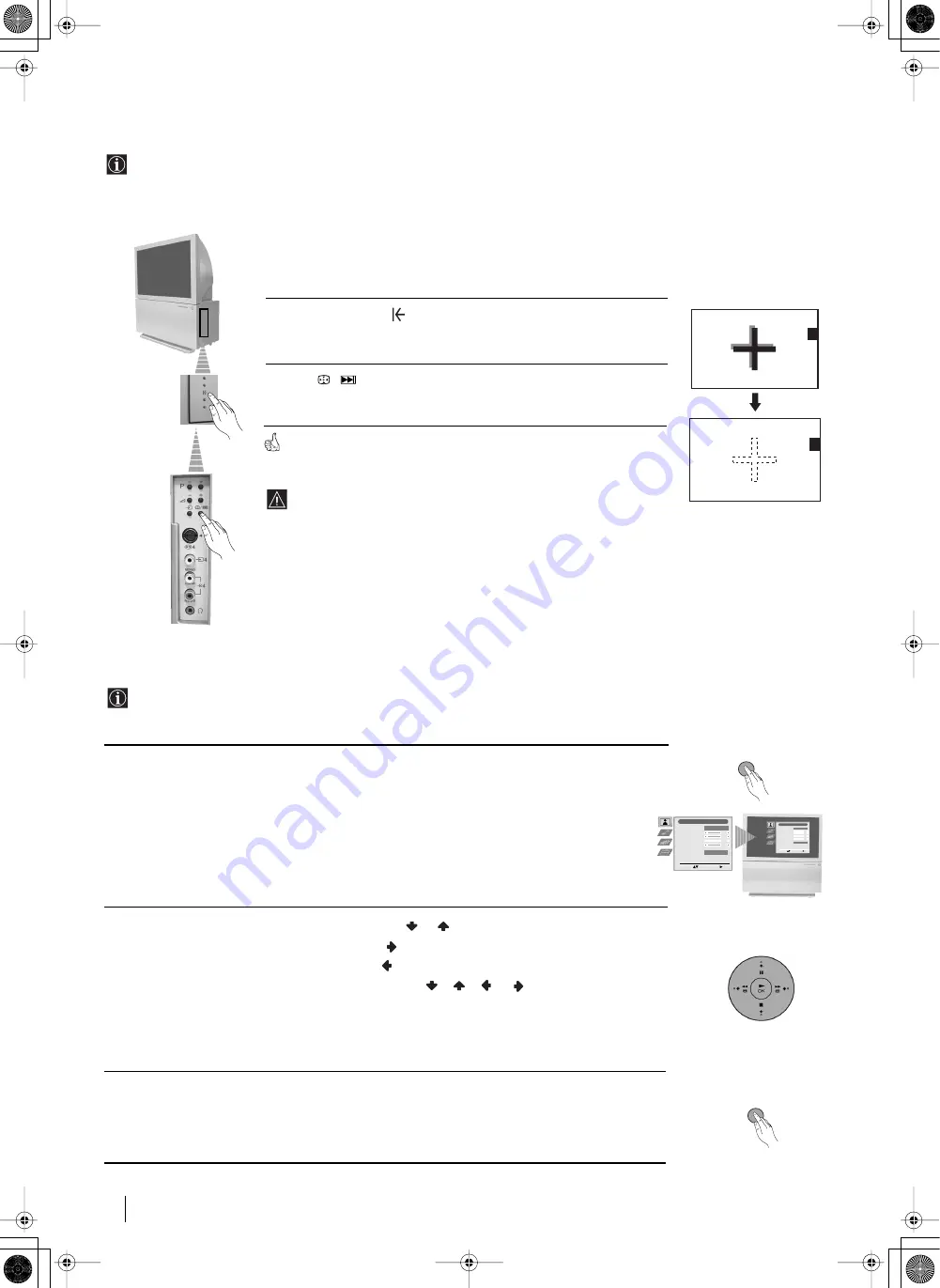
10
Auto converge the Red, Green, and
Blue Lines
1
Press on the mark
, on the right side of the projection TV.
2
Press /
button.
The Auto Convergence function works for about 10 seconds. When the white
cross disappears from the screen, your projection TV is ready for use.
The Auto Convergence function does not work when:
• no signal is input.
• the input signal is weak.
• the screen is exposed to spotlights or direct sunlight.
• you watch the teletext broadcast.
• you watch NexTView.
Adjusting Colour Registration (Convergence)
Due to the earth’s magnetism, the picture might become undefined and you could see different colours on the outlines of
the images.
In that case, proceed as follows.
1
Press the
MENU
button to switch the first level menu on.
2
• To highlight the desired menu or option, press
or
.
• To enter the selected menu or option, press
.
• To return to the last menu or option, press
.
• To alter the settings of your selected option, press
/
/
or
.
• To confirm and store your selection, press
OK
.
3
Press the
MENU
button to remove the menu from the screen.
Introducing and Using the Menu system
Your projection TV uses an on-screen menu system to guide you through the operations. Use the following buttons on the
Remote Control to operate the menu system:
First Time Operation - Menu System
MENU
MENU
Picture Adjustment
Select:
Enter Menu:
Picture Mode
Contrast
Brightness
Colour
Sharpness
Reset
Noise Reduction
Personal
AUTO
Picture Adjustment
Select:
Enter Menu:
Picture Mode
Contrast
Brightness
Colour
Sharpness
Reset
Noise Reduction
Personal
AUTO
03GBKP44PX2U.fm Page 10 Tuesday, January 14, 2003 4:29 PM











































