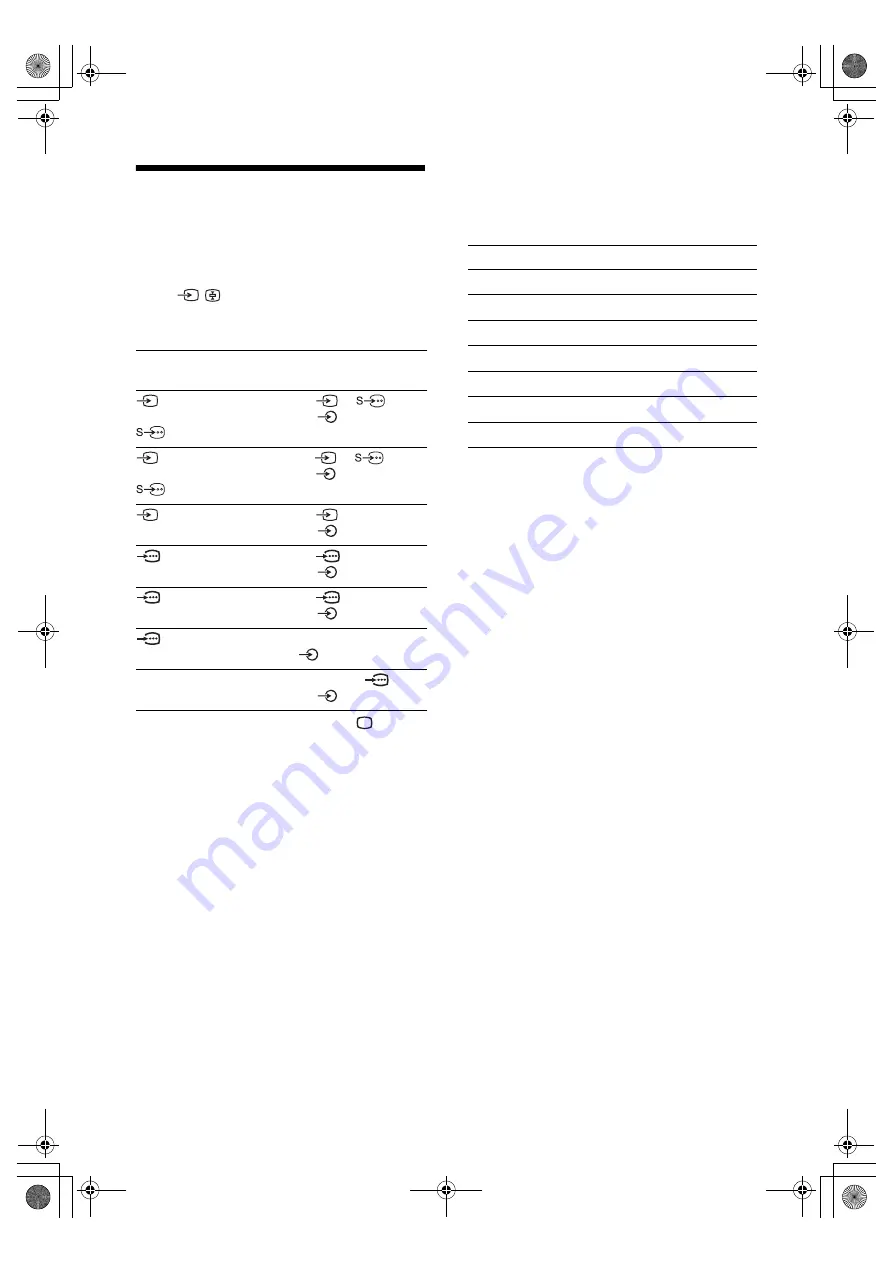
16
GB
KLV-46S200A
2-685-864-
14
(1)
Viewing pictures from
connected equipment
Switch on the connected equipment, then
press
repeatedly until the correct
input symbol (see below) appears on the
screen.
To return to normal TV operation, press
.
Using the Tools menu
Press TOOLS to display the following options when
viewing pictures from connected equipment other
than PC.
On Screen
Display
Input jacks
Video 1
or
Video 1
Video :
1
(Rear)
or
Audio :
1
(Rear)
L(MONO)/R
Video 2
or
Video 2
Video :
2
(Side)
or
Audio :
2
(Side)
L(MONO)/R
Video 3
Video :
3
(Rear)
Audio :
3
(Rear)
L(MONO)/R
HD/DVD 1 Video :
1
(Rear)
Y, P
B
/C
B
, P
R
/C
R
Audio :
1
(Rear)
L/R
HD/DVD 2 Video :
2
(Rear)
Y, P
B
/C
B
, P
R
/C
R
Audio :
2
(Rear)
L/R
HDMI
Video/Audio : (Rear) HDMI IN
Audio : (Rear)
L/R
PC
Video : (Rear Left Side) PC
(RGB)
Audio : (Rear) PC
Options
Description
Close
Close the Tools Menu.
Power Saving
Picture Mode
Sound Mode
Vertical Shift
Vertical Size
Sleep Timer
010COV.book Page 16 Thursday, September 7, 2006 1:39 PM
















































