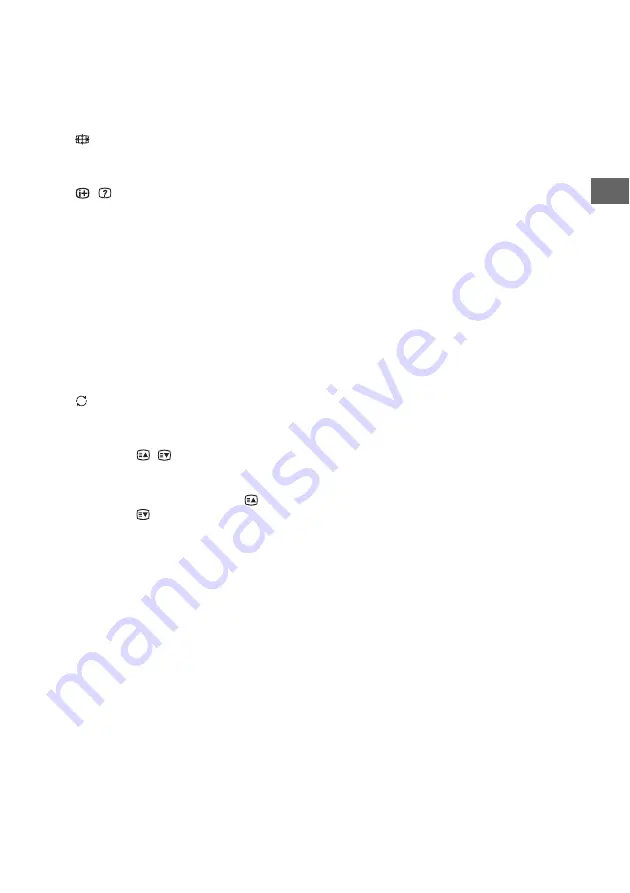
9
GB
Pa
rt
s a
n
d
C
o
n
tr
o
ls
GB
/
(TV standby)
Turns the TV on or switches to standby
mode.
AUDIO
Selects dual sound (page 15).
(Wide Mode)
Adjusts the screen display. Press repeatedly
to select the desired wide mode (page 10).
/
(Info / Text reveal)
• Displays information. Press once to
display information about the
programme/input you are viewing. Press
again to remove the display from the
screen.
• In text mode, reveals hidden information
(e.g. answers to a quiz).
OPTIONS
Press to displays a list that contains
shortcuts to some setting menus.
The listed options vary depending on the
current input and content.
(Jump)
Returns to the previous channel or input
viewed more than 15 seconds.
PROG +/–/
/
• Selects the next (+) or previous (–)
channel.
• In text mode, selects the next (
) or
previous (
) page.
(Mute)
Mutes the sound. Press again to restore the
sound.
Hint
• The number
5
,
,
PROG +
and
AUDIO
buttons have
tactile dots. Use the tactile dots as references when
operating the TV.
Содержание KLV- 40R472B
Страница 37: ...37GB Additional Information GB ...
Страница 38: ......
Страница 39: ......
Страница 40: ... 2014 Sony Corporation Printed in Malaysia 4 528 233 12 1 Customer Support and Contact ...
























