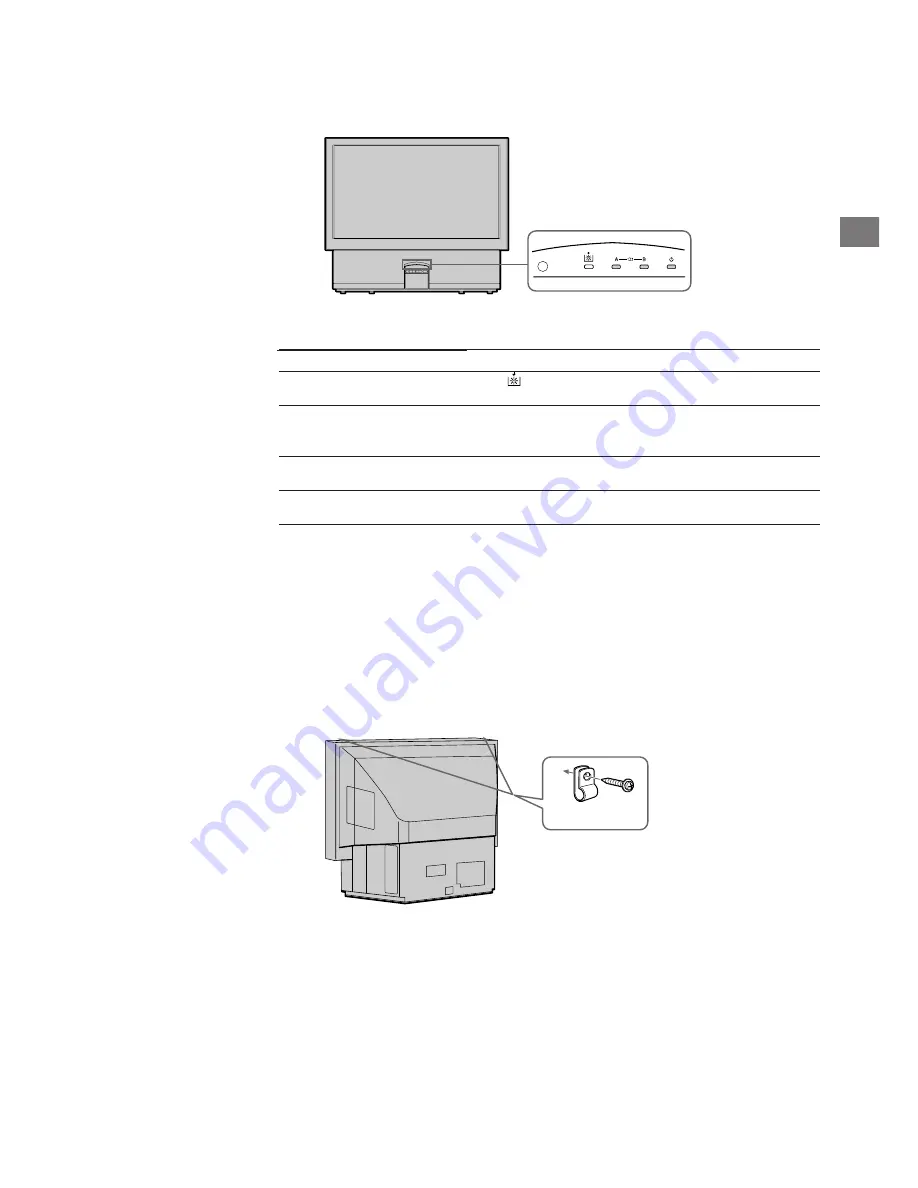
31
GB
Stabilizing the Projection TV
After setting up, secure the projection TV to a wall, etc., with the supplied brackets, for safety
purposes.
1
Mount the two supplied brackets with the screws to the upper rear side
of the projection TV.
2
Pass a strong cord or a chain through each bracket mounted in 1, and
then secure to a wall or a pillar, etc.
Indicator flashing patterns
The
indicator flashes.
The
u
indicator flashes twice.
Flashing continues in this manner.
The
u
indicator flashes three times.
Flashing continues in this manner.
The
u
indicator flashes four times.
Flashing continues in this manner.
Cause
The lamp does not light
(when the lamp is damaged)
The lamp does not light
(when the lamp is not
damaged)
The cover of the filter or the
lamp is removed.
The fan for cooling stops.
If the lamp flashes in a way not described above, consult your nearest Sony service centre.
Warning Indicators
When a problem occurs, the indicator flashes as follows.
Attempt the solution recommended for the given problem.
Bracket (supplied)

































