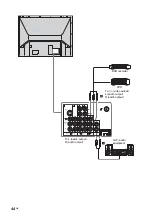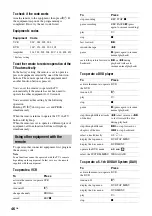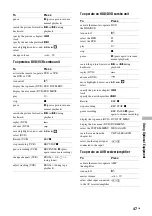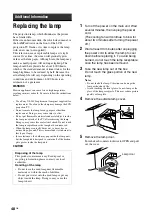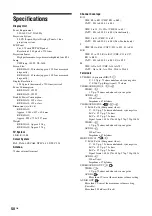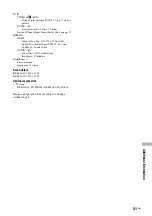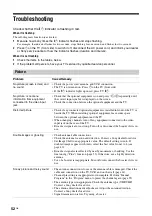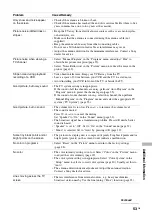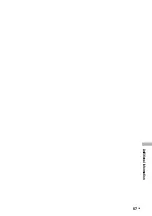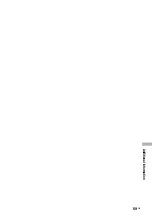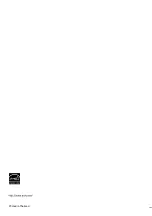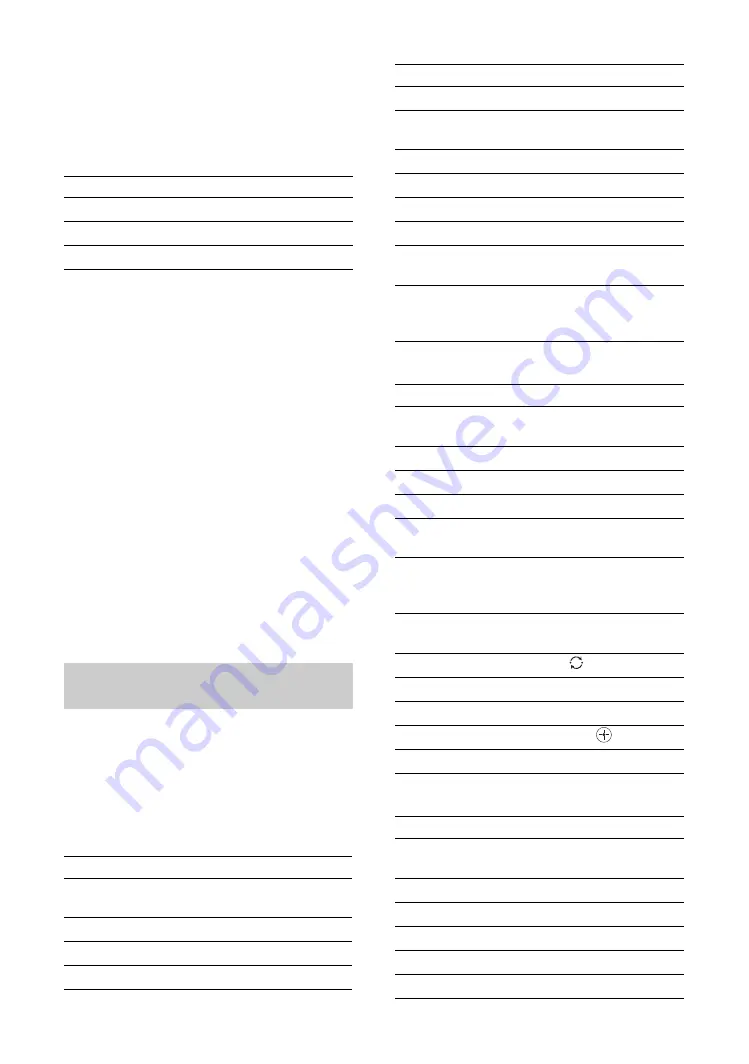
46
GB
To check if the code works
Aim the remote to the equipment, then press
"
/
1
. If
the equipment responds, the programming is
completed. If not, try the next code listed.
Equipment’s codes
* Factory setting
To set the remote to restore operation of the
TV automatically
In the factory setting, the remote is set to operate a
piece of equipment selected by one of the function
buttons. The remote operates the equipment until
another function button is pressed.
You can set the remote to operate the TV
automatically if the remote has not been used to
operate the other equipment for 30 seconds.
You can select either setting by the following
operation.
Holding TV
"
/
1
down, press
2
- and PROG-
simultaneously.
When the remote returns to operate the TV, the TV
button will light up.
When the remote is set to operate a different piece of
equipment, all four function buttons will light up
simultaneously.
To operate other connected equipment, first program
the necessary code.
Note
Some functions cannot be operated with the TV’s remote
depending on the equipment. In that case, use the remote
supplied with the equipment.
To operate a VCR
To operate a DVD player
To operate a 5.1ch DVD AV System (DAV)
Equipment Code
VCR
001*, 002, 003, 004
DVD
101*, 151, 201, 202, 203
Amplifier
301, 302, 303, 304, 401*, 402, 403, 451
Using other equipment with the
remote
To Press
activate the remote to operate
the VCR
VCR
turn on/off
"
/
1
change channels
PROG+/-
record
REC
z
stop recording
REC STOP
x
pause recording
REC PAUSE
X
(press
again to resume recording)
play
H
stop
x
fast forward
M
rewind the tape
m
pause
X
(press again to resume
normal playback)
search the picture forward or
backward
M
or
m
during
playback (release to
resume normal playback)
To Press
activate the remote to operate
the DVD
DVD
turn on/off
"
/
1
play
H
stop
x
pause
X
(press again to resume
normal playback)
step through different tracks
of the disc
m
to fast reverse, or
M
to fast forward the disc
during playback
step through different
chapters of the disc
>
to step forward, or
.
to step backward
select a track directly
0-9,
/-/--
display the top menu
DVD TOP MENU
display the disc menu
DVD MENU
operate the DVD menu
V
v
B
b
,
select the SYSTEM MENU WEGA GATE
To Press
activate the remote to operate
the DVD
DVD
turn on/off
"
/
1
display the top menu
DVD TOP MENU
display the disc menu
DVD MENU
play
H
stop
x
To Press
Содержание KF-E42A10
Страница 4: ...4 GB Replacing the lamp 48 Specifications 50 Troubleshooting 52 Index 56 Additional Information ...
Страница 23: ...Watching TV 23GB ...
Страница 57: ...57GB Additional Information ...
Страница 58: ...58 GB ...
Страница 59: ...59GB Additional Information ...
Страница 60: ...Printed in Thailand ...