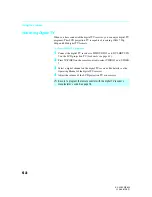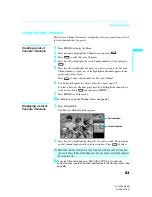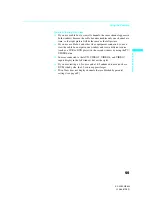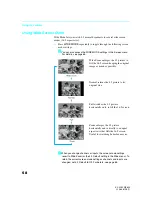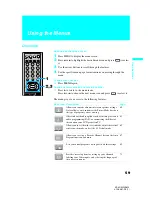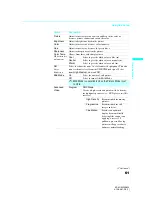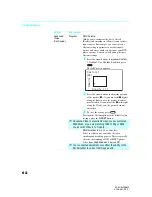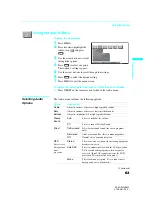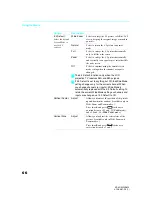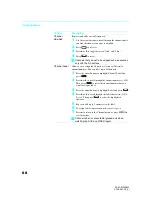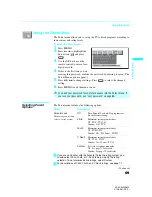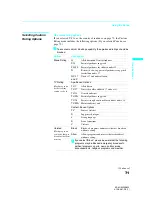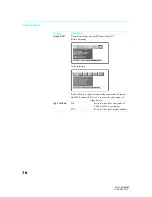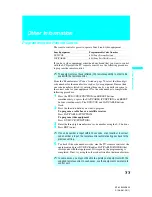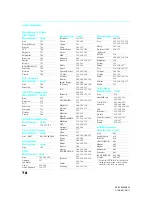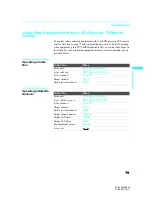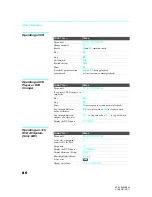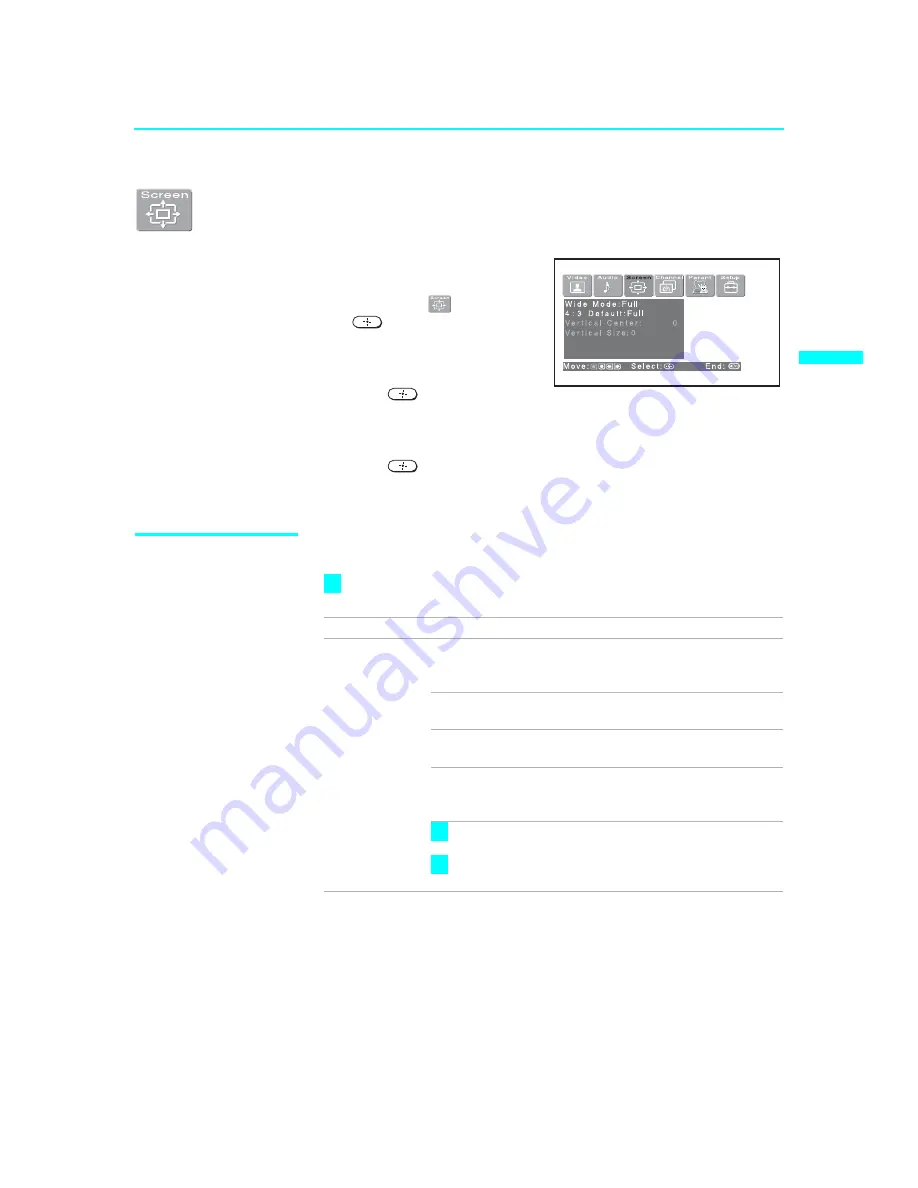
Using the Menus
65
Us
in
g t
h
e
M
e
nus
KF-42/50WE620
4-108-981-
13
(1)
Using the Screen Menu
To select the Screen menu
1
Press
MENU
.
2
Press
B
or
b
to highlight the
Screen icon
and press
.
3
Use the arrow buttons to scroll
through the features.
4
Press
to select a feature.
That feature’s options appear.
5
Use the arrow buttons to scroll through the options.
6
Press
to select the desired option.
7
Press
MENU
to exit the menu screen.
Selecting Screen
Options
The Screen menu includes the following options:
To change from one Wide Mode to another, use WIDE MODE on the
remote control.
Option
Description
Wide Mode
Select a screen
mode to use for
4:3 sources.
Wide Zoom
Select to enlarge the 4:3 picture, to fill the 16:9
screen, keeping the original image as much as
possible.
Normal
Select to return the 4:3 picture to normal
mode.
Full
Select to enlarge the 4:3 picture horizontally
only, to fill the wide screen.
Zoom
Select to enlarge the 4:3 picture horizontally
and vertically to an equal aspect ratio that fills
the wide screen.
Wide Mode is unavailable while in Twin View (page
54) or Freeze (page 57).
Wide Mode is unavailable when you are watching
720p and 1080i sources.
z
z
z
(Continued)