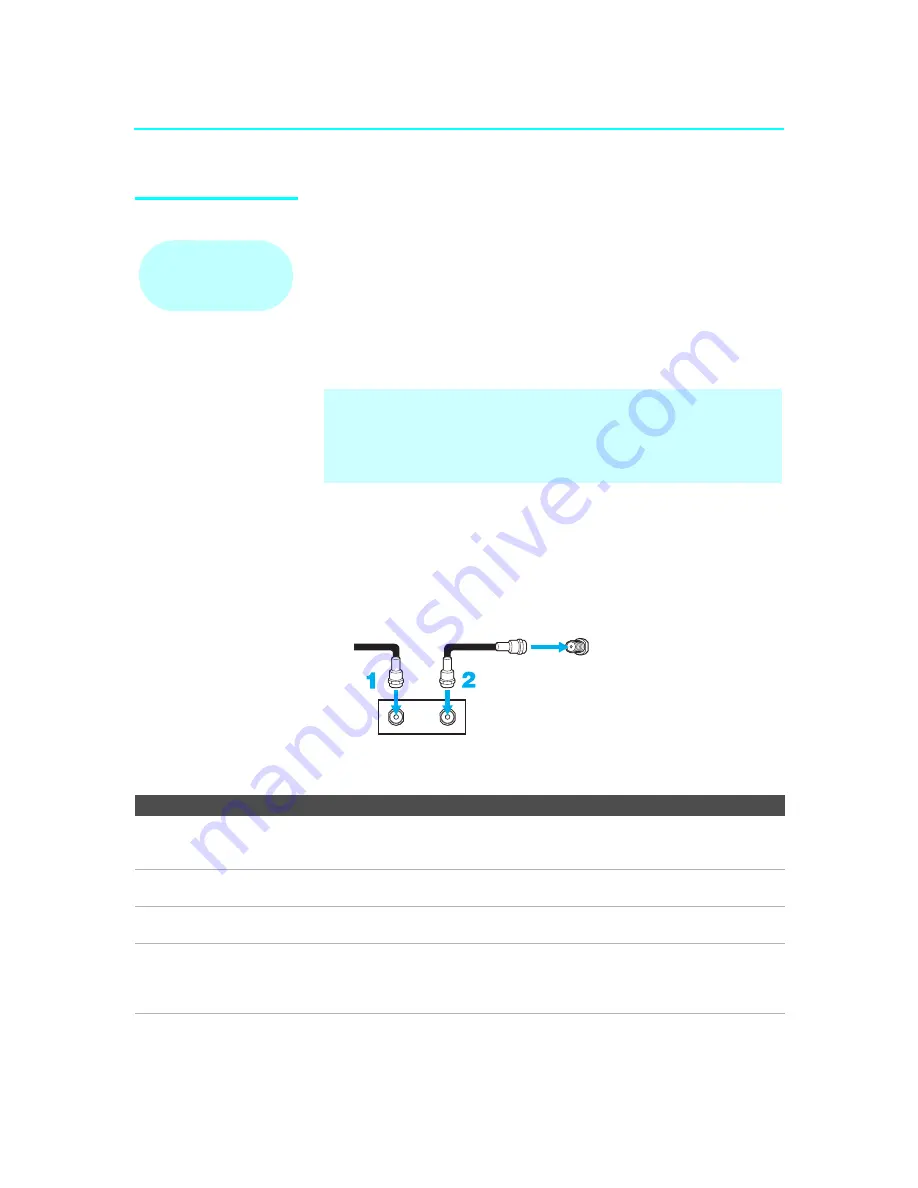
Setting Up the SXRD Projection TV
38
SXRD
2-584-141-
12
(1)
Cable Box
For best results, use this connection if:
❑
Your cable company scrambles all channels, which requires you to use a
cable box.
❑
You do not have a VCR. (If you have a VCR, see pages 41 and 42.)
With this connection you can:
❑
Use the SXRD projection TV’s remote control to change channels
coming through the cable box to the SXRD projection TV’s VHF/UHF
jack. (You must first program the remote control for your specific cable
box.)
To connect the cable box
1
Connect the CATV cable to the cable box’s input jack.
2
Use a coaxial cable to connect the cable box’s output jack to the SXRD
projection TV’s VHF/UHF jack.
3
Run Auto Program, as described in “Setting Up the SXRD Projection
TV Channel List” on page 60.
Notes on Using This Connection
Before connecting a cable
box, see “Using
✍
With this connection, all channels come into the SXRD projection TV
through your cable box and only one unscrambled signal is sent to the
SXRD projection TV, so you cannot use the dual picture features. If
some of your channels are scrambled, but others are not, consider using
the “Cable Box and Antenna” connection on page 37 instead.
VHF/UHF
CATV cable
Coaxial cable
Rear of SXRD projection TV
Cable box
OUT
IN
To do this...
Do This ...
Use the cable box
Tune the SXRD projection TV to the channel the cable box is set to
(usually channel 3 or 4) and then use the cable box to switch
channels.
Set up the SXRD projection TV remote control
to operate the cable box
Program the remote control. See “Programming the Remote
Control” on page 64.
Activate the remote control to operate the cable
box
Press
FUNCTION
repeatedly until the
SAT/CABLE
indicator
lights up.
Prevent the accidental switching of TV channels When using the cable box, the SXRD projection TV must stay on the
channel the cable box is set to (usually channel 3 or 4). You can use
the SXRD projection TV’s Channel Fix feature to lock in a specific
channel. For details, see “Using the Channel Menu” on page 116.
















































