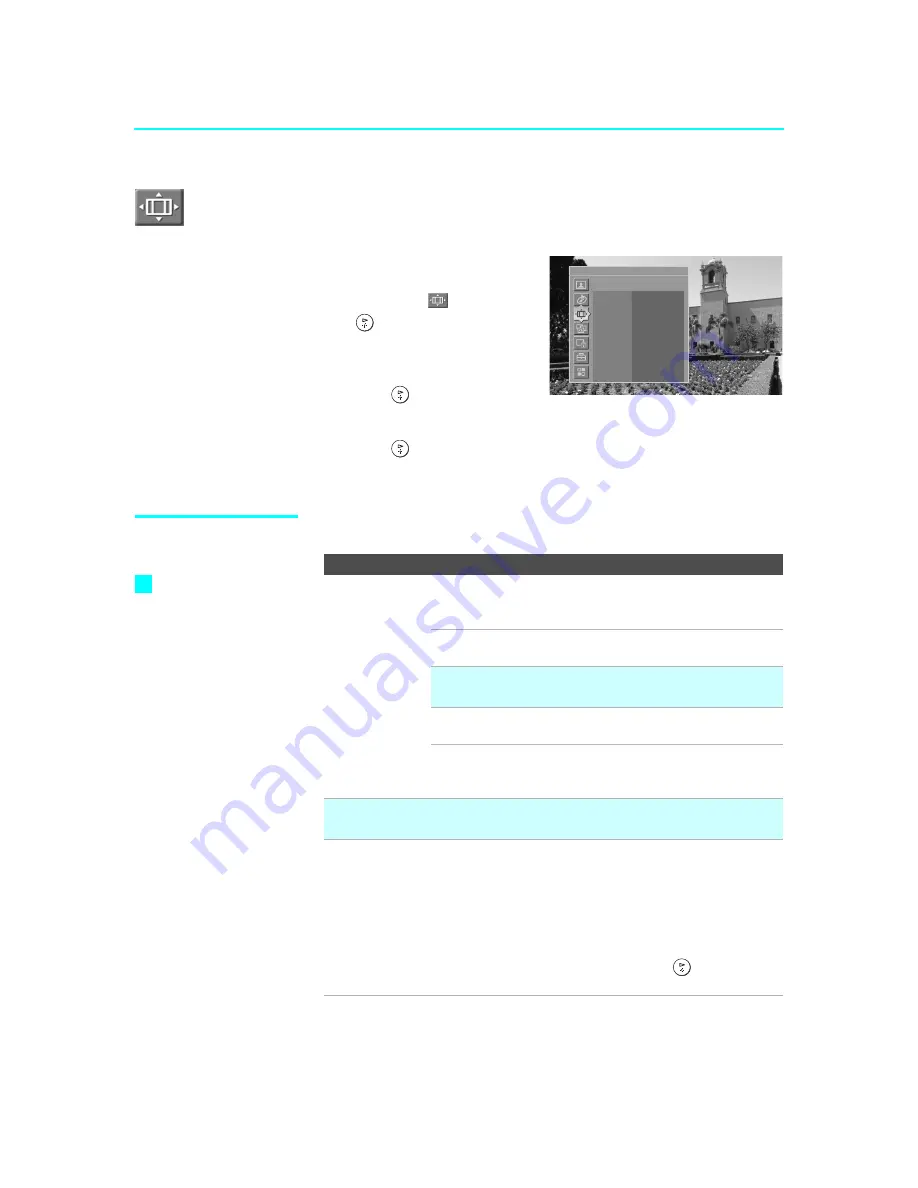
Using the Menus
114
SXRD
2-584-141-
12
(1)
Using the Screen Menu
To select the Screen menu
1
Press
MENU
.
2
Press
V
or
v
to highlight the
Screen icon
and press
.
3
Use the arrow buttons to scroll
through the features.
4
Press
to select a feature.
5
Use the arrow buttons to scroll through the options.
6
Press
to select the desired option.
7
Press
MENU
to exit the menu screen.
Selecting Screen
Options
The Screen menu includes the following options:
Antenna
Screen
Wide Mode
Full
Game Picture 0
4:3 Default
Off
Overscan
Normal
Vertical Center 0
Vertical Size 0
Option
Description
Wide Mode
Select a screen
mode to use for
4:3 sources.
Wide Zoom
Select to enlarge the 4:3 picture, to fill the 16:9
screen, keeping the original image as much as
possible.
Normal
Select to return the 4:3 picture to its original
size and aspect ratio.
✍
Normal is not available when watching 720p or 1080i
sources.
Full
Select to enlarge the 4:3 picture horizontally
only, to fill the wide screen.
Zoom
Select to enlarge the 4:3 picture horizontally
and vertically to an equal aspect ratio that fills
the wide screen.
✍
To change from one
Wide Mode
setting to another, use
WIDE
on the
remote control (see page 72).
Game Picture
Adjust
Allows you to move the position of the picture
left and right in the window. (This feature also
allows you to adjust the picture from any
connected equipment.) Select while watching
the picture to be adjusted. The SXRD
projection TV stores the position in memory
for each input.
Press
B
or
b
to and press
to choose a
correction between
+10 and –10.
Wide Mode
is
unavailable while using
Twin View (page 74),
Freeze (page 79) or
Memory Stick
(page 81).
z
















































