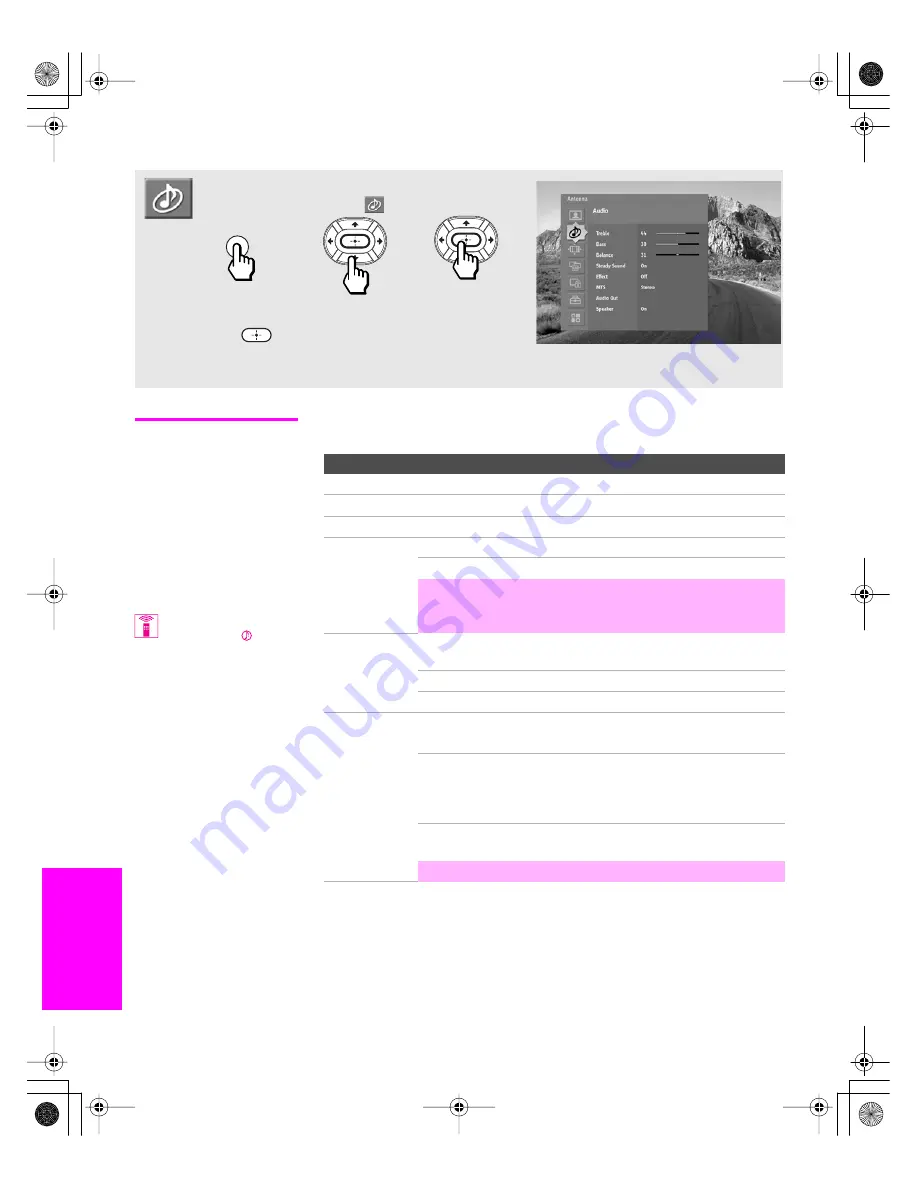
86
M
e
nus
M
e
nus
M
e
nus
SETU
P
S
E
TU
P
SETU
P
Using the Audio Menu
Selecting Audio
Options
The Audio Menu includes the following options:
To access the Audio Menu, follow these steps:
To change settings, press
V
v B b
.
Press
to confirm the selection.
To exit the Menu, press
MENU
.
1.
Display Menu
2.
Highlight
3.
Press to select
MENU
Option
Description
Treble
Adjust to decrease or increase higher-pitched sounds.
Bass
Adjust to decrease or increase lower-pitched sounds.
Balance
Adjust to emphasize left or right speaker balance.
Steady Sound
On
Select to stabilize the volume.
Off
Select to turn off Steady Sound.
✍
The Steady Sound option is not available (it is grayed out)
if the Effect option is set to TruSurround or Simulated. To
use Steady Sound, set Effect to Off.
Effect
TruSurround
Select for surround sound (for stereo programs
only).
Simulated
Adds a surround-like effect to mono programs.
Off
Normal stereo or mono reception.
MTS
Enjoy stereo,
bilingual and
mono programs
Stereo
Select for stereo reception when viewing a
program broadcast in stereo.
Auto SAP
Select to automatically switch the TV to second
audio programs when a signal is received. (If no
SAP signal is present, the TV remains in Stereo
mode.)
Mono
Select for mono reception. (Use to reduce noise
during weak stereo broadcasts.)
✍
MTS is available only with analog programs.
You can also change the
Effect using the
button
on the remote control.
AX1X_Digital.book Page 86 Wednesday, March 2, 2005 1:13 PM
Содержание KDP-57WS655 - 57" High Definition Crt Projection Television
Страница 1: ......
Страница 5: ...AX1X_Digital book Page 4 Wednesday March 2 2005 1 13 PM ...
Страница 9: ...AX1X_Digital book Page 8 Wednesday March 2 2005 1 13 PM ...
Страница 55: ...AX1X_Digital book Page 54 Wednesday March 2 2005 1 13 PM ...
Страница 84: ...83 SETUP SETUP SETUP SETUP Memory Stick Features AX1X_Digital book Page 83 Wednesday March 2 2005 1 13 PM ...
Страница 85: ...84 SETUP Memory Stick SETUP Features SETUP SETUP AX1X_Digital book Page 84 Wednesday March 2 2005 1 13 PM ...






























