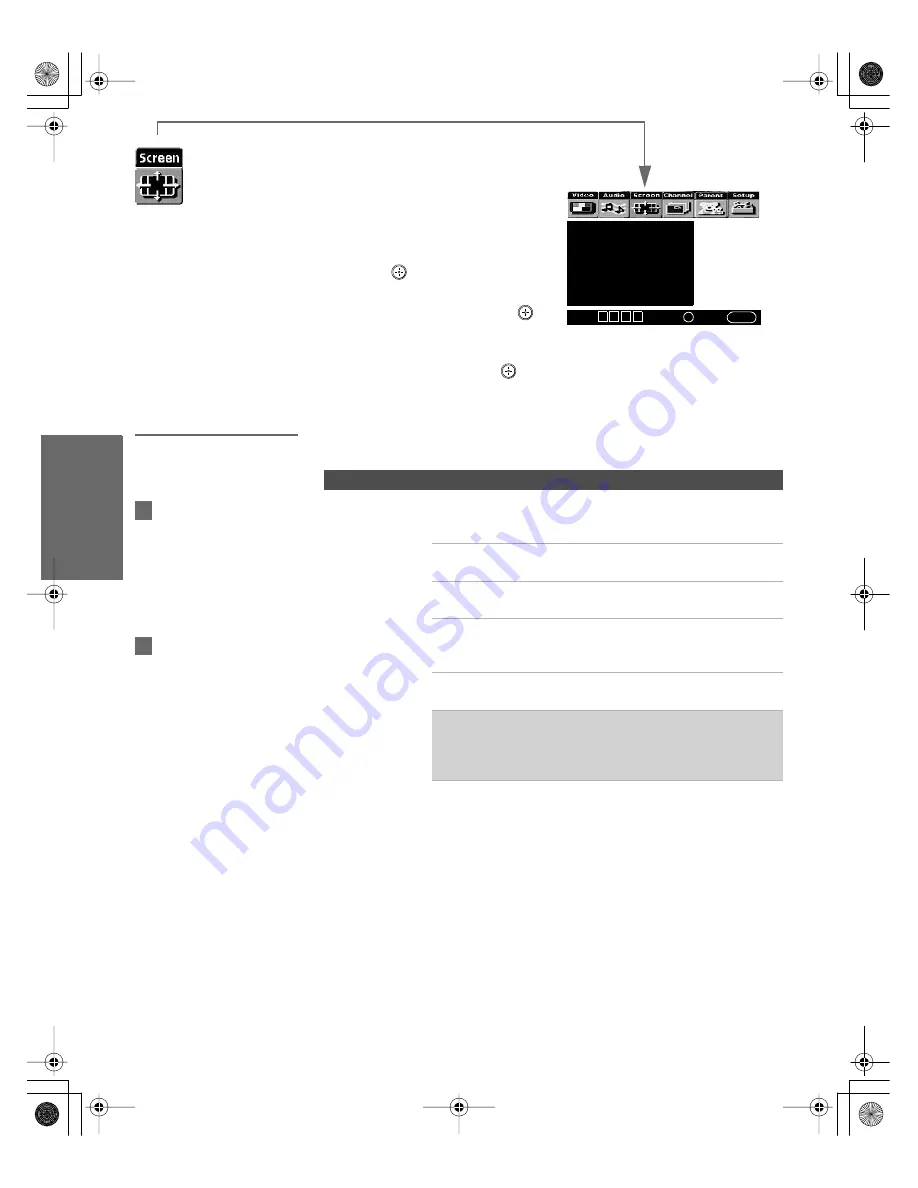
96
SETU
P
M
e
nus
S
E
TU
P
SETU
P
S
E
TU
P
M
e
nus
Using the Screen Menu
To select the Screen Menu
1
Press
MENU
.
2
Move the joystick
B
or
b
to
move to the Screen icon and
press .
3
Move the joystick
V
or
v
to
move to an option. Press
to
select an option.
4
Move the joystick
B b V v
to
change settings. Press
to select the changed setting.
5
Press
MENU
to exit the Menu.
Selecting Screen
Mode Options
The Screen menu includes the following options:
Wide Mode: Wide Zoom
4:3 Default: Wide Zoom
Vertical Center
Select
:
+
End
: MENU
Move
:
V v B b
Option
Description
Wide Mode
Select a Wide
Mode to use for
4:3 sources
Wide Zoom
Select to enlarge the 4:3 size picture, while
the upper and lower parts of the picture are
condensed to fit the wide screen.
Normal
Select to return the 4:3 picture to a 4:3
aspect ratio.
Full
Select to enlarge the 4:3 picture
horizontally only, to fill the wide screen.
Zoom
Select to enlarge the 4:3 picture
horizontally and vertically to an equal
aspect ratio that fills the wide screen.
Wide Mode is unavailable while in Twin View, or when
viewing HD (1080i, 720p) sources.
✍
In some cases, wide-screen programs will be shown in
aspect ratios that require the display of black bands at
the top and bottom of your 16:9 screen. For more
details, see page 113.
To change from one Wide
Mode to another, use the
WIDE
MODE
button on the remote
control.
z
For Wide Zoom and Zoom
modes, you can adjust the vertical
position of the picture. For details,
see page 97.
z
AX1 PJ.book Page 96 Wednesday, April 30, 2003 2:13 PM
Содержание KDP-51WS550 - 51" High Definition Projection Tv
Страница 5: ...AX1 PJ book Page 4 Wednesday April 30 2003 2 13 PM ...
Страница 63: ...AX1 PJ book Page 62 Wednesday April 30 2003 2 13 PM ...
Страница 91: ...AX1 PJ book Page 90 Wednesday April 30 2003 2 13 PM ...
Страница 107: ...AX1 PJ book Page 106 Wednesday April 30 2003 2 13 PM ...
Страница 121: ...AX1 PJ book Page 120 Wednesday April 30 2003 2 13 PM ...






























