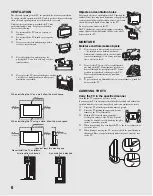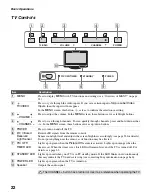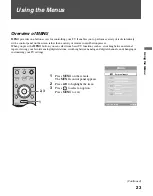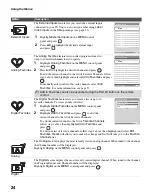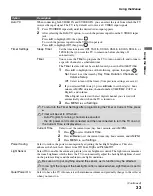Getting Started
18
Setting Up the Channel List – Initial Setup
After you finish connecting the TV, you can run the
Initial Setup
to create a
list of available analog and digital channels. The
Initial Setup
screen
appears when you turn on the TV for the first time after hooking it up. If you
do not want to set up the channels at this time, you can do it later by
selecting the
Auto Program
option in the
Analog
and
Digital
Setup
settings (see pages 37 and 38).
1
Press
to turn on the TV.
The Initial Setup screen appears.
2
Press
V
/
v
to highlight the on-screen display language. Then press
.
The message “First please connect cable/antenna. Do you want to start
Auto Program?” appears.
3
Press
B
/
b
to highlight “OK” then press
.
The message “Auto Program” appears. Then the message “Continue
programming digital channels?” appears. This may require 50+ minutes
for completion.
4
Press
B
/
b
to highlight “OK” then press
.
To run Auto Program again at a later time
❑
Use the
Auto Program
feature as described on pages 37 and 38.
To add individual digital channels
❑
Use the
Digital Channels
feature as described on page 38.
POWER
Содержание KDL-46V25L1
Страница 1: ... 2006 Sony Corporation 2 894 183 11 1 LCD Digital Color TV Operating Instructions KDL 46V25L1 ...
Страница 46: ......
Страница 47: ......