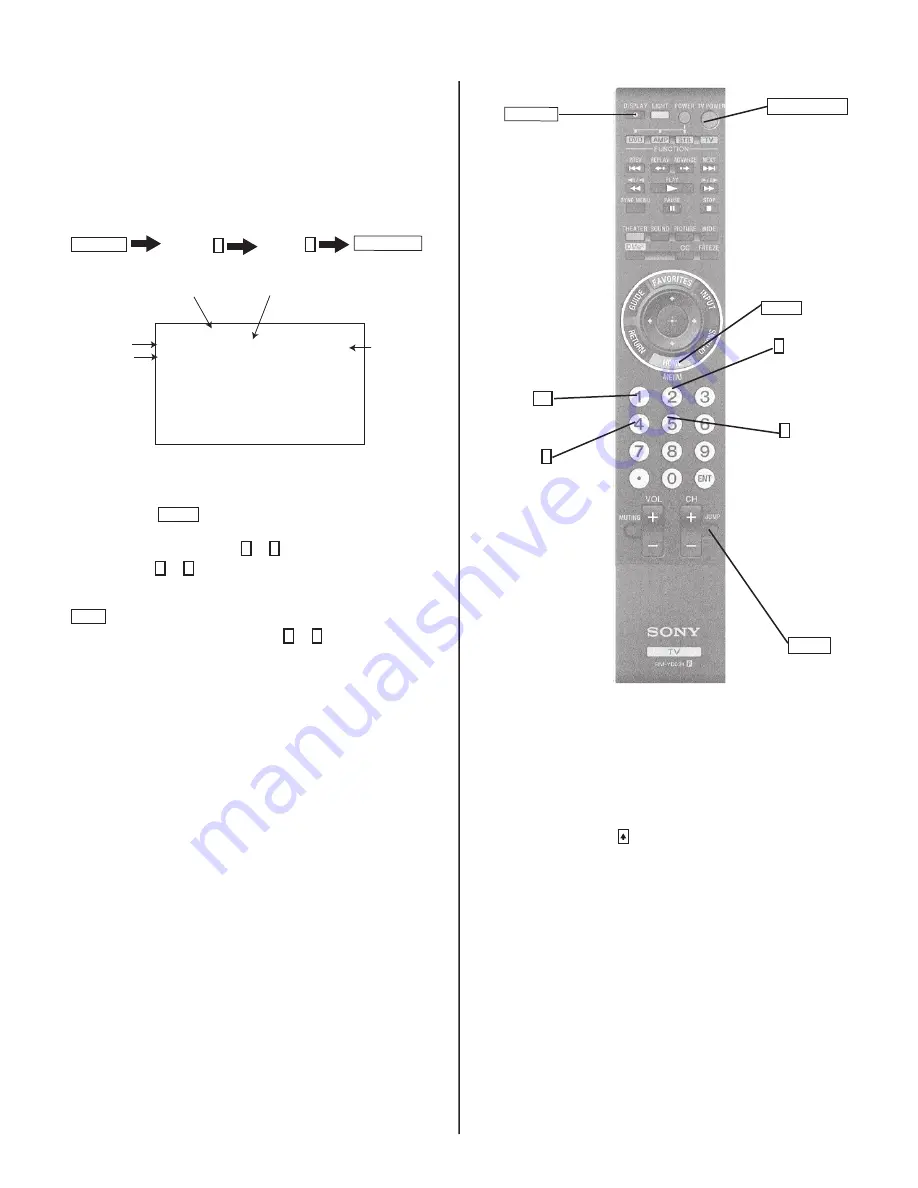
55
KDL-40Z4100/40Z4110/46Z4100/46Z4110
KDL-40Z4100/40Z4110/46Z4100/46Z4110
2-4. USING THE REMOTE COMMANDER TO
VIEW SERVICE DATA
Use the buttons on the Remote Commander to access the service menu
items and adjust the data values.
1. Access Service Mode.
Press the following buttons on the Remote Commander within a
second of each other:
DISPLAY
Channel
5
Volume
+
TV POWER
Data Value
Category
Number
Adjustment
Item Number
Category
Adjustment
Item
TVLF CHECK
001 COLOR
ADJ
001 R_DRV
SERVICE
DIGITAL PROGRAM
DATA
BE PROGRAM
NVM
PACK
BOOT
: H801.03 0070
: S001000
: TM1.000
: TD1.000
: TP1.000
: TB1.000
00100
The screen displays the fi rst category in the selected service menu.
NOTE: If the Service Menu display text is not completely visible,
press the Menu HOME button on the Remote Commander to refresh
the display.
2. To change the
category
, press 2 or 5 on the Remote Commander.
Note
: Pressing 2 or 5 only changes the categories within the service
menu displayed.
To change a category on one of the other service menus, press the
JUMP button until the correct service menu is displayed.
3. To change the
adjustment item
, press 1 or 4 on the Remote
Commander.
4. To exit service mode, turn the power off.
RM-YD024
5 Previous
Category
1
Next item
2 Next
Category
4
Previous
item
TV POWER
JUMP
Displays
Service
Menus
2-5. RESETTING TO FACTORY DEFAULTS
Use the following instructions to restore the User Controls and
Channel Memory settings to the preset factory conditions.
1. While holding down the on the Remote Commander, press the
POWER button on the Front Panel of the set.
The set restarts and displays the initial setup screen. This may take
several minutes.
HOME
DISPLAY






























