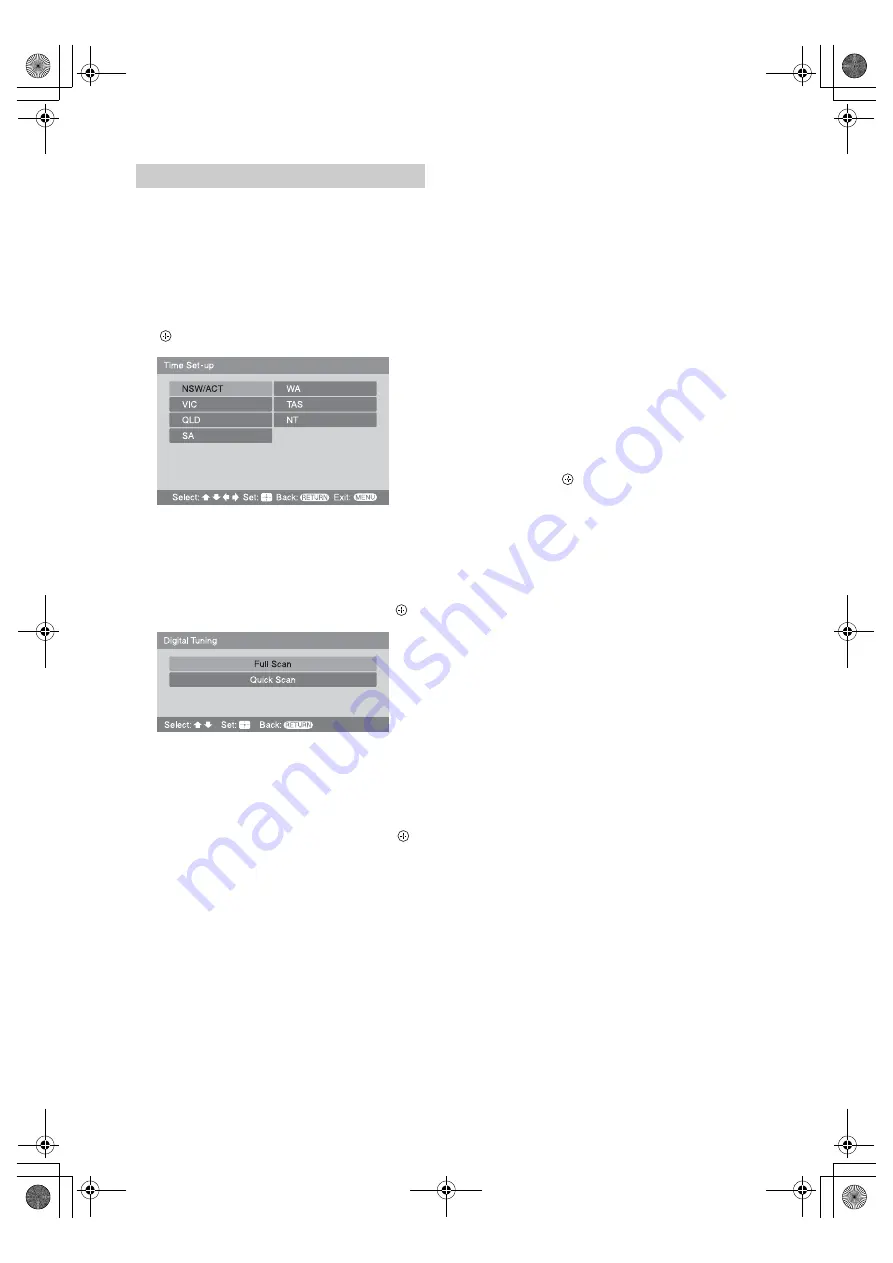
6
GB
KDL-37/32S3100
3-277-986-
11
(1)
1
Connect the TV to your AC power outlet
(220-240 V AC, 50 Hz).
2
Press
1
on the top edge of the TV.
When you turn on the TV for the first time, the
“Time Set-up” menu appears on the screen.
3
Press
F
/
f
/
G
/
g
to select the state/region
in which you will operate the TV, then press
.
This option allows you to set the time zone in
which you will operate the TV. This will ensure
that the time displayed on the i-Plate (page 14) is
correct.
4
Press
F
/
f
to select “Full Scan” or “Quick
Scan” to preset channels, then press
.
“Full Scan”:
All available channels are tuned and
stored. This procedure may take some time.
“Quick Scan”:
All expected channels in your
area are tuned and stored. You will need to select
your nearest city to help speed up this procedure.
5
Press
G
/
g
to select “OK”, then press
.
A display appears showing a tuning progress bar
and the channels tuned and stored.
The TV starts searching for all available digital
channels, followed by all available analogue
channels. This may take some time, please be
patient and do not press any buttons on the TV or
remote.
If a message appears for you to confirm the
antenna connection
No digital or analogue channels were found.
Check the antenna connection and select
“Confirm” to start auto-tuning again.
If no analogue channels were found and one or
more digital channels were found
Go to step 8.
6
When the “Programme Sorting” menu
appears on the screen, follow the steps of
“Programme Sorting” (page 33).
If you do not change the order in which the analogue
channels are stored on the TV, go to step 7.
7
Press MENU to exit.
The TV has now tuned in all the available channels.
8
Press
G
/
g
to select the desired setting in
“Display this menu next time?” dialogue,
then press
to exit.
z
If “Yes” is selected and the TV is turned off by pressing
1
on the TV, or is disconnected from the AC power
outlet, the auto start-up procedure restarts the next time
the TV is turned on.
Auto-tuning the TV
010COV.book Page 6 Monday, August 13, 2007 3:20 PM
Содержание KDL-32S3100
Страница 41: ...KDL 37 32S3100 3 277 986 11 1 010COV book Page 41 Monday August 13 2007 3 20 PM ...
Страница 42: ...KDL 37 32S3100 3 277 986 11 1 010COV book Page 42 Monday August 13 2007 3 20 PM ...
Страница 43: ...KDL 37 32S3100 3 277 986 11 1 010COV book Page 43 Monday August 13 2007 3 20 PM ...
Страница 44: ...Printed in Malaysia 1 KDL 37 32S3100 3 277 986 11 1 010COV book Page 44 Monday August 13 2007 3 20 PM ...





















