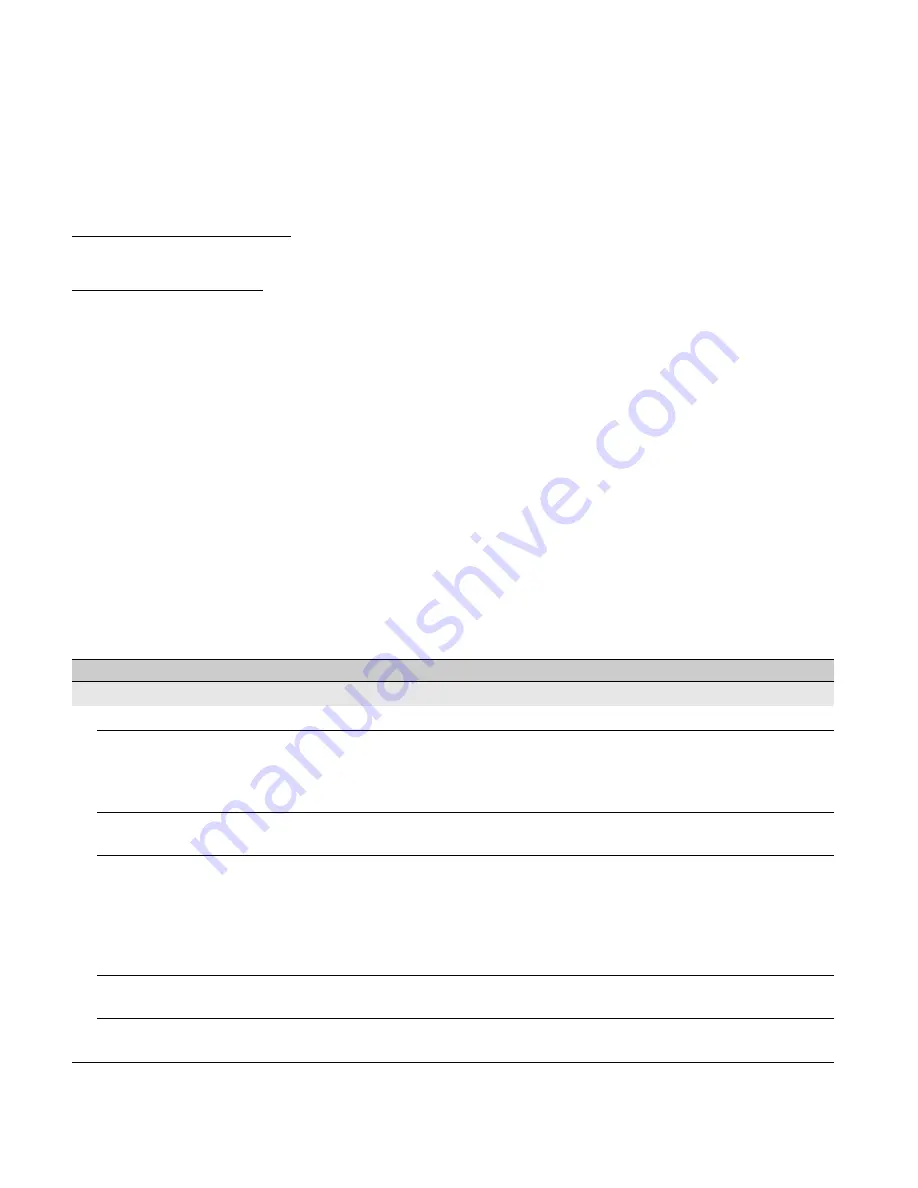
52
Troubleshooting
Many of the poor pictures and poor sound conditions are related to improper connection of the cables; refer to
the Quick Setup Guide provided for connections.
If you have questions, service needs, or require technical assistance related to the use of your Sony TV even
after you read this operating instructions manual, contact the following:
For US Support:
http://www.sony.com/tvsupport or call 1-800-222-SONY (7669)
For Canadian Support:
http://www.sony.ca/support or call 1-877-899-SONY (7669)
Things to consider
• Check the input selection by pressing the
INPUT
button. You may be watching the wrong input.
• If you cannot hear sound from the TV, you may have accidentally pressed the
MUTING
button on your
remote control; press the
MUTING
button again or press
VOL +
to deactivate muting.
• If the remote control is not functioning properly, the batteries may be installed incorrectly or may be low or
an object or light may be interfering with the remote control.
• To reset the TV to factory default settings:
1
Turn on the TV.
2
Press and hold down the
V
button on the remote, press the
POWER
button on the TV set. (The TV
will turn itself off, then back on again.)
3
Release the
V
button when the TV is turn on.
IMPORTANT: The factory reset will clear all of your customized settings including the
Parental Lock
setting.
When the Password is lost or cannot remember, enter the master password: 4357. This password clears your
previous password and allows you to enter a new password.
Condition
Explanation/Solution
No picture
No picture
• Check the
Power Saving
settings (see page 45).
Cannot receive any
channels
• Make sure the power cord is connected securely.
• Turn on the power of the TV.
• Check cable/antenna connections.
• Make sure the
Signal Type
setting is correct for your TV signal source.
TV is locked to one channel • Perform
Auto Program
to add receivable channels that are not present
in the TV’s memory (see pages 18 and 37).
Cannot receive or select
channels
• Perform
Auto Program
to add receivable channels that are not present
in the TV’s memory (see pages 18 and 37).
• To receive or select cable channels, make sure that
Signal Type
in the
Channel
settings is set to
Cable
(see page 37). To receive or select
UHF channels over an antenna, make sure
Signal Type
is set to
Antenna
.
The TV turns off
automatically
• Check if
Sleep Timer
is activated (see page 42).
• Check
Idle TV Standby
in the
Eco
settings.
No picture from some video
sources
• Check the connection between the optional video equipment and the TV.
• Press
INPUT
on the remote control (see page 28).






























