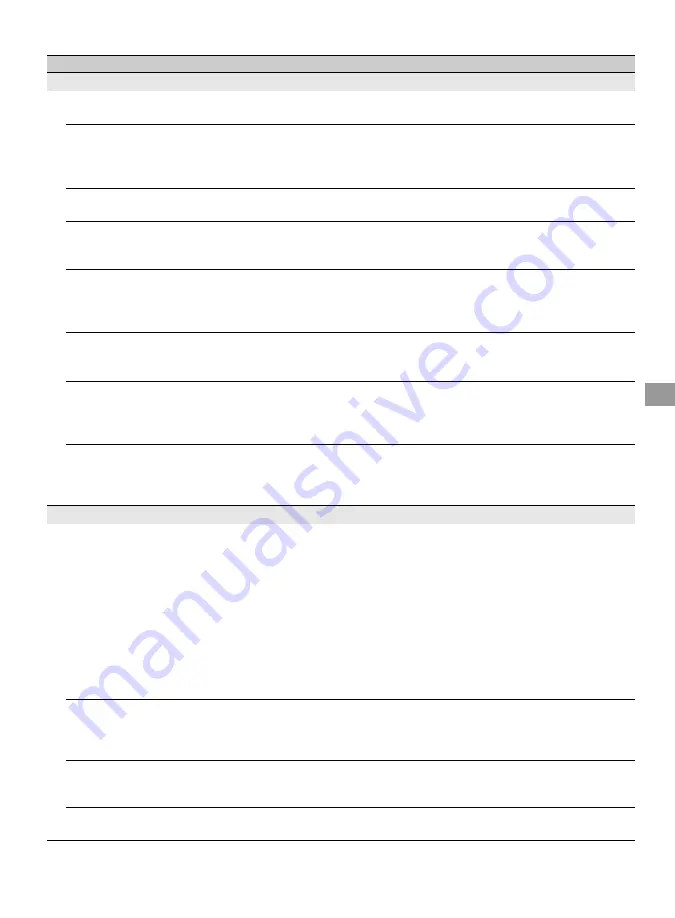
53
O
the
r Inform
ation
Poor picture
Picture quality not as good
as viewed at the store
• Picture quality depends on the signal content. See Quick Setup Guide
(supplied) to display the best possible picture for that signal.
Broadcast HD formats have
poor quality
• Content and signal quality are regulated by the signal provider. Many HD
channels and content are actually upscaled versions of standard-
definition broadcasts. The picture is affected by the quality of the signal
received, which varies between channel and program.
Double images or ghosts
• Check cable/antenna connections.
• Check the antenna location and direction.
Only snow and noise appear
on the screen
• Check if the antenna is broken or bent.
• Check if the antenna has reached the end of its serviceable life. (3-5 years
in normal use, 1-2 years at the seaside.)
Dotted lines or stripes
• Keep the TV away from noise sources such as cars, motorcycles, or hair-
dryers.
• If using 300 ohm twin lead, move the excess lead away from the TV or
try using 75-ohm coaxial cable instead.
No color / Dark picture /
Color is not correct / The
picture is too bright
• Adjust the
Picture Mode
options in the
Picture
settings (see page 31).
• If you set the
Power Saving
mode to
Low
or
High
, it will enhance the
black level.
Noisy picture
• Make sure that the antenna is connected using a 75-ohm coaxial cable
(not supplied).
• Keep the antenna cable away from other connecting cords.
• To avoid TV interference, make sure to use an undamaged antenna cable.
Blurry picture / Poor color
• Transporting the TV from a cold to a warm location or a sudden change
in room temperature may cause moisture condensation, resulting in a
blurry picture or poor color. Turn off your TV and wait a few hours
before powering on again.
No sound / Noisy sound
No sound but good picture
• Check the volume control.
• Press
MUTING
or
VOL +
so that “Muting” disappears from the screen (page
22).
• Set
Speakers
to
TV Speakers
in the
Sound
settings (see page 34). If
it is set to
Audio System
, sound is not output from the TV’s speakers
regardless of the TV’s volume control.
• When using HDMI input with Super Audio CD or DVD-Audio,
DIGITAL AUDIO OUT (OPTICAL) may not provide an audio signal.
• When tuned to a digital channel with
Alternate Audio
, the broadcaster
may not be broadcasting your preferred
Alternate Audio
language.
Press
TOOLS
, highlight and select
Alternate Audio
, and change the
Alternate Audio
language (see page 34).
Audio noise
• Make sure that the antenna is connected using a 75-ohm coaxial cable
(not supplied).
• Keep the antenna cable away from other connecting cords.
• To avoid TV interference, make sure to use an undamaged antenna cable.
No audio or low audio with
Home Theater System
• Press
THEATER
for
BRAVIA
Sync activated Theater System (see page
25).
• Set
Speakers
to
Audio System
in the
Sound
settings (see page 34).
No color / Irregular picture
• Verify that the
Video/Component 1 Selection
(page 42) is set to the
current input type in use. We suggest leaving this setting to
Auto
.
Condition
Explanation/Solution
(Continued)







































