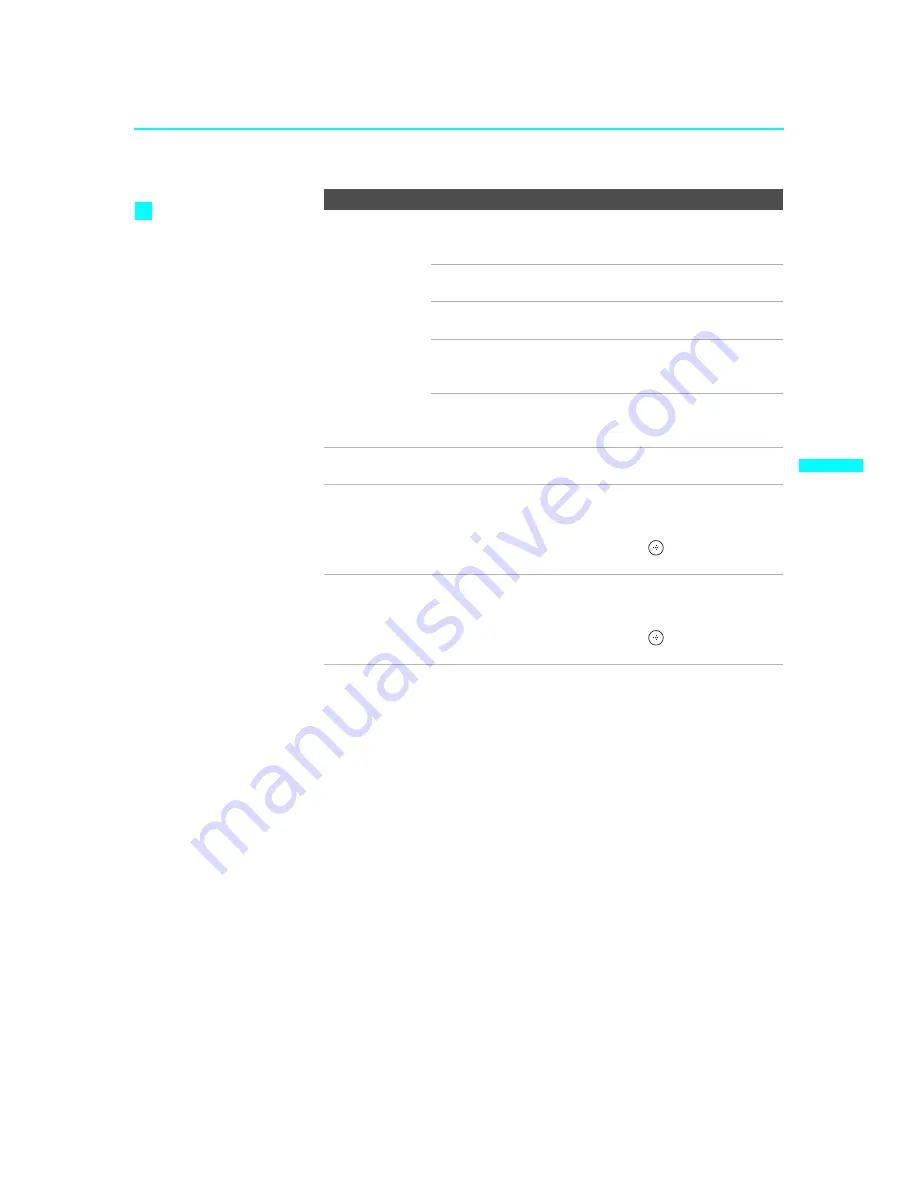
Using the Settings
63
Us
in
g t
h
e
S
e
tt
ing
s
KDF-E55/60A20
2-593-962-
11
(3)
4:3 Default
Select the default
screen mode to
use for 4:3
sources.
Wide Zoom
Select to enlarge the 4:3 picture, to fill the 16:9
screen, keeping the original image as much as
possible.
Normal
Select to return the 4:3 picture to normal
mode.
Full
Select to enlarge the 4:3 picture horizontally
only, to fill the wide screen.
Zoom
Select to enlarge the 4:3 picture horizontally
and vertically to an equal aspect ratio that fills
the wide screen.
Off
Select to continue using the current screen
mode setting when the channel or input is
changed.
Display Area
Select
Normal
to return to the default Display Area. Select
–1
or
–2
to keep the edge of the picture out of screen.
Vertical Center
Adjust
Allows you to move the position of the picture
up and down in the window. (Available only in
Wide Zoom
and
Zoom
modes.)
Press
V
or
v
and press
to choose a
correction b5 and –5.
Vertical Size
Adjust
Allows you to adjust the vertical size of the
picture. (Available only in
Wide Zoom
and
Zoom
modes.)
Press
V
or
v
and press
to choose a
correction b5 and –5.
Option
Description
If
4:3 Default
is set to
anything but
Off
, the
Wide Mode
setting
changes only for the
current channel. When
you change channels
(or inputs),
Wide Mode
is automatically
replaced with the
4:3
Default
setting. To
retain the current
Wide
Mode
setting as
channels and inputs
are changed, set
4:3
Default
to
Off
.
z
















































