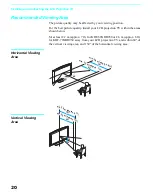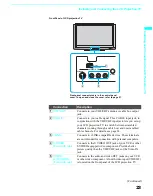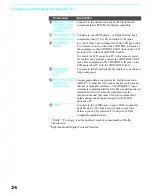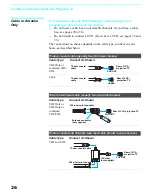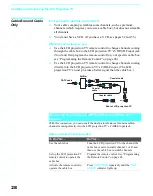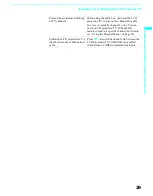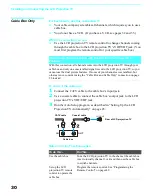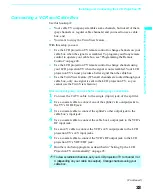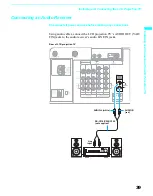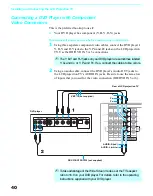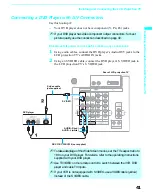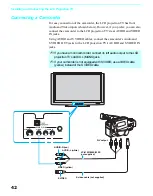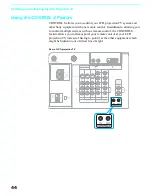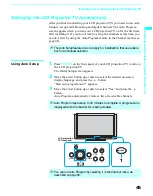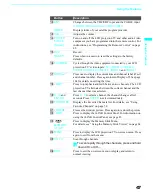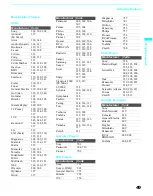Installing and Connecting the LCD Projection TV
34
Cable box
VCR
Rear of LCD
projection TV
VC-810S/820S/
830S (not supplied)
Coaxial cable
S video cable
(not supplied)
VIDEO (yellow)
AUDIO-L (white)
AUDIO-R (red)
S VIDEO
Coaxial
cable
CATV
cable
If you are connecting a digital cable
box, you will need a special bi-
directional splitter designed to work
with your cable box.
Coaxial
cable
Splitter
✍
If your VCR is not equipped with S VIDEO, use a VIDEO cable (yellow)
instead of the S VIDEO cable.
✍
You will not be able to change channels on the VCR. Set your LCD
projection TV and VCR to channel 3 or 4, depending on your cable box
channel output.
✍
Pressing ANT on the remote control switches between the channels
coming in through the cable box (scrambled) and those coming directly
to the LCD projection TV (unscrambled).