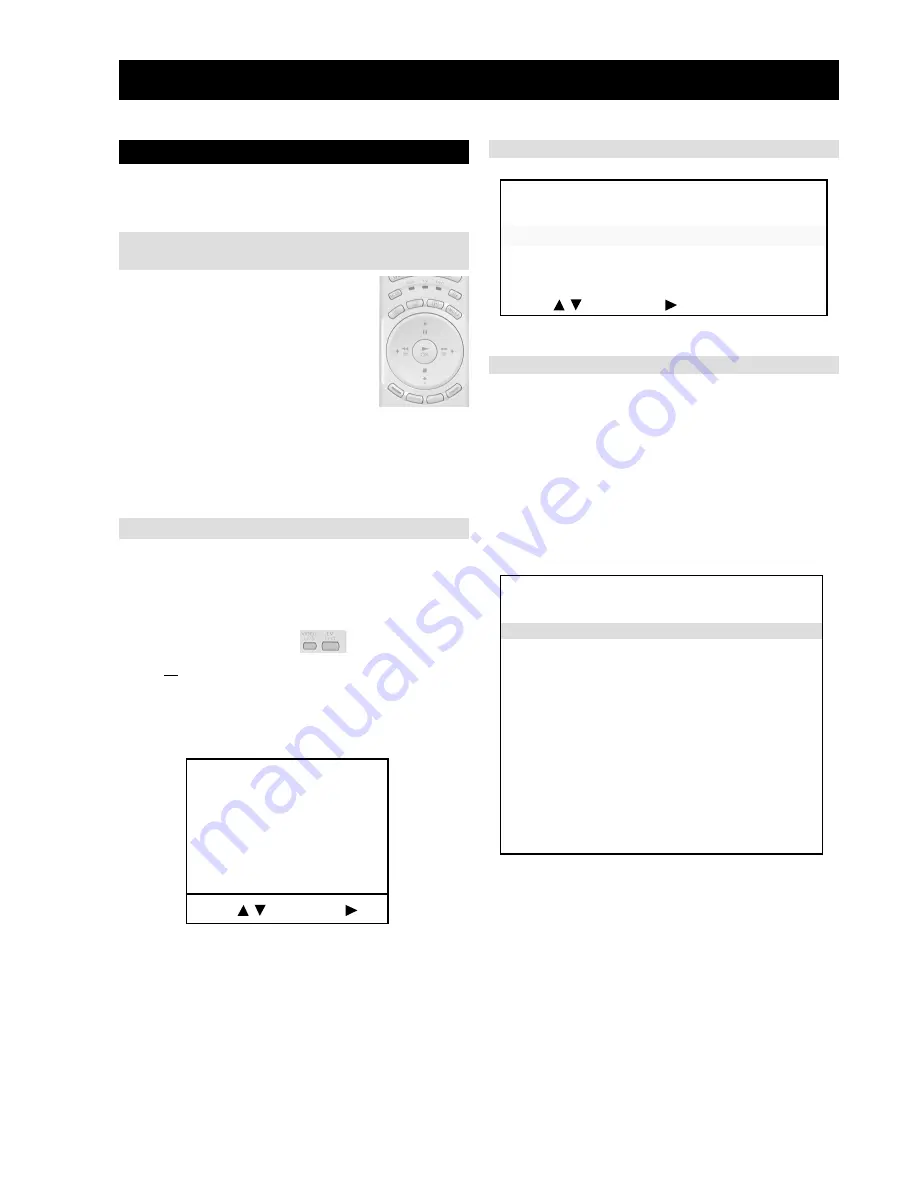
- 28 -
g
n
i
t
t
e
S
l
e
d
o
M
0
0
2
X
N
2
3
-
D
K
e
s
e
R
t
0
0
2
S
N
2
3
-
D
K
0
0
2
X
N
6
3
-
D
K
0
0
2
S
N
6
3
-
D
K
K
C
A
L
B
y
t
i
m
r
o
f
n
o
C
o
N
=
N
E
E
R
G
l
e
d
o
M
e
l
b
i
t
a
p
m
o
C
=
D
E
R
a
t
a
d
ll
a
r
o
f
y
t
i
m
r
o
f
n
o
C
=
SECTION 4
CIRCUIT ADJUSTMENTS
4-1. Electrical Adjustments
Service adjustments to this model can be performed using the
supplied remote Commander RM-939.
3.
Press 99999. All three LED’s should light.
The remote commander is now set to Service Mode.
4.
To return the remote commander to normal operation mode
repeat steps 1. and 2. then press 00000. All three LED’s
should light.
The remote commander is now set to normal mode.
Programming the Remote Commander for
Operation in Service Mode
Setting the TV into Service Mode
1.
Program the remote commander for operation in Service
Mode as described above.
2.
Turn on the TV main power switch.
3.
Press the video standby button
on the remote
commander twice.
‘TT ’ will appear in the upper right corner of the screen.
Other status information will also be displayed.
4.
Press ‘MENU’ on the remote commander twice to obtain the
following menu on the screen.
5.
Move to the corresponding adjustment item using the
up or down arrow buttons on the Remote Commander.
6.
Press the right arrow button to enter into the required menu item.
7.
Press the ‘Menu’ button on the Remote Commander to quit the
Service Mode when all adjustments have been completed.
Note :
·
After carrying out the service adjustments, to prevent the
customer accessing the ‘Service Menu’ switch the TV set
OFF and then ON.
·
Certain menu items are only available in production mode.
1.
Press the VCR/TV/DVD button until the
TV LED lights.
2.
Press and hold the yellow button for
approx. 5 seconds until the TV LED
flashes quickly.
The menu contains a list with all the available models of this software
to set up the TV set in an easy way. The selection of a model is setting
data for its features and hardware resources which cannot be detected
by the automatic power on H/W detection as well as a special model
byte to get an unique model identification for models which cannot be
differed by features and hardware resources (e.g. KD-32NX200 and
KD-36NX200)
Before data is set, the user will be asked if he really wants to set a
new model. If the user agrees, automatically the destination setting
menu is shown.
g
n
i
s
il
a
i
t
i
n
I
g
n
i
t
t
e
S
l
e
d
o
M
g
n
i
t
t
e
S
n
o
i
t
a
n
i
t
s
e
D
g
n
i
t
t
e
S
c
i
s
a
B
g
n
i
t
t
e
S
e
r
u
t
a
e
F
:
t
c
e
l
e
S
:
u
n
e
m
t
x
e
N
Initialising Menu
Model Setting
Table.4-1
Indication of Model Compatibility.
Black:
If any data does not match to specific model, the model name is
displayed in black.
Green:
All data which is checked by model setting menu concurs to model
except model byte.
Red:
All data which is checked by model setting menu concurs to model
including model byte.
Note:
After selecting a model, it may be necessary to reset some devices to
get the correct data. (Treble/Bass Offset of Sound, deflection
adjustments, ...)
9
B
0
9
6
V
,
2
0
0
2
1
2
n
u
J
,
D
6
E
A
e
c
i
v
r
e
S
g
n
i
s
il
a
i
t
i
n
I
s
e
c
i
v
e
D
t
e
s
e
R
g
n
i
r
o
t
i
n
o
M
g
n
i
t
t
e
S
r
e
t
s
i
g
e
R
e
c
i
v
e
D
.
t
n
e
m
t
s
u
j
d
A
l
a
i
c
e
p
S
:
u
n
e
M
t
x
e
N
:
t
c
e
l
e
S
Содержание KD-32NX200E
Страница 40: ...A B C D E F G H I J K L M N 1 2 3 4 5 6 7 8 9 10 11 40 A Printed Wiring Board Conductor side A ...
Страница 41: ...A B C D E F G H I J K L M N 1 2 3 4 5 6 7 8 9 10 11 41 A Printed Wiring Board Conductor side B ...
Страница 77: ... 77 L Printed Wiring Board Conductor side A L Printed Wiring Board Conductor side B ...






























