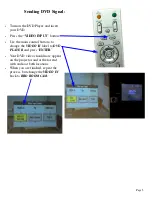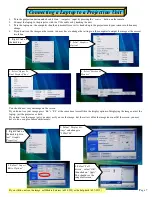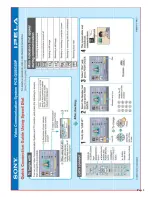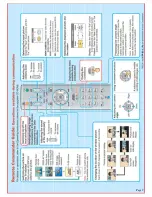Sending Computer Images:
Page 4
•
Connect your laptop to the dock or to
the loose cable on the DSB Box
(Seen Right).
•
Select which input your computer is
hooked up to by pressing the RGB A
or RGB B button on the top of the
DSB Box.
•
To send your computer signal
(usually powerpoint presentation) to
the far end of the videoconference,
press the “send” button (middle
button) on the top of the DSB Box.
•
Your computer image should now
appear on the projector and at the far
end.
•
If you get “sync error” on the screen
or they don’t see your image at the
far end, ensure your computer is set
up properly. (see “Connecting A
Laptop to a Projection Unit”
on page 7)
•
You can also send the presentation
by using the remote control:
•
Press the “
PRESENTATION
”
button to send the presentation.
Press the button again to stop
sending the presentation
•
You can also change the input of the
Data Solutions Box from the remote
by pressing “
VIDEO INPUT
” and
using the main control buttons to go
to
DSB INPUT
, change to RGB A
or B, and pressing “
ENTER
”.
Содержание Ipels PCS-G50
Страница 8: ...Page 8 ...
Страница 9: ...Page 9 ...