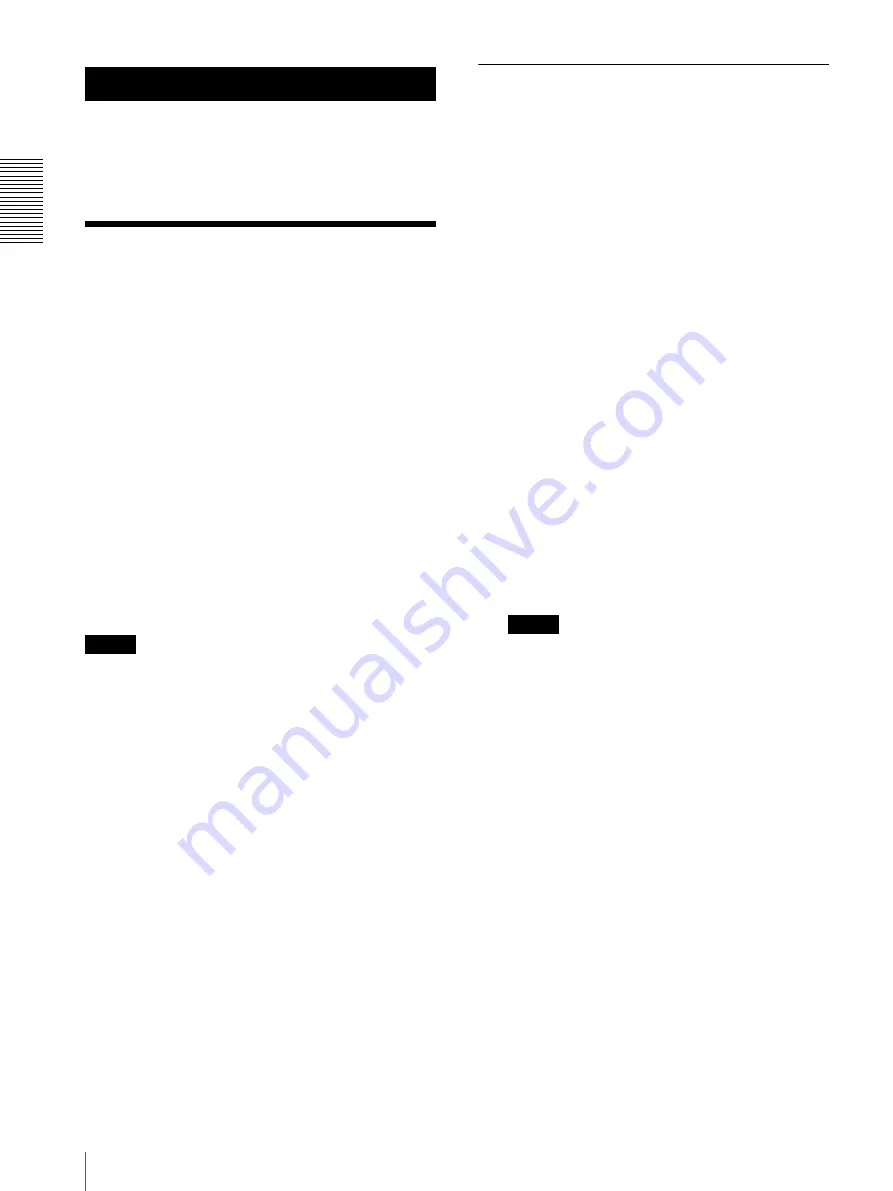
Pre
par
at
ion
Assigning the IP Address to the unit
6
Preparation
The Preparation section explains what the administrator
has to prepare for monitoring images after installation
and connection of the unit.
Assigning the IP
Address to the unit
To connect the unit to a network, you need to assign a
new IP address to the unit when you install it for the first
time.
You can assign an IP address in two ways:
• Using SNC toolbox stored in the supplied CD-ROM
(see this page)
• Using the ARP (Address Resolution Protocol)
commands (see page 114)
This section explains how to assign an IP address to the
unit using the supplied setup program and how to
configure the network.
Before starting, connect the unit, referring to
“Connection” in the supplied Installation Manual.
Consult the administrator of the network about the
assigned IP address.
Notes
• SNC toolbox may not operate correctly if you use a
personal firewall or antivirus software in your
computer. In that case, disable the software or assign
an IP address to the camera using another method. For
example, see “Assigning the IP Address to the unit
using ARP Commands” on page 114.
• If you are using Windows XP Service Pack 2 or later,
Windows Vista or Windows 7, disable the Windows
Firewall function. Otherwise SNC toolbox will not
operate correctly. For the setting, see “Configuring
Windows Firewall” in “When using Windows XP
Service Pack 2 or later” on page 9, “Configuring
Windows Firewall” in “When using Windows Vista”
on page 11 or “Configuring Windows Firewall” in
“When using Windows 7” on page 14.
Assigning an IP address using SNC
toolbox
1
Insert the CD-ROM in your CD-ROM drive.
A cover page appears automatically in your Web
browser.
If it does not appear automatically in the Web
browser, double-click the index.htm file on the
CD-ROM.
When you are using Windows Vista or Windows 7,
the “Auto play” pop-up may appear. For details, see
“Installing software” in “When using Windows
Vista” on page 10 or “Installing software” in
“When using Windows 7” on page 13.
2
Click the
Setup
icon of
SNC toolbox
.
The
File Download
dialog opens.
When you are using Windows XP Service Pack 2 or
later, Windows Vista or Windows 7, a message
regarding the active contents may appear. For
details, see “Installing software” in “When using
Windows XP Service Pack 2 or later” on page 8,
“Installing software” in “When using Windows
Vista” on page 10 or “Installing software” in
“When using Windows 7” on page 13.
3
Click
File Open
.
Note
If you click “Save” on the “File Download” dialog,
you will not be able to perform set up correctly.
Delete the downloaded file, and click the
Setup
icon again.
4
Install SNC toolbox on your computer using the
wizard.
If the Software License Agreement is displayed,
read it carefully and click
Accept
to continue with
the installation.
5
Start SNC toolbox.
When you are using Windows Vista, the message
“User Account Control – An unidentified program
wants access to your computer” may appear. In this
case, click
Allow
.
6
Click
Search
.
SNC toolbox detects the video network stations
connected to the local network and lists them.





















