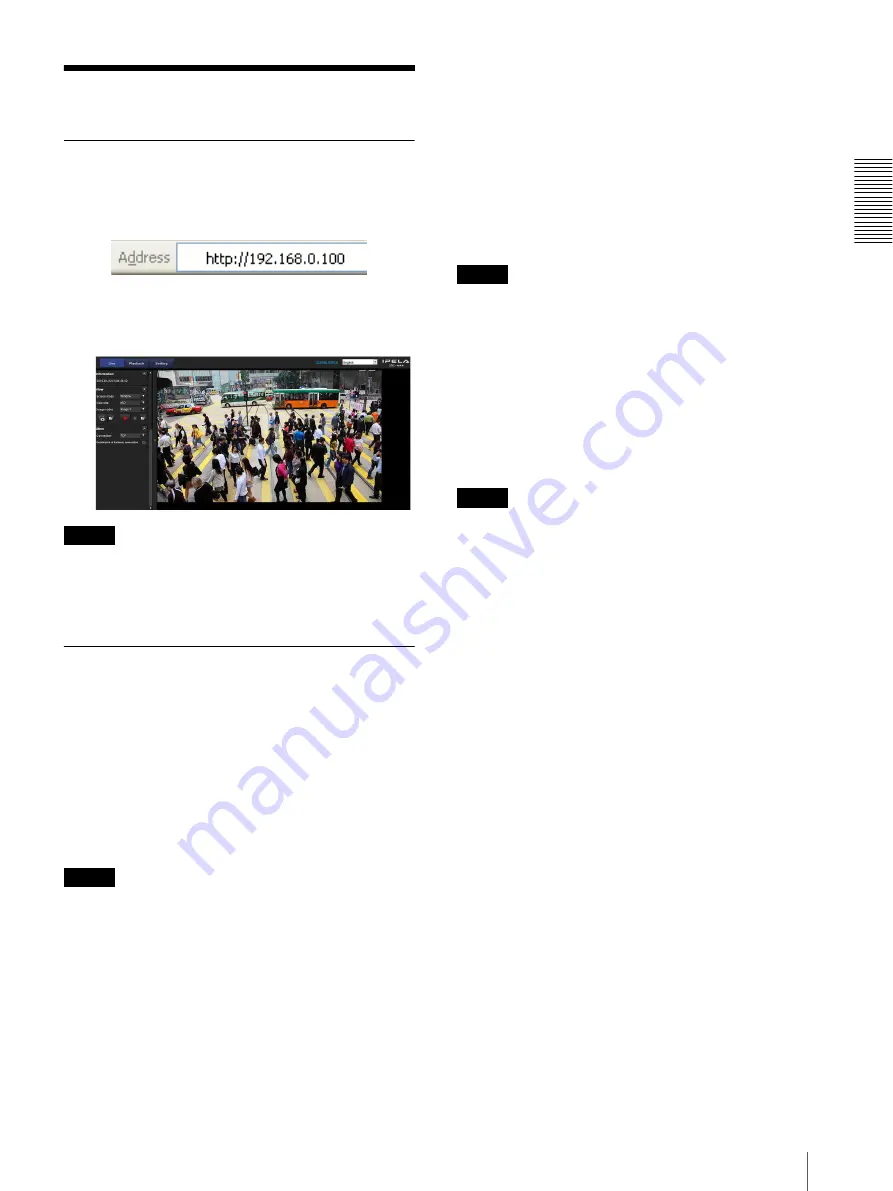
Op
er
at
ing t
he Camer
a
Logging in to System
11
Logging in to System
Logging in as a user
1
Start the Web browser on your computer and type
the IP address of the camera you want to monitor.
The live viewer is displayed.
Display sample:
Note
If the live viewer does not start correctly, the security
level of the Internet Explorer may be set to higher than
Medium
. See “To display the viewer correctly” on
page 7 and check the security level.
About Viewers
You can use the following viewers.
ActiveX viewer
This viewer can monitor the camera image in any of the
JPEG
and
H.264
video codecs.
Two types of ActiveX viewer are available: Live viewer
and Playback viewer.
You must install this viewer when you access the viewer
for the first time.
Notes
• If a part of the image does not fit in the screen, set the
display setting of the computer to 100%.
• If the images are not smoothly displayed, match the
video frequency setting and the refresh rate of the
computer screen.
When you display the viewer of the camera for
the first time
When you access the network camera using ActiveX
viewer for the first time, the
Security Warning
appears.
Click
Yes
and install ActiveX Control. You can use all
the functions of the viewer with ActiveX Control.
Plug-in free viewer
This viewer enables a browser other than Internet
Explorer to display images.
Notes
• If
Automatic configuration
is enabled in the Local
Area Network (LAN) Settings of Internet Explorer,
the camera image may not be displayed. In that case,
disable
Automatic configuration
and set the proxy
server manually. For the setting of the proxy server,
consult your network administrator.
• When you install ActiveX Control, you should be
logged in to the computer as the Administrator.
• When you start Internet Explorer, run as
“Administrator.”
Tip
Every page of this software is optimized for Internet
Explorer in
Medium
font.
Содержание IPELA SNC-VM772R
Страница 3: ...Table of Contents 3 Others Glossary 64 Index 66 ...
Страница 68: ...Sony Corporation ...












































