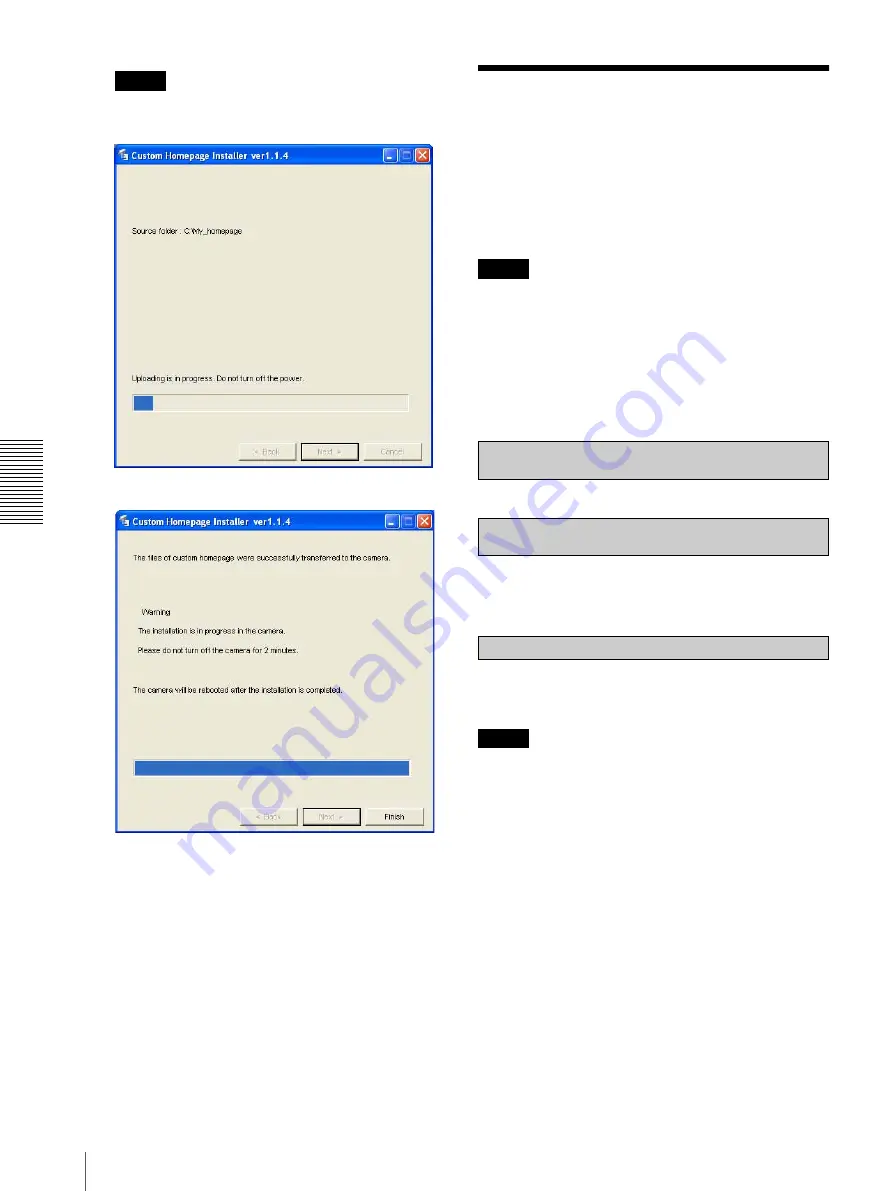
Oth
e
rs
Assigning the IP Address to the Camera Using ARP Commands
84
Note
Do not turn off the camera until the camera is
rebooted after uploading the homepage file.
The following page will appear after a while.
After displaying this page, the camera will be
adjusted and rebooted automatically in two
minutes.
13
Click
Finish
to exit the program.
Assigning the IP
Address to the Camera
Using ARP Commands
This section explains how to assign an IP address to the
camera using ARP (Address Resolution Protocol)
commands without using the supplied setup program.
Note
When you turn on the camera, enter the ARP commands
within 5 minutes.
1
Open the DOS window on the computer.
2
Enter the IP address and the MAC address of the
camera to assign a new IP address, using the
following ARP commands.
Example:
3
When the following line is displayed on the DOS
window, hold down
Ctrl
and press
C
.
The display stops.
You will normally receive a reply after about 5
repetitions of “Request time out.”
Note
If you do not receive a reply, check the following:
– Did you enter the ARP commands within 5 minutes
after it was turned on?
If not, turn off the camera and restart the operation.
– Is the NETWORK indicator on the camera flashing?
If the indicator goes off, the network connection has a
problem. Connect the network correctly.
– Did you enter the IP address previously used for
another device?
Assign a new IP address to the camera.
– Do the computer and the camera have the same
network address?
If not, set the same network address on the computer
and the camera.
arp -s <Camera's IP address> <Camera's MAC address>
ping -t <Camera's IP address>
arp -s 192.168.0.100 08-00-46-21-00-00
ping -t 192.168.0.100
Reply from 192.168.0.100:bytes=32 time...











































