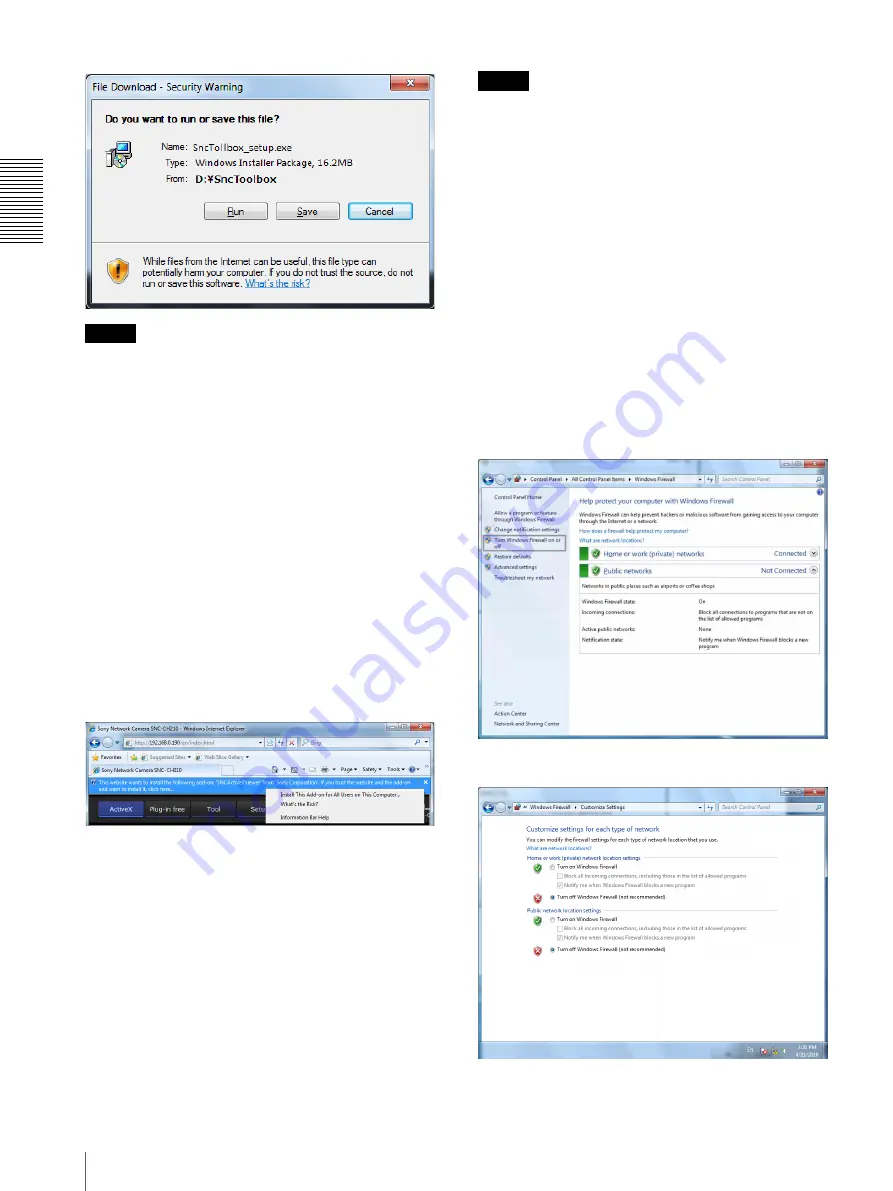
Pre
par
at
ion
Assigning the IP Address to the Camera
14
Note
If you select
Save
in the “File Download - Security
Warning” dialog, you will not be able to perform
installation correctly. Delete the downloaded file, and
click the Setup icon again.
If the message “User Account Control - Do you want to
allow the following program from an unknown
publisher to make changes to this computer?” appears,
click
Allow
.
The software installation starts.
Installing ActiveX Control
During installation of ActiveX Control, the information
bar or “Security Warning” may appear. In this case,
operate as follows:
If the information bar appears, click on the bar and select
Install This Add-on for All Users on This
Computer...
.
If the message “User Account Control - Do you want to
allow the following program to make changes to this
computer?” appears, click
Allow
.
The installation of ActiveX Control starts. When
installation is completed, the main viewer or the Motion
detection menu appears.
When accessing with Windows 7 in SSL
communications
ActiveX control may not function properly. In such a
case, change the Internet Explorer settings.
For details, refer to “When accessing with Windows
Vista in SSL communications” (page 12).
Note
The model on sale in China does not support the SSL
function.
Configuring Windows Firewall
SNC toolbox may not operate correctly depending on
the configuration of Windows Firewall. (No cameras are
shown in the list even if they are detected.) In this case,
confirm the Windows Firewall configuration as follows:
Example: In the case of SNC toolbox
To turn Windows Firewall off
1
Select
Control Panel
from the
Start
menu of
Windows.
2
Click
Windows Firewall
.
3
Select
Turn Windows Firewall on or off
.
4
Select
Disable Windows Firewall
.
The cameras will be displayed in the list.





























