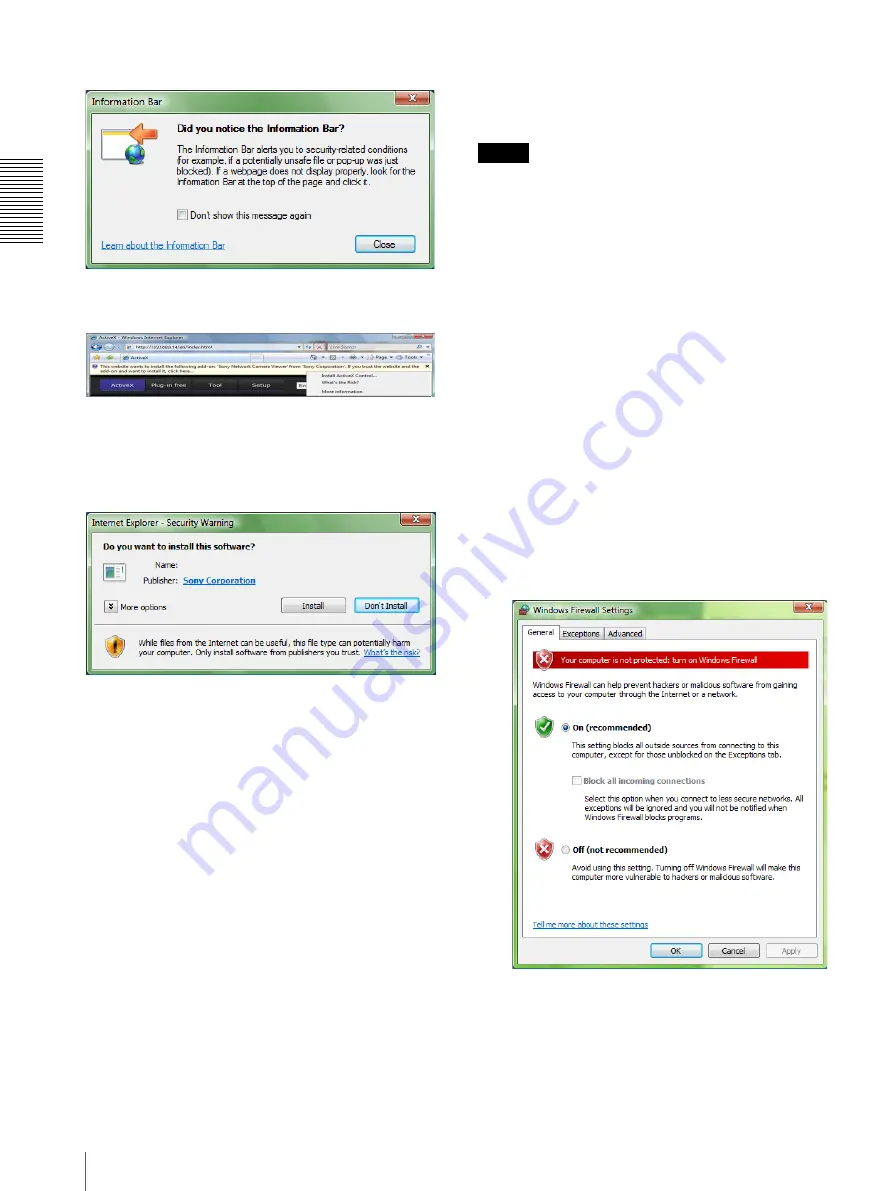
Pre
par
at
ion
Assigning the IP Address to the Camera
12
If the message “Information Bar” appears, click
Close
.
If the information bar appears, click on the bar and select
Install
ActiveX Control…
.
If the message “User Account Control – Windows needs
your permission to continue” appears, click
Continue
.
If “Internet Explorer – Security Warning” appears, click
Install
.
The installation of ActiveX Control starts. When
installation is completed, the main viewer or the Motion
detection menu appears.
When accessing with Windows Vista in SSL
communications
ActiveX control may not function properly. In such a
case, change the Internet Explorer settings.
1
Click Tool(T), Internet Option(O).
2
Select Security Tab.
3
Select
Trusted sites
in Security settings.
4
Click on
Sites(S)
.
5
Enter the address of the camera in
Add this Web
site to the zone
. Be sure to add the protocol
(https://).
6
Click
OK
to complete the setting.
Restart Internet Explorer when the above procedure is
completed and access the camera.
Note
The model on sale in China does not support the SSL
function.
Configuring Windows Firewall
SNC toolbox or SNC audio upload tool may not operate
correctly depending on the configuration of Windows
Firewall. (No cameras are shown in the list even if they
are detected.) In this case, confirm the Windows
Firewall configuration as follows:
Example: In the case of SNC toolbox
1
Select
Control Panel
from the
Start
menu of
Windows.
2
Click
Windows Firewall
.
3
Select
Turn Windows Firewall on or off
.
“User Account Control – Windows needs your
permission to continue” may appear. In this case,
click
Continue
.
4
Select
Off
in the
General
tab.
The cameras will be displayed in the list.
If you want to keep Windows Firewall
On
, continue
with the following steps.
5
Select the
Exceptions
tab.
6
Click
Add Program…
.
Program name



























