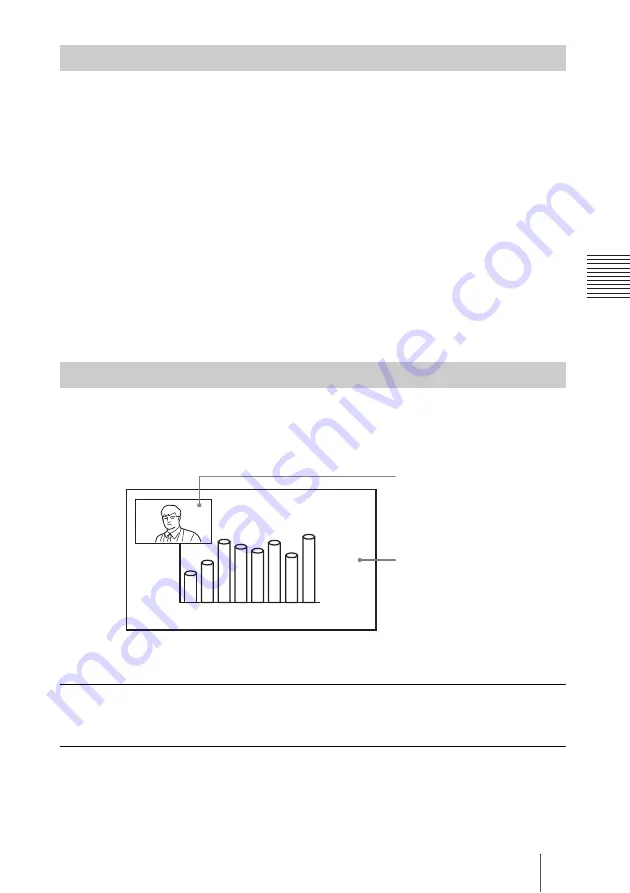
207
Using as Computer Display
C
h
a
p
te
r 9:
U
s
e as
C
o
m
p
u
te
r D
is
p
la
y
or
Vi
deo
M
o
ni
to
r
1
Press the PC/VIDEO button on the Remote Commander to select PC input.
Each time you press the button, the picture from the computer connected to the
RGB IN connector of this system and the picture from the video equipment
connected to the VIDEO IN jack is displayed alternately.
When PC input is selected, the sound from the computer is output from the
speakers of the Video Communication System in stereo (when the audio cable
is connected).
2
Adjust the volume of the computer sound using the /– buttons
on the Remote Commander.
3
Adjust the picture quality.
For the adjustments, see “Adjusting the Picture Quality on the Display”
on page 213.
If you receive a call when you are viewing the picture from the computer on
the display, the system automatically enters the Picture-in-Picture mode and
the picture of the remote party is displayed as a window picture.
You can change the display mode manually using the following buttons.
To change the location of the window picture of videoconference
Press the PinP button on the Remote Commander.
To display the picture of videoconference only
Press the VIDEO CONF button on the Remote Commander.
Press the PC/VIDEO button again to display the picture from the computer
only.
Displaying the Picture from the Computer
Displaying the Picture from the Computer during Videoconference
Picture on the remote site
Picture from the computer
Содержание Ipela PCS-TL50
Страница 283: ...Sony Corporation ...






























