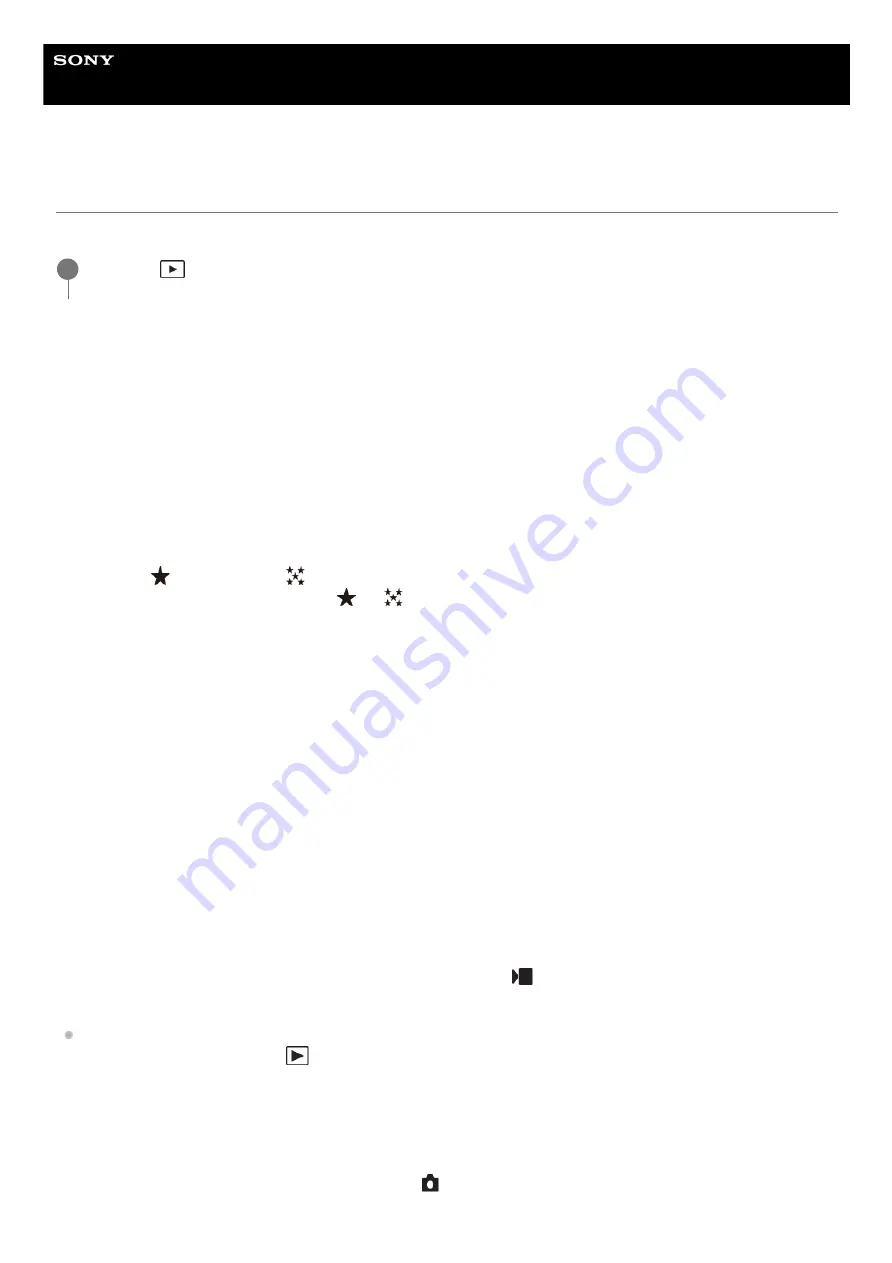
Interchangeable Lens Digital Camera
ILME-FX30
Setting the method for jumping between images (Image Jump Setting)
Sets the method of jumping between playback images for the front dial and rear dial, respectively.
Menu item details
One by one - By 100 images:
Jumps in units of the specified number of images.
By 3 minutes/By 5 minutes/By 10 minutes/By 30 minutes/By 1 hour/By 3 hours/By 6 hours/By 12 hours/By 24
hours:
Jumps between images by the specified time unit based on the shooting date and time of the images.
Protect Only:
Plays back only protected images.
Rating Only:
Plays back all rated images.
Rating Only (
) - Rating Only (
):
Plays back only images for which a rating (
to
) has been specified.
W/O Rating Only:
Plays back only images that are not rated.
Shot Mark Only:
Sets the image jump target only to images with Shot Marks.
Shot Mark1 Only/Shot Mark2 Only:
Sets the image jump target only to images with the specified Shot Mark.
No Shot Mark:
Sets the image jump target only to images without Shot Marks.
Divider Frame Only:
Sets the image jump target only to divider frames.
Image After Divider:
Sets the image jump target only to images next to divider frames.
To add a Shot Mark to a movie
If you add a Shot Mark while recording a movie, you can use it as a mark for selecting, transferring, or editing the movie.
Assign [Add Shot Mark1] / [Add Shot Mark2] to the desired key using [
Custom Key/Dial Set.] and press the custom
key while recording a movie.
You can also add a Shot Mark during movie playback by assigning [Add/Delete Shot Mark1] / [Add/Delete Shot
Mark2] to the desired key with [
Custom Key Setting] and pressing the custom key.
To create a divider frame
By creating a divider frame between sessions of shooting, you can use it as a mark when selecting images.
Assign [Create Divider Frame] to the desired key using [
Custom Key/Dial Set.] in advance and press the custom key
when you want to create a divider frame.
MENU →
(Playback) → [Playback Option] → [Image Jump Setting] → Select the dial for which you
would like to change the setting, and then select the desired setting.
1
349
Содержание ILME-FX30
Страница 15: ...5 043 036 11 1 Copyright 2022 Sony Corporation 15 ...
Страница 27: ...5 043 036 11 1 Copyright 2022 Sony Corporation 27 ...
Страница 31: ...Format 5 043 036 11 1 Copyright 2022 Sony Corporation 31 ...
Страница 36: ...Rear side Top side Sides Bottom 5 043 036 11 1 Copyright 2022 Sony Corporation 36 ...
Страница 56: ...5 043 036 11 1 Copyright 2022 Sony Corporation 56 ...
Страница 76: ...5 043 036 11 1 Copyright 2022 Sony Corporation 76 ...
Страница 78: ...5 043 036 11 1 Copyright 2022 Sony Corporation 78 ...
Страница 110: ...5 043 036 11 1 Copyright 2022 Sony Corporation 110 ...
Страница 114: ...5 043 036 11 1 Copyright 2022 Sony Corporation 114 ...
Страница 125: ...5 043 036 11 1 Copyright 2022 Sony Corporation 125 ...
Страница 135: ...135 ...
Страница 144: ...5 043 036 11 1 Copyright 2022 Sony Corporation 144 ...
Страница 166: ...Related Topic Focus Magnifier 5 043 036 11 1 Copyright 2022 Sony Corporation 166 ...
Страница 176: ...Zebra Display 5 043 036 11 1 Copyright 2022 Sony Corporation 176 ...
Страница 189: ...5 043 036 11 1 Copyright 2022 Sony Corporation 189 ...
Страница 203: ...203 ...
Страница 227: ...5 043 036 11 1 Copyright 2022 Sony Corporation 227 ...
Страница 233: ...5 043 036 11 1 Copyright 2022 Sony Corporation 233 ...
Страница 236: ...5 043 036 11 1 Copyright 2022 Sony Corporation 236 ...
Страница 297: ...TC UB Disp Setting Matching the time code with other devices 5 043 036 11 1 Copyright 2022 Sony Corporation 297 ...
Страница 304: ...5 043 036 11 1 Copyright 2022 Sony Corporation 304 ...
Страница 330: ...Viewing images on a TV Viewing images on a TV using an HDMI cable 5 043 036 11 1 Copyright 2022 Sony Corporation 330 ...
Страница 375: ...5 043 036 11 1 Copyright 2022 Sony Corporation 375 ...
Страница 431: ...Bluetooth Settings 5 043 036 11 1 Copyright 2022 Sony Corporation 431 ...
















































