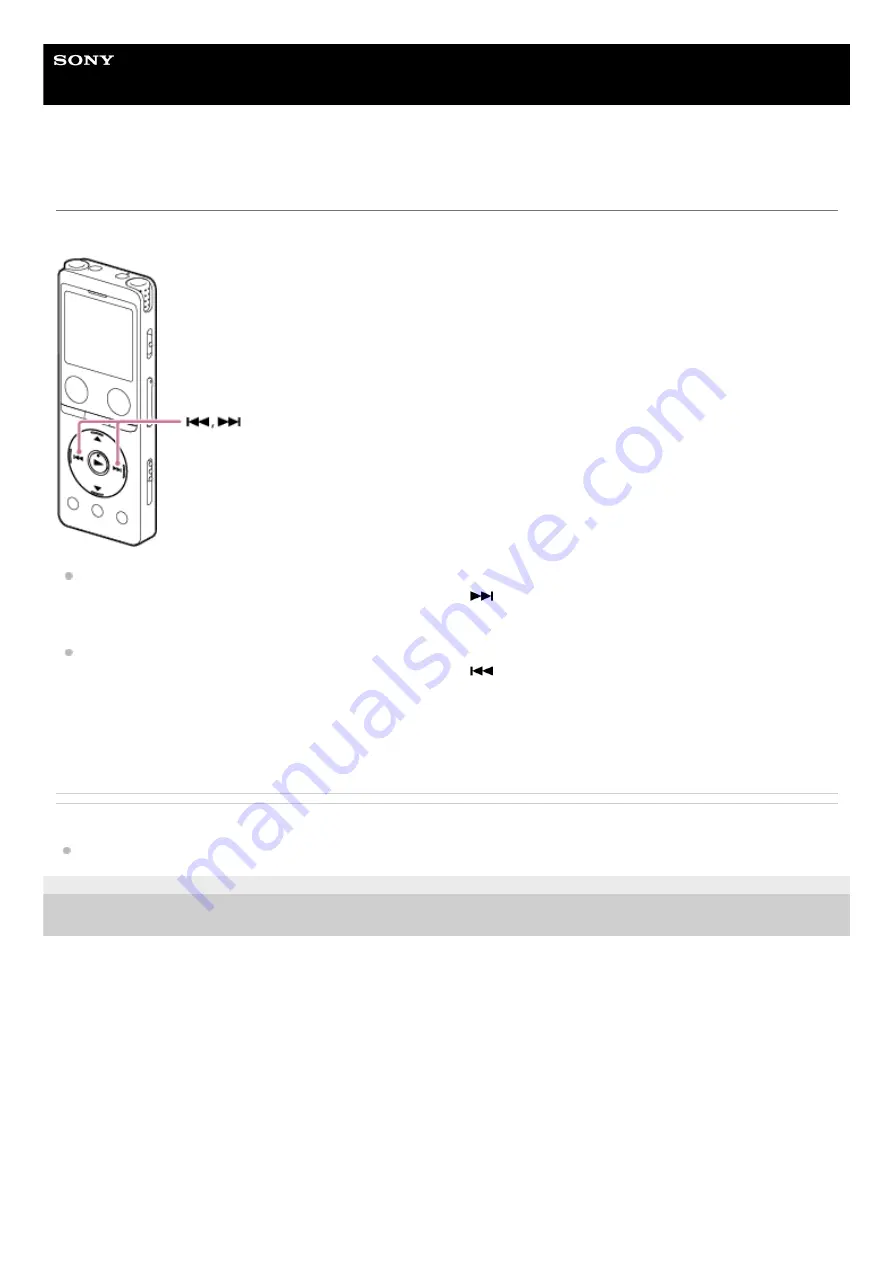
IC Recorder
ICD-UX570F / ICD-UX575F
Searching forward/backward (Cue/Review)
To locate the point from which you want to play, search forward or backward while playback is on standby or in progress.
To search forward (Cue):
While playback is on standby or in progress, press and hold
(cue/fast forward) and release it at the point you
want to resume playback.
To search backward (Review):
While playback is on standby or in progress, press and hold
(review/fast backward) and release it at the point
you want to resume playback.
Forward or backward search begins at a slow speed, which helps you check the file word by word. If you keep holding
either button, forward or backward search will continue at a faster speed.
Related Topic
Jumping forward/back a fixed number of seconds (Easy Search)
5-006-945-11(1) Copyright 2019 Sony Corporation
94
Содержание ICD-UX570F
Страница 15: ...5 006 945 11 1 Copyright 2019 Sony Corporation 15 ...
Страница 29: ...5 006 945 11 1 Copyright 2019 Sony Corporation 29 ...
Страница 35: ...5 006 945 11 1 Copyright 2019 Sony Corporation 35 ...
Страница 79: ...5 006 945 11 1 Copyright 2019 Sony Corporation 79 ...
Страница 90: ...5 006 945 11 1 Copyright 2019 Sony Corporation 90 ...
Страница 99: ...Deleting a folder 5 006 945 11 1 Copyright 2019 Sony Corporation 99 ...
Страница 102: ...Deleting a file Deleting all files in the searched folder or list 5 006 945 11 1 Copyright 2019 Sony Corporation 102 ...
Страница 107: ...Related Topic Adding track marks automatically Deleting a track mark 5 006 945 11 1 Copyright 2019 Sony Corporation 107 ...
Страница 109: ...109 ...
Страница 111: ...Deleting all the track marks in the selected file at one time 5 006 945 11 1 Copyright 2019 Sony Corporation 111 ...
Страница 116: ...Dividing a file at the current playback point 5 006 945 11 1 Copyright 2019 Sony Corporation 116 ...
Страница 118: ...5 006 945 11 1 Copyright 2019 Sony Corporation 118 ...
Страница 122: ...5 006 945 11 1 Copyright 2019 Sony Corporation 122 ...
Страница 126: ...Related Topic Selecting the sensitivity level for FM radio scanning 5 006 945 11 1 Copyright 2019 Sony Corporation 126 ...
Страница 132: ...Related Topic Using the HOME menu 5 006 945 11 1 Copyright 2019 Sony Corporation 132 ...
Страница 171: ...5 006 945 11 1 Copyright 2019 Sony Corporation 171 ...
Страница 245: ...5 006 945 11 1 Copyright 2019 Sony Corporation 245 ...
















































