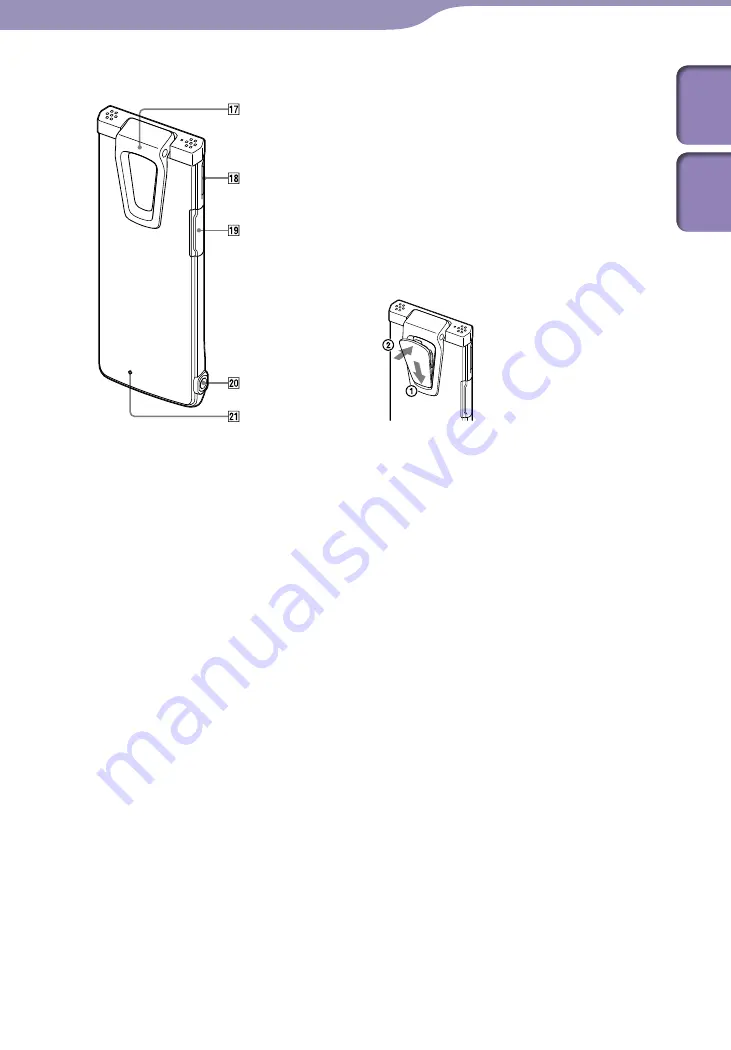
Preparing the Recorder
ModelName: ICD‑TX50
PartNumber: 4‑300‑042‑11(1)
Rear
Clip
POWER•HOLD switch
microSD card slot
(headphone) jack
RESET button
You can reset the IC recorder by
pressing the button with a small pin,
etc. (
p. 104).
Attaching the noise damper
By attaching the noise damper to the
IC recorder, you can reduce
vibration noises from a table or
other surface where the IC recorder
is placed.
Align the lower part of the noise
damper to the recorder at an angle
(
), and then press the logo part
(
), so that the noise damper clicks
in place.
To remove the noise damper
Lift the upper part of the noise damper
(in the reverse direction as described in
), and then remove it.
Tip
The noise damper is for decreasing the
possible noise from a table. When you
attach the IC recorder to your clothes,
remove the noise damper from the IC
recorder.
























