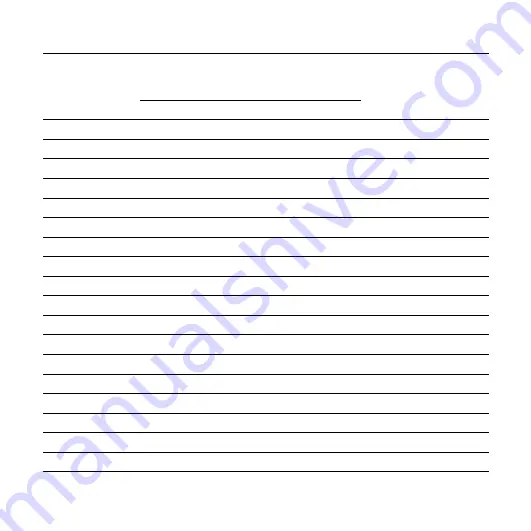
ICD-SX68/SX78/SX88 GB 3-297-851-13 (1)
GB
Menu settings
Menu items
Operation mode
(
: the setting can be made/
: the setting can be made/
: the setting cannot be made)
Stop
mode
Playback
mode
Recording
mode
Settings
REC MODE
LP, SP, STLP, ST, STHQ
MIC SENS
LOW, HIGH
LCF (LOW CUT)
ON, OFF
REC LEVEL
AUTO_AGC, MANUAL
VOR
ON, OFF
DISPLAY
ELAPSE, REMAIN, REC DATE
DPC
n% (n=-75 - +200)
EFFECT
BASS1, BASS2, OFF
EASY SEARCH
ON, OFF
PLAY MODE
1 FILE, FOLDER, ALL
ADD/OVER
ADD, OVER, OFF
BEEP
ON, OFF
LED
ON, OFF
BACKLIGHT
10 SEC, 60 SEC, OFF
ERASE ALL
ERASE ALL?
YES, NO
YES, NO
ERASE BKMRK
ERASE BOOKMARK?
YES, NO
YES, NO
MOVE
(Folder to be moved)
ALARM
NEW, LIST
EDIT, CANCEL
Содержание ICD-SX68 Marketing
Страница 1: ......
Страница 44: ...44GB Erasing All Messages in a Folder Select ERASE ALL in the menu page 54 ...
Страница 94: ......
Страница 95: ......
Страница 96: ......






























