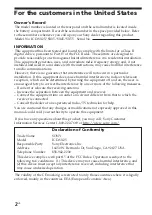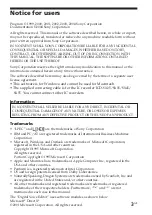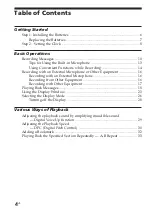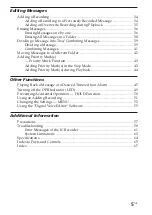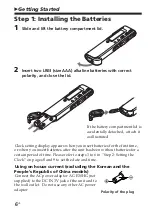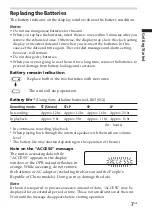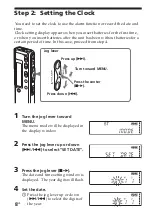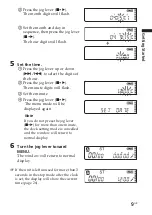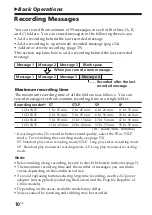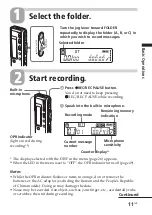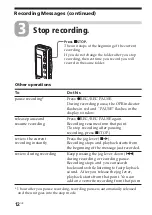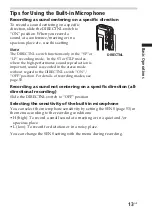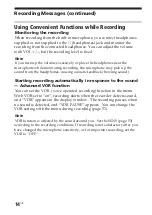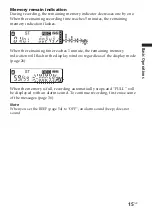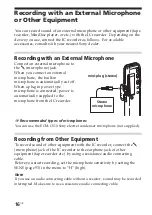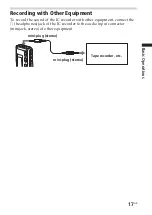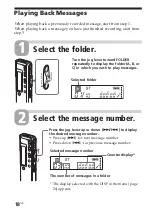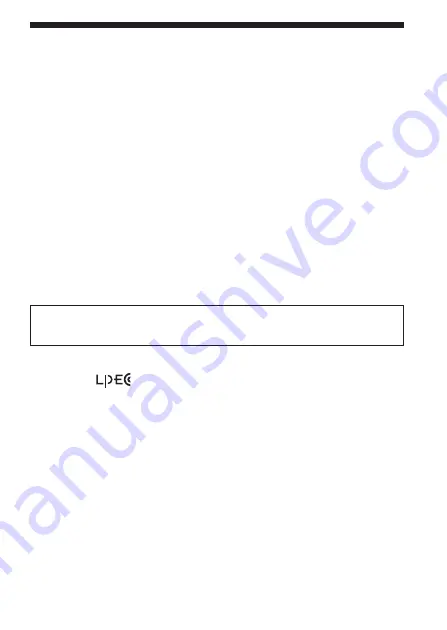
3
GB
Notice for users
Program © 1999, 2000, 2001, 2002, 2003, 2004 Sony Corporation
Documentation ©2004 Sony Corporation
All rights reserved. This manual or the software described herein, in whole or in part,
may not be reproduced, translated or reduced to any machine readable form without
prior written approval from Sony Corporation.
IN NO EVENT SHALL SONY CORPORATION BE LIABLE FOR ANY INCIDENTAL,
CONSEQUENTIAL OR SPECIAL DAMAGES, WHETHER BASED ON TORT,
CONTRACT, OR OTHERWISE, ARISING OUT OF OR IN CONNECTION WITH
THIS MANUAL, THE SOFTWARE OR OTHER INFORMATION CONTAINED
HEREIN OR THE USE THEREOF.
Sony Corporation reserves the right to make any modification to this manual or the
information contained herein at any time without notice.
The software described herein may also be governed by the terms of a separate user
license agreement.
• This software is for Windows and cannot be used for Macintosh.
• The supplied connecting cable is for the IC recorder ICD-
SX25/SX35/SX45/
SX55
. You cannot connect other IC recorders.
Information
I
N NO EVENT SHALL SELLER BE LIABLE FOR ANY DIRECT, INCIDENTAL OR
CONSEQUENTIAL DAMAGES OF ANY NATURE, OR LOSSES OR EXPENSES
RESULTING FROM ANY DEFECTIVE PRODUCT OR THE USE OF ANY PRODUCT.
Trademarks
• “LPEC” and
are the trademarks of Sony Corporation.
• IBM and PC/AT are registered trademarks of International Business Machines
Corporation.
• Microsoft, Windows and Outlook are trademarks of Microsoft Corporation,
registered in the USA and other countries.
Copyright ©1995 Microsoft Corporation.
All rights reserved.
Portion Copyright ©1995 Microsoft Corporation
• Apple and Macintosh are trademarks of Apple Computer Inc., registered in the
USA and other countries.
• Pentium is a registered trademark of Intel Corporation.
• US and foreign patents licensed from Dolby Laboratories.
• NaturallySpeaking, Dragon Systems are trademarks owned by ScanSoft, Inc. and
are registered in the United States and/or other countries.
• All other trademarks and registered trademarks are trademarks or registered
trademarks of their respective holders. Furthermore, “™” and “
®
” are not
mentioned in each case in this manual.
The “Digital Voice Editor” uses software modules as shown below:
Microsoft
®
DirectX
®
©2001 Microsoft Corporation. All rights reserved.