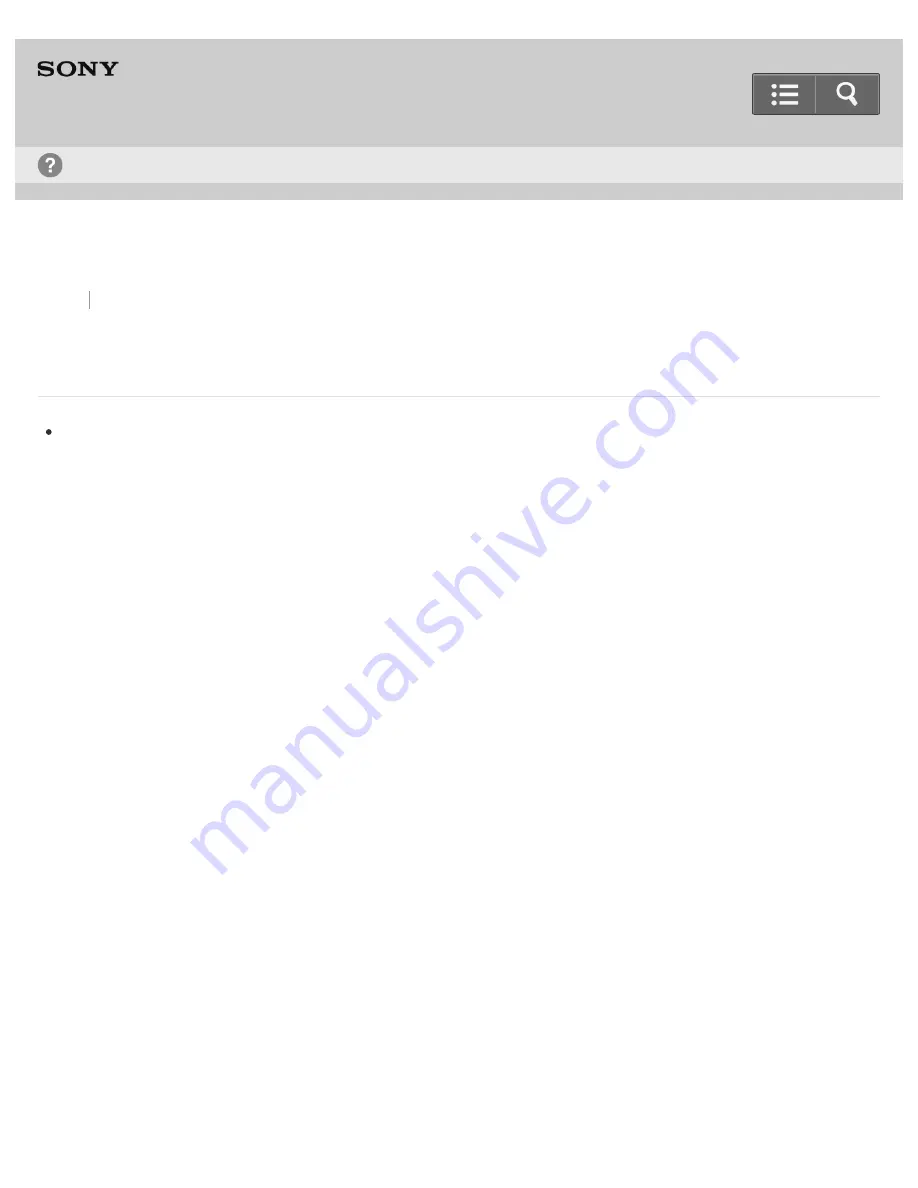
IC Recorder
ICD-PX440
A rustling noise is recorded.
A rustling noise may be recorded if the IC recorder is rubbed by your hand or clothing while you are recording.
If possible, please do not touch the IC recorder until you finish recording.
4-534-070-11(1)
Copyright 2014 Sony Corporation
Troubleshooting
235






























