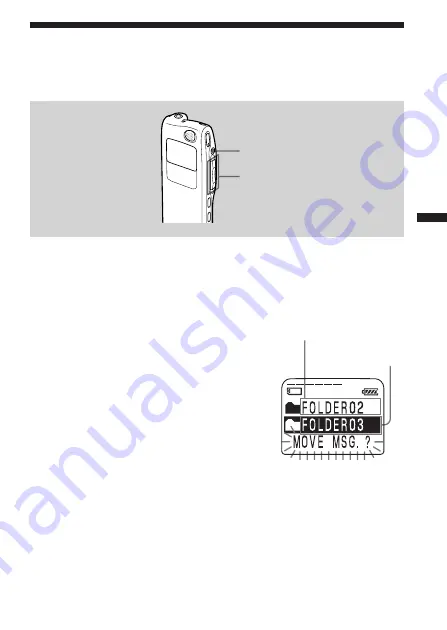
Editing Messages
41
GB
Moving Messages to a Different Folder
You can move the recorded messages to another folder. When you move a
message to another folder, the one in the previous folder will be deleted.
Example: Moving a message from FOLDER02 to FOLDER03.
1
Play back the message you want to move.
2
Turn the jog lever toward FOLDER.
The first and last 5 seconds of the message
will be played back 10 times, while “MOVE
MSG. ?” is displayed and flashes and the
destination folder is displayed with a black
background.
3
Press the jog lever up or down (
>/
.
) to select the folder you want to
move the message into, and then press
the jog lever (
x
•
B
).
The message is moved in the destination
folder. Messages are sorted in order of the
recorded date and time or the number of the
priority marks in the folder.
To cancel moving the message(s)
Press STOP before step 3.
STOP
Jog lever (FOLDER/
>/
./x
•
B
)
The destination
folder
The folder with the
message you want to
move






























