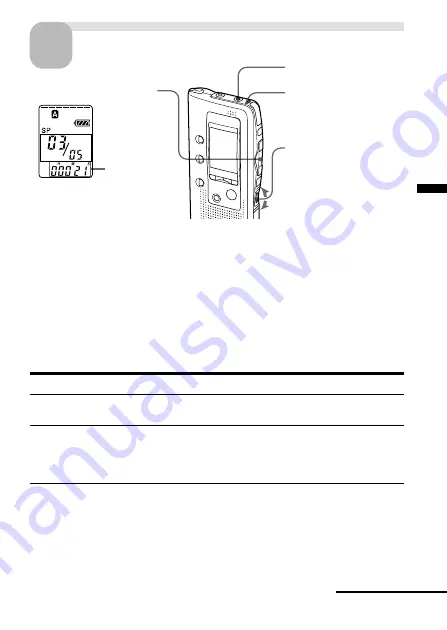
Basic Operations
17
Start playback.
After playing back one message, the unit stops at the beginning of the next
message.
When the last message on a folder has been played back, the unit stops at
the beginning of the last message.
For private listening
Connect an earphone or headphones (not supplied) to the EAR jack. The built-
in speaker will be automatically disconnected. If you plug in headphones, you
will get monaural output from both left and right channels.
To stop playback
To
Do this
stop at the beginning of
Press
x
STOP.
the current message
stop at the current position
Press
Nx
PLAY/STOP.
(Playback Pause function)*
To resume playback from that point,
press
Nx
PLAY/STOP again.
* You can also pause playback by pressing
X
PAUSE instead of
Nx
PLAY/
STOP. The OPR indicator will flash in green. After an hour, the unit goes
into the stop mode at the current position.
Playing back all messages in a folder continuously
— Continuous Play
See page 41.
OPR indicator
(lights in green
during playback.)
EAR jack
Counter
display (or
the selected
display
mode)
2
Turn VOL to adjust
the volume.
1
Press
Nx
PLAY/STOP.
Continued
3
Содержание ICD-BP120 - Ic Recorder
Страница 68: ...68 Sony Corporation Printed in Japan ...
















































