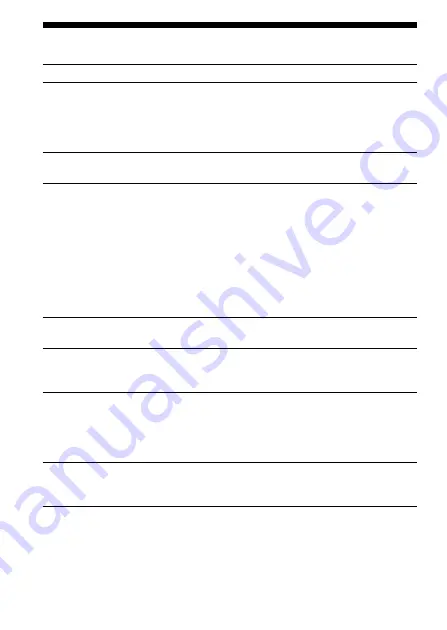
62
GB
Troubleshooting (continued)
Symptom
You cannot
overwrite.
Recording is
interrupted.
Noise is heard.
Recording level is
low.
Recording level is
unstable (when
recording music, etc.)
Recording is
interrupted (when
recording from an
external device).
Playback speed is
too fast or too slow.
Remedy
•The remaining memory is too short. The
overwritten part will be deleted after the
overwriting part finishes recording. Therefore,
you can only overwrite within the remaining
recording time.
•The advanced VOR function (page 16) is
activated. Set the VOR switch to OFF.
•An object, such as your finger, etc., accidentally
rubbed or scratched the unit during recording
so that noise was recorded.
•The unit was placed near an AC power source,
a fluorescent lamp or a mobile phone during
recording or playback.
•Plug of the connected microphone was dirty
when recording. Clean the plug.
•Ear receiver/headphones plug is dirty. Clean
the plug.
•The MIC SENS switch is set to “DICT(L)”. Set
it to “CONF(H)” (page 17).
•This unit is designed to automatically adjust
the recording level when recording meetings,
etc., and is not suitable for music recording.
•If you use an audio connecting cable without
register to connect the sound source to the IC
recorder, sound may be recorded interrupted.
Make sure to use a registered audio connecting
cable.
•The playback speed is adjusted in DPC. Slide
the DPC switch to OFF or display the menu
and adjust the speed in DPC again (page 39).






























