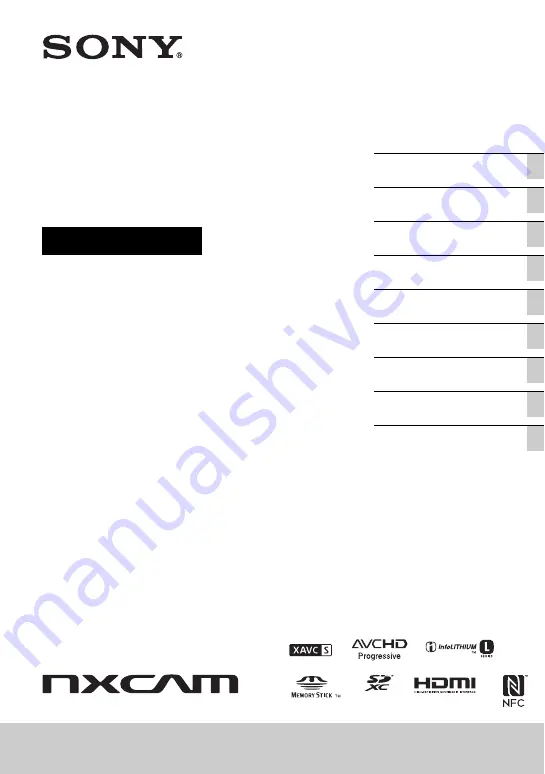
4-599-313-
11
(1)
®
Solid-State Memory
Camcorder
Operating Guide
HXR-NX5R
Содержание HXR-NX5R
Страница 11: ...11 Identifying Parts and Controls Cable clamper Power cord HDMI cable Continued ...
Страница 146: ...146 ...
Страница 147: ......
Страница 148: ...http www sony net Printed in Japan 2016 Sony Corporation ...
















