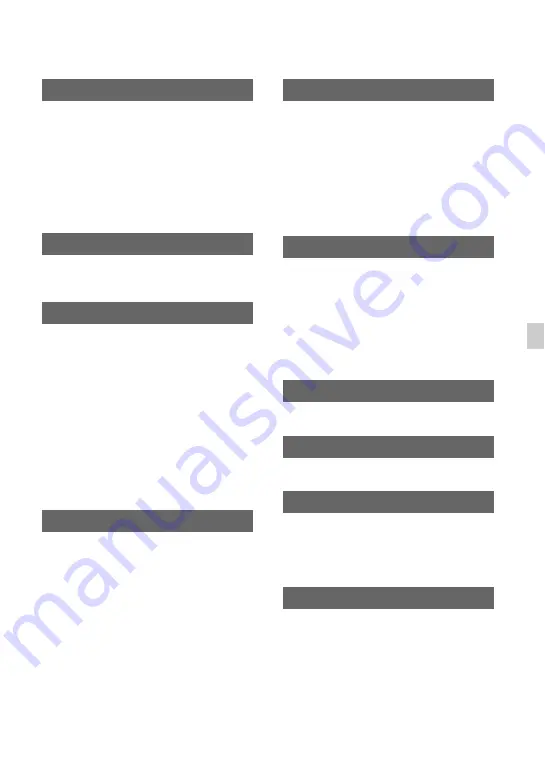
91
Us
in
g
th
e
M
e
n
u
You can change this setting without
stopping the clock. Set to [ON] to move the
time forward 1 hour.
B
OFF
Does not set summer time.
ON
Sets summer time.
You can select the language to be used on
the LCD screen.
B
OFF
Does not superimpose the date and time on
images.
ON
Superimposes the date and time on images.
z
Tips
• You can set this item only when the interlace
scanning system is selected.
• When zebra or peaking is activated, the date and
time characters are affected by the signal, but
properly recorded on images.
B
OFF
Cancels the melody.
ON
Activates a melody when you start/stop
recording, or when you are warned with
warning indicators, etc.
B
ON
Turns on the recording lamp.
OFF
Turns off the recording lamp.
z
Tip
• You can assign this function to an ASSIGN
button (p. 58).
B
ON
Enables the supplied Wireless Remote
Commander (p. 12).
OFF
Disables the supplied Wireless Remote
Commander to prevent misoperation by
the remote control of another device.
See page 70.
See page 71.
Select this item when [USB CONNECT]
does not appear on the LCD screen by
connecting the camcorder to another device
with the USB cable.
You can improve compatibility with
external devices by limiting the functions of
the USB connection.
B
MULTI
Set to [MULTI] in normal conditions.
SUMMERTIME
LANGUAGE
DATE REC
BEEP
REC LAMP
REMOTE CONTROL
MEDIA FORMAT
REPAIR IMAGE DB FILE
USB CONNECT
USB LUN SET
Continued
,
















































