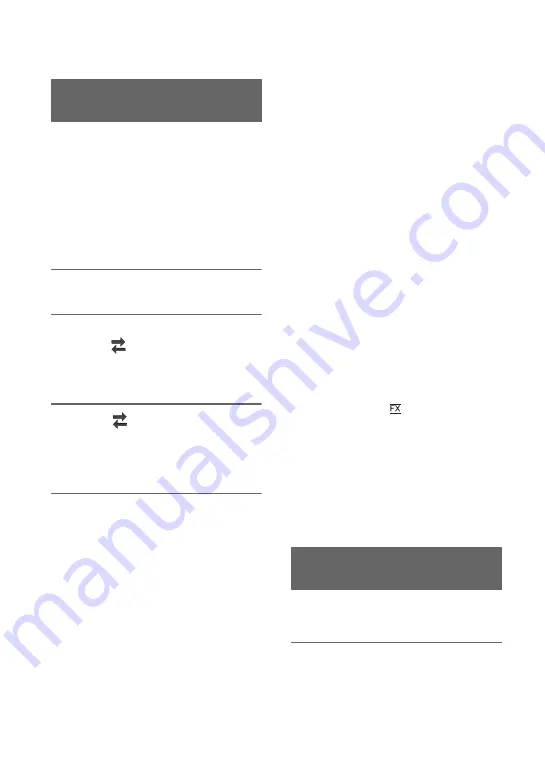
36
Changing the recording setting
You can select the file format in [FILE
FORMAT] and the recording format (bit-
rate, image size, frame rate, and scanning
system) in [REC FORMAT].
You can select either XAVC S 4K, XAVC
S HD, or AVCHD in [FILE FORMAT].
Select the desired file format that best suits
the shooting situation and playback
equipment.
1
Press the MENU button.
2
Press the
V
/
v
/
B
/
b
/SET button to
select
(REC/OUT
SET)
t
[REC SET]
t
[FILE FORMAT]
t
the desired format.
3
Select
(REC/OUT
SET)
t
[REC SET]
t
[REC FORMAT]
t
a desired format with the
V
/
v
/
B
/
b
/
SET button.
Setting values
(Default setting in bold)
For XAVC S 4K
2160/25p 100Mbps
2160/25p 60Mbps
For XAVC S HD
1080/50p 50 Mbps
1080/25p 50 Mbps
For AVCHD
1080/50p PS
1080/50i FX
1080/50i FH
1080/50i HQ
1080/50i LP
1080/25p FX
1080/25p FH
720/50p FX
720/50p FH
720/50p HQ
About setting values
• Bit-rate
PS: max. 28 Mbps
FX: max. 24 Mbps
FH: approx. 17 Mbps (average)
HQ: approx. 9 Mbps (average)
LP: approx. 5 Mbps (average)
• Image size
2160: 3,840×2,160 (4K)
1080: 1,920×1,080 (PS, FX, FH),
1,440×1,080 (HQ, LP)
720: 1,280×720
• Frame rate
Either 50 or 25
• Scanning system
i: interlaced
p: progressive
If you select [1080/50i
], for example, movies
are recorded with following format.
• 1080: Effective scanning lines
• 50: Frame rate
• i: Scanning system
• FX: Recording mode
z
Tip
• When recording in DV, the recording format is
fixed to 576/50i HQ.
You can select the output for the video
signal when recording in XAVC S 4K.
1
Press the MENU button.
Selecting the file format and
recording format
Setting the output destination
when recording in 4K mode
















































