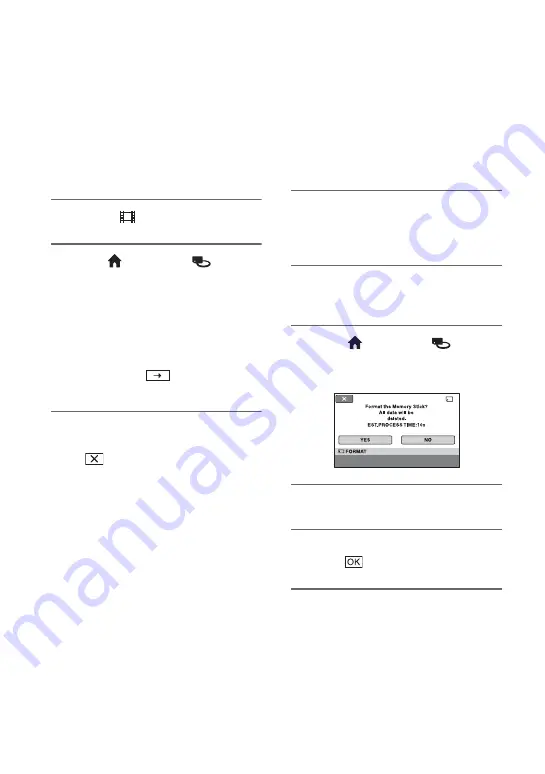
44
Checking the
“Memory Stick PRO
Duo” media
information
You can check the remaining recordable
time for each [REC MODE] (p. 48), and the
approximate free and used space of the
“Memory Stick PRO Duo” media.
1
Turn the
(Movie) lamp on.
2
Touch
(HOME)
t
(MANAGE MEDIA)
t
[MEDIA
INFO].
The remaining recordable time for each
recording mode is displayed.
z
Tips
• You can check the recordable free space,
etc. by touching
at the lower right on
the screen.
To turn off the display
Touch .
b
Notes
• The calculation for space available on “Memory
Stick PRO Duo” media is 1MB = 1,048,576
bytes. The fractions less than 1 MB are
discarded when the “Memory Stick PRO Duo”
media space is displayed. Therefore, the
displayed size of the total space available on
“Memory Stick PRO Duo” media, both free and
used, will be slightly smaller than the advertized
size of the “Memory Stick PRO Duo” media.
• Since there is a management file area, the used
space is not displayed as 0 MB even if you
perform [MEDIA FORMAT] (p. 44).
Deleting all images
(Formatting)
Formatting deletes all the images to recover
recordable free space.
To avoid the loss of important images, you
should save them before formatting.
Connect your camcorder to the wall outlet
(wall socket) using the supplied AC
Adaptor for this operation (p. 9).
1
Insert the “Memory Stick PRO
Duo” media to be formatted into
your camcorder.
2
Slide the POWER switch to ON to
turn on the camcorder.
3
Touch
(HOME)
t
(MANAGE MEDIA)
t
[MEDIA
FORMAT].
4
Touch [YES]
t
[YES].
5
When [Completed.] appears,
touch .
b
Notes
• While the access lamp is lit, do not eject the
“Memory Stick PRO Duo” media from your
camcorder.
• Even the still images protected with another
device against accidental deletion are also
deleted.
Содержание HXR-MC1 Brochure
Страница 95: ......
















































