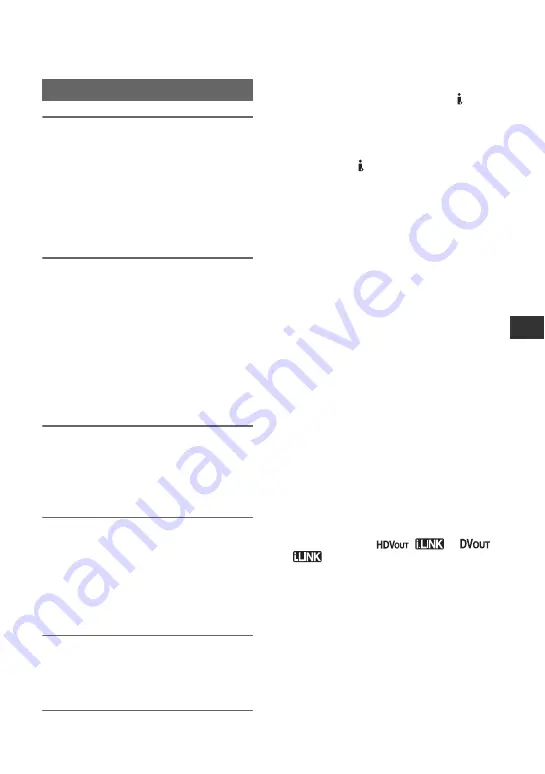
99
D
u
b
b
in
g/
Edi
ting
1
Prepare your camcorder for
playback.
Insert the recorded cassette.
Slide the POWER switch to VCR.
Set [DOWN CONVERT]/[DV WIDE
CONV] according to the playback
device (TV, etc.) (p. 87).
2
Prepare your VCR/DVD device for
recording.
When dubbing to the VCR, insert a
cassette for recording.
When dubbing to the DVD recorder,
insert a DVD for recording.
If your recording device has an input
selector, set it to the appropriate input
(such as video input1 and video input2).
3
Connect your VCR/DVD device to
your camcorder as a recording
device.
See page 96 for connection details.
4
Start playback on the camcorder,
and recording on the VCR/DVD
device.
Refer to the operating instructions
supplied with your recording device for
details.
5
When dubbing is complete, stop
your camcorder and the VCR/DVD
device.
b
Notes
• The following cannot be output via the HDV/
DV interface (i.LINK):
– Indicators
– Titles that are recorded on other camcorders
• Pictures recorded in the HDV format are not
output from the HDV/DV interface (i.LINK)
jack during playback pause or in any playback
mode other than normal playback.
• Note the following when connecting with an
i.LINK cable:
– The recorded picture becomes rough when a
picture is paused on your camcorder while
recording to a VCR/DVD device.
– Data codes (date/time/camera settings data)
may not be displayed or recorded depending
on the device or application.
– You cannot record the picture and sound
separately.
• When dubbing to a DVD recorder from your
camcorder through an i.LINK cable, you may
not operate your camcorder on your DVD
recorder even if its instruction manual says you
can. If you can set the input mode to HDV or
DV on your DVD recorder and can input/output
pictures, follow the steps in “Using an i.LINK
cable (optional).”
z
Tips
• To record the date/time and camera settings data
when connected by the A/V connecting cable,
display them on the screen.
• When you use an i.LINK cable, the video and
sound signals are transmitted digitally,
producing high quality pictures.
• When an i.LINK cable is connected, the format
of the output signal (
or
) will be indicated on the LCD screen of
your camcorder.
Dubbing to another device
Содержание HVR-Z5N
Страница 147: ......
















































