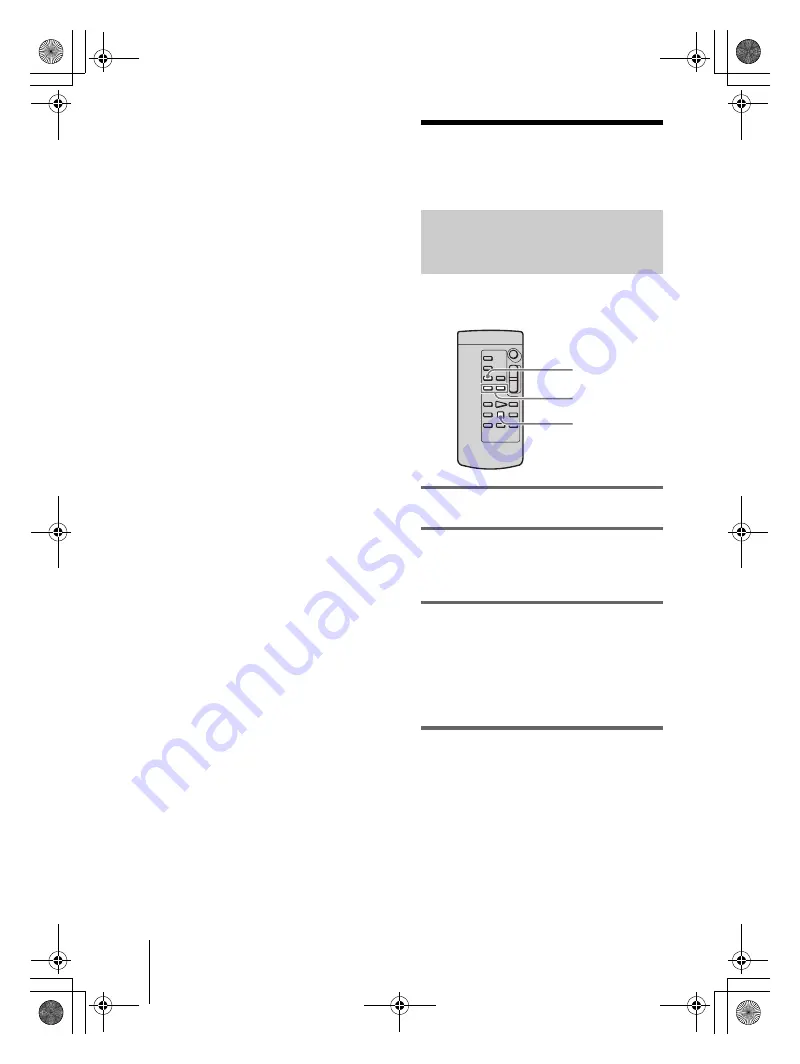
HVR-Z1E/Z1P
2-514-607-
12
(1)
G:\HDR_HVR\HVR_Kaihan\2514607111\2514607121HVRZ1E\01GB05PLAY.fm
master:Right
Playback
56
menu, [DV WIDE REC], then [OFF] before
recording (p. 73).
When your TV is connected to a VCR
Connect your camcorder to the LINE IN input
on the VCR using the A/V connecting cable. Set
the input selector on the VCR to LINE.
When your TV is monaural (When your
TV has only one audio input jack)
Connect the yellow plug of the A/V connecting
cable to the video input jack and connect the
white or the red plug to the audio input jack of
your TV or VCR.
When you want to play the sound in monaural
mode, use a connecting cable (optional) for that
purpose.
b
Note
• Pictures in the DVCAM (DV) format are not output
from the COMPONENT OUTPUT jack, if
copyright protection signals are recorded in the
pictures.
Locating a scene on a
tape for playback
Searching for a scene by date of
recording – Date search
You can locate the point where the recording
date changes.
1
Set the POWER switch to VCR.
2
Press SEARCH MODE on the Remote
Commander repeatedly to select
[DATE SEARCH].
3
Press
.
(previous)/
>
(next) on
the Remote Commander to select a
recording date.
You can select the previous or the next date
of the present point on the tape.
Playback starts automatically from the
point where the date changes.
To cancel the operation
Press STOP on the Remote Commander.
b
Note
• If 1 day’s recording is less than 2 minutes, your
camcorder may not accurately find the point where
the recording date changes.
• The Date search will not function correctly when
there is a blank section between recorded sections on
the tape.
.
/
>
SEARCH MODE
STOP
01GB05PLAY.fm Page 56 Thursday, June 9, 2005 8:44 PM






























