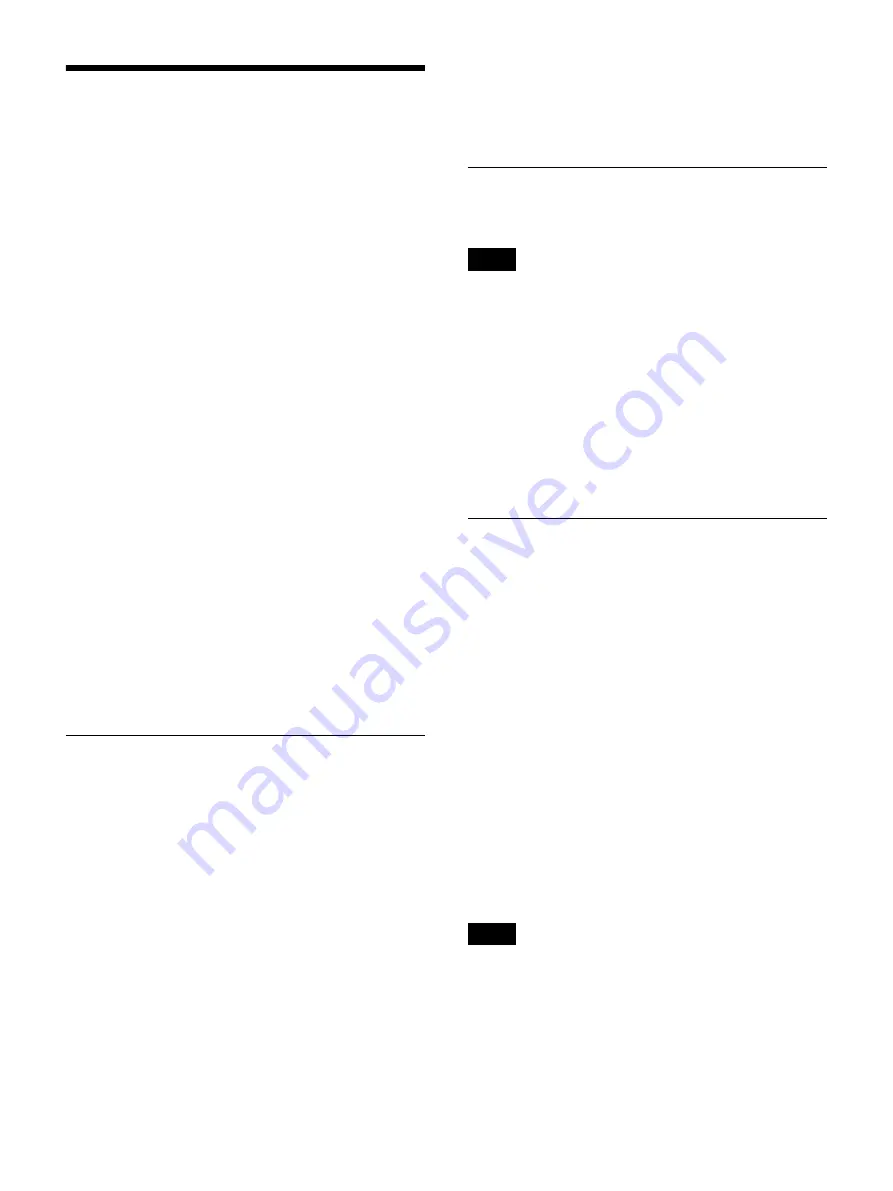
64
Function Settings
Configure initial settings for patient information, input
signals, and other functions.
1
Select [Function Settings] in the [System Admin
Settings] screen, and press the ENTER button.
The [Function Settings] screen appears.
2
Select a tab, and press the ENTER button.
3
Configure the settings in each tab as necessary.
For details on each tab, see the following.
[Input Detection] Tab (page 64)
4
When you finish configuration, select [Apply] and
press the ENTER button.
The configurations are saved, and the [System Admin
Settings] screen appears again.
[Patient Info.] Tab
Configure initial settings for patient information.
[Patient ID Length]
Select the number of digits to use for patient IDs.
You can select from 4 to 16 digits.
The default setting is [8].
[Add 0 to Patient ID]
Select whether to add zeros to patient IDs with less than
the specified number of digits.
The default setting is [Use].
[Patient Name Field]
Select the number of display fields to use for the patient
name.
If you select [2] or [3], the patient name field will be
separated into first, middle, and last names.
The default setting is [1].
[Change Patient Info.]
Select whether to allow changes to patient information at
any time.
The default setting is [Not Used].
[Input Detection] Tab
Configure the detection method for input signals.
When [Ch1/Ch2 Rec Mode] is set to [Ch1 2K Rec] in the
[Recording] tab, the items in this tab will be grayed out.
[2D/3D]
Select whether to recognize the 2D/3D format of input
signals automatically or whether to specify it manually.
The default setting is [Auto].
[Color Gamut]
Select whether to recognize the color gamut of input
signals automatically or whether to specify it manually.
The default setting is [Auto].
[Input Signal] Tab
Configure initial settings for input signals.
[Region]
You can select from [NTSC] and [PAL].
The default setting is [NTSC].
[I/O Timing]
Select from [Normal] or [Pass-Through] for the input and
output timing.
Select [Normal] as signal processing is usually performed
under normal circumstances. There will be a slight delay
in signal outputs when [Normal] is selected.
Select [Pass-Through] for simultaneous input and output
timing without signal processing.
The default setting is [Normal].
[Input Detect Duration]
Select from 0 to 3 seconds for the duration for which input
signals are detected.
The default setting is [3 sec].
Image distortion may occur if a duration of 2 seconds or
less is selected.
[3D Line by Line Signal]
When inputting 3D line-by-line signals, select [L First]
(left image) or [R First] (right image) for the first line.
The default setting is [L First].
Tip
Note
Содержание HVO-4000MT
Страница 117: ......






























