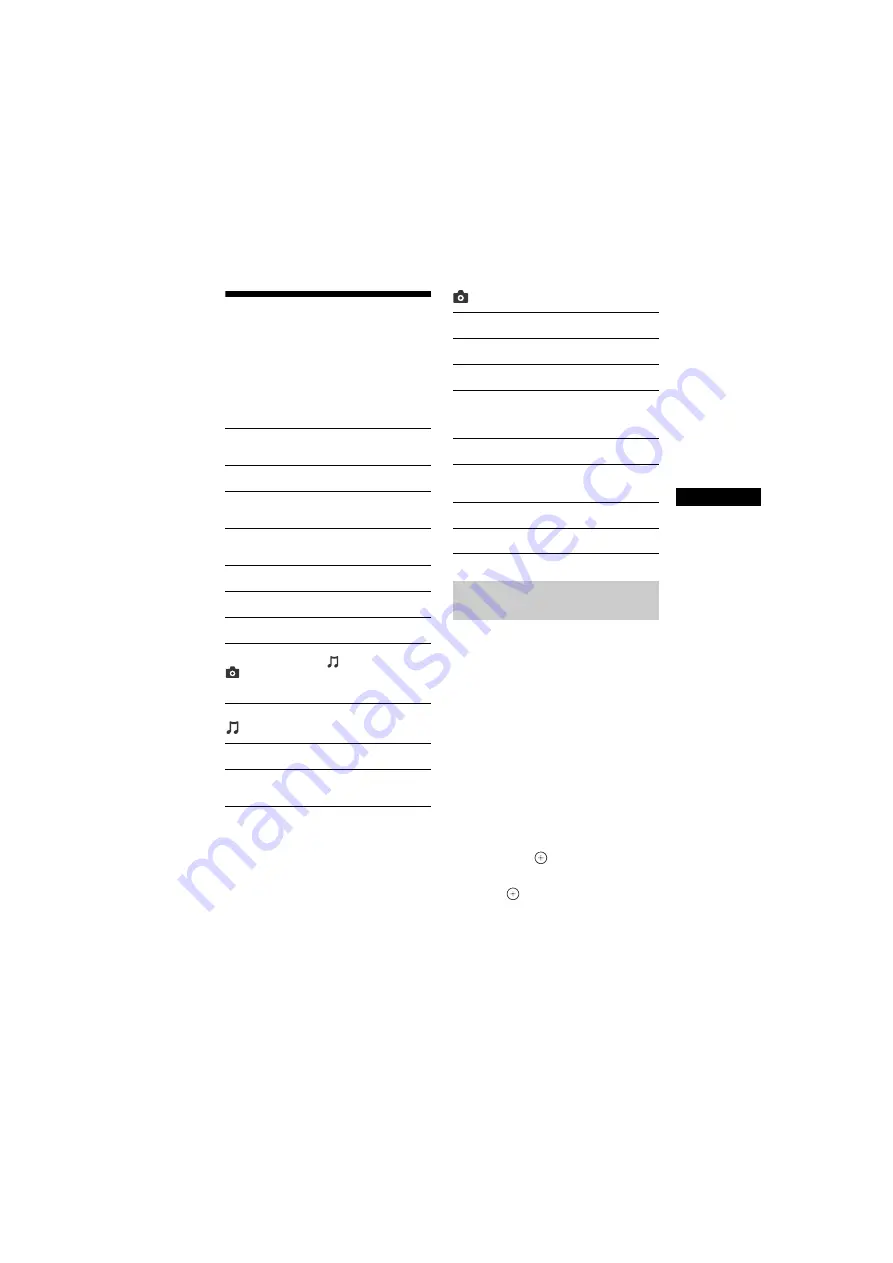
29
US
HT-XT3
4-558-560-
12
(1)
D:\NORM'S JOB\SONY HA\SO150016\HT-XT3 (PMRF
03)\4558560121_USCaFRLaES (UC2)\US\050SET.fm
masterpage:
Right
Set
tings
and
Ad
just
ment
s
Using the Options menu
Various settings and playback
operations are available by pressing
OPTIONS. The available items differ
depending on the situation.
Common options
[Music] only
[Photo] only
[A/V SYNC]
When the sound does not match the
pictures on the TV screen, you can
adjust the delay between the picture
and sound for the following inputs.
The setting method differs depending
on the input.
When the [HDMI1], [HDMI2], or
[HDMI3] input is selected
1
Press OPTIONS.
The Options menu appears on the
TV screen.
2
Press
/
to select [A/V SYNC],
then press
.
3
Press
/
to adjust the delay, then
press .
You can adjust from 0 ms to 300 ms
in 25 ms increments.
[A/V SYNC]
Adjusts the time gap between picture and
sound (page 29).
[Sound Field]
Changes the sound field setting (page 10).
[Night]
Turns on or off the Night mode function
(page 11).
[Voice]
Enhances the dialogue range to enjoy clear
voice sounds (page 11).
[Repeat Setting]
Sets repeat playback.
[Play/Stop]
Starts or stops playback.
[Play from beginning]
Plays the item from the beginning.
[Change Category]
Switches between the
[Music] and
[Photo] category in [USB] or [Home
Network] input. This item only available when
the display list is available for the category.
[Shuffle Setting]
Sets shuffle playback.
[Add Slideshow BGM]
Registers music files in the USB memory as
slideshow background music (BGM).
[Slideshow]
Starts a slideshow.
[Slideshow Speed]
Changes the slideshow speed.
[Slideshow Effect]
Sets the effect when playing a slideshow.
[Slideshow BGM]
[Off]: Turns off the function.
[My Music from USB]: Sets the music files
registered in [Add Slideshow BGM].
[Change Display]
Switches between [Grid View] and [List View].
[Rotate Left]
Rotates the photo counterclockwise by
90 degrees.
[Rotate Right]
Rotates the photo clockwise by 90 degrees.
[View Image]
Displays the selected picture.
Adjusting the delay between
the picture and sound






























