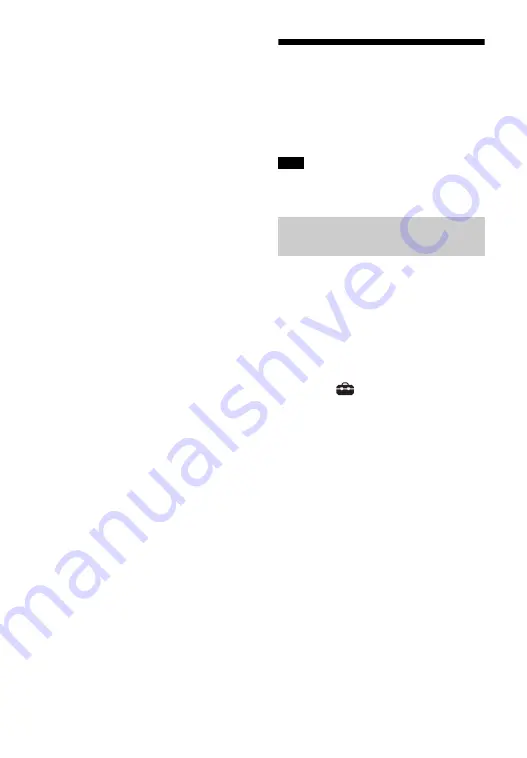
20
GB
5
Perform the setting by following
the on-screen instructions.
The system starts network settings
and the network setting status
appears.
Press
/
to browse information,
and then press
.
6
Select [Save & Connect].
The system starts connecting to the
network. For details, refer to the
messages that appear on the TV
screen.
Connecting to a Wireless
Network
Prepare the network by connecting the
system and PC to your wireless LAN
router.
The server needs to be connected to the
same network as that of the system.
When your wireless LAN router (access
point) is Wi-Fi Protected Setup (WPS)-
compatible, you can easily set the
network settings with the WPS button.
1
Press HOME.
The home menu appears on the TV
screen.
2
Select
[Setup] from the home
menu.
The setup display appears on the TV
screen.
3
Select [Network Settings] -
[Internet Settings] - [Wireless
Setup] - [Wi-Fi Protected Setup™
(WPS)].
4
Select [Start].
5
Press the WPS button on the
access point.
The system starts connecting to the
network.
Note
Connecting with the WPS
Button
Содержание HT-ST5000
Страница 91: ...5CT 預先注意事項 74 索引 77 ...
Страница 93: ...7CT ...
Страница 111: ...25CT 設置 安裝網格 您可以透過安裝隨附的網格保護揚聲器 如果您要聆聽高解析度音訊 建議您使用 主機而不安裝網格 與前面板平行安裝網格 將網格的突出部分插入主機上的孔 提示 網格以磁鐵固定 ...
Страница 165: ......
Страница 166: ......
Страница 167: ......






























