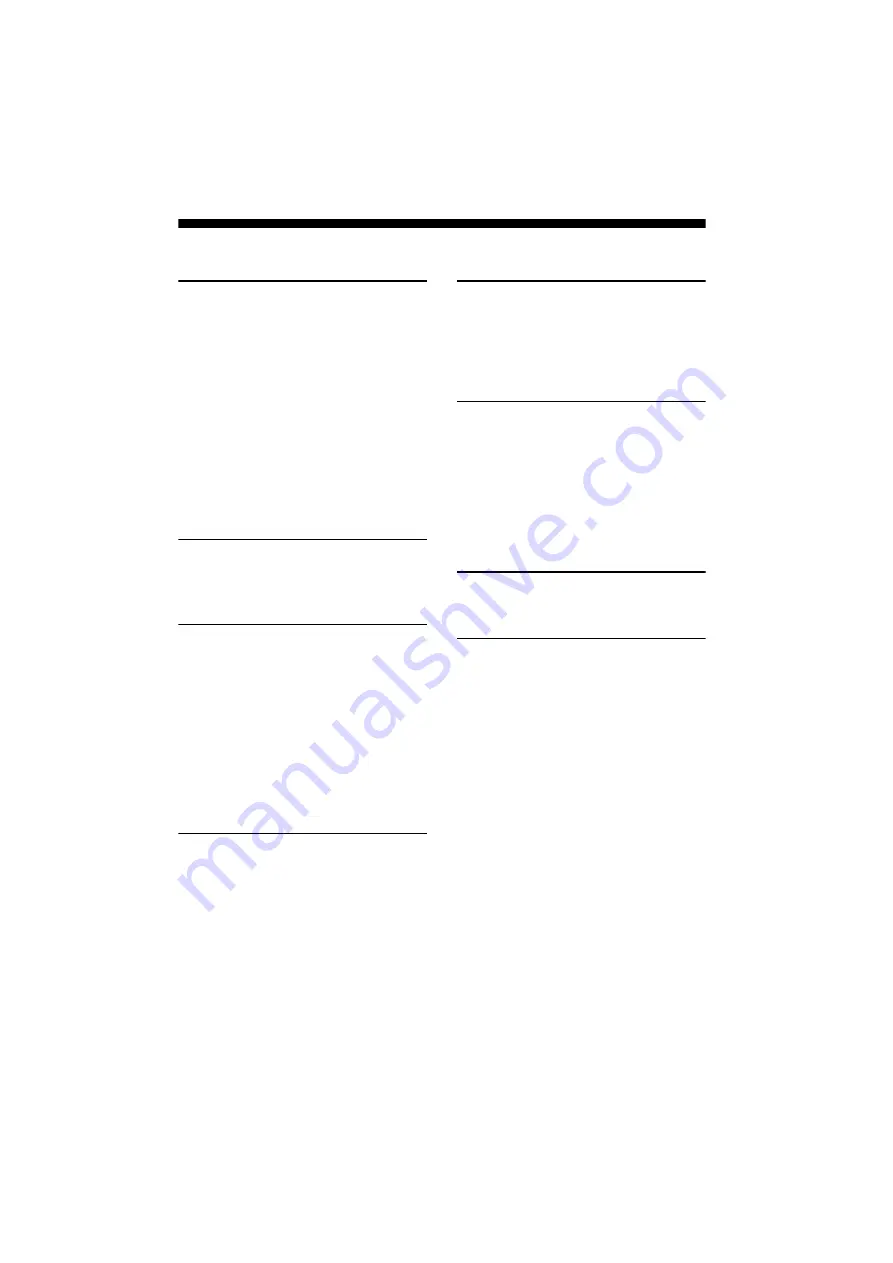
5
GB
D:\CANNES\SONY_HA\JOB 2007\HT-SS2000\IM_SS2000\Data_CEL\Data_GB\GB01COV_HT-
SF2000-CELTOC.fm
masterpage: Right
[HT-SF2000/HT-SS2000]
3-210-806-
11
(2)
Table of Contents
Description and location of parts .................. 6
1: Installing speakers................................... 13
2: Connecting speakers ............................... 16
3: Connecting the audio/video
components ............................................ 18
4: Connecting the antennas ......................... 23
5: Preparing the receiver and the remote .... 24
6: Calibrating the appropriate settings
(AUTO CALIBRATION)...................... 25
7: Adjusting the speaker levels and
balance (TEST TONE) .......................... 30
Selecting a component ................................ 31
Listening/Watching a component ............... 32
Navigating through menus.......................... 34
Adjusting the level (LEVEL menu)............ 38
Adjusting the tone (TONE menu)............... 39
Settings for the surround sound
(SUR menu) ........................................... 39
Settings for the tuner (TUNER menu) ........ 40
Settings for the audio (AUDIO menu)........ 40
Settings for the video (VIDEO menu) ........ 41
Settings for the system (SYSTEM menu)... 42
Enjoying Dolby Digital and DTS Surround
sound (AUTO FORMAT DIRECT) ...... 44
Selecting a pre-programmed sound field .... 46
Using only the front speakers and
sub woofer (2CH STEREO) .................. 48
Resetting sound fields to the initial
settings ................................................... 49
Listening to FM/AM radio ..........................49
Presetting radio stations...............................51
Using the Radio Data System (RDS) ..........52
(Models of area code CEL, CEK only)
Switching between digital and analog audio
(IN MODE) ............................................54
Enjoying the DIGITAL MEDIA PORT
(DMPORT).............................................55
Listening to digital sound from other inputs
(DIGITAL ASSIGN)..............................57
Using the Sleep Timer.................................58
Changing button assignments......................59
Glossary.......................................................60
Precautions ..................................................61
Troubleshooting...........................................62
Specifications ..............................................65
Index..............................................Back cover




















